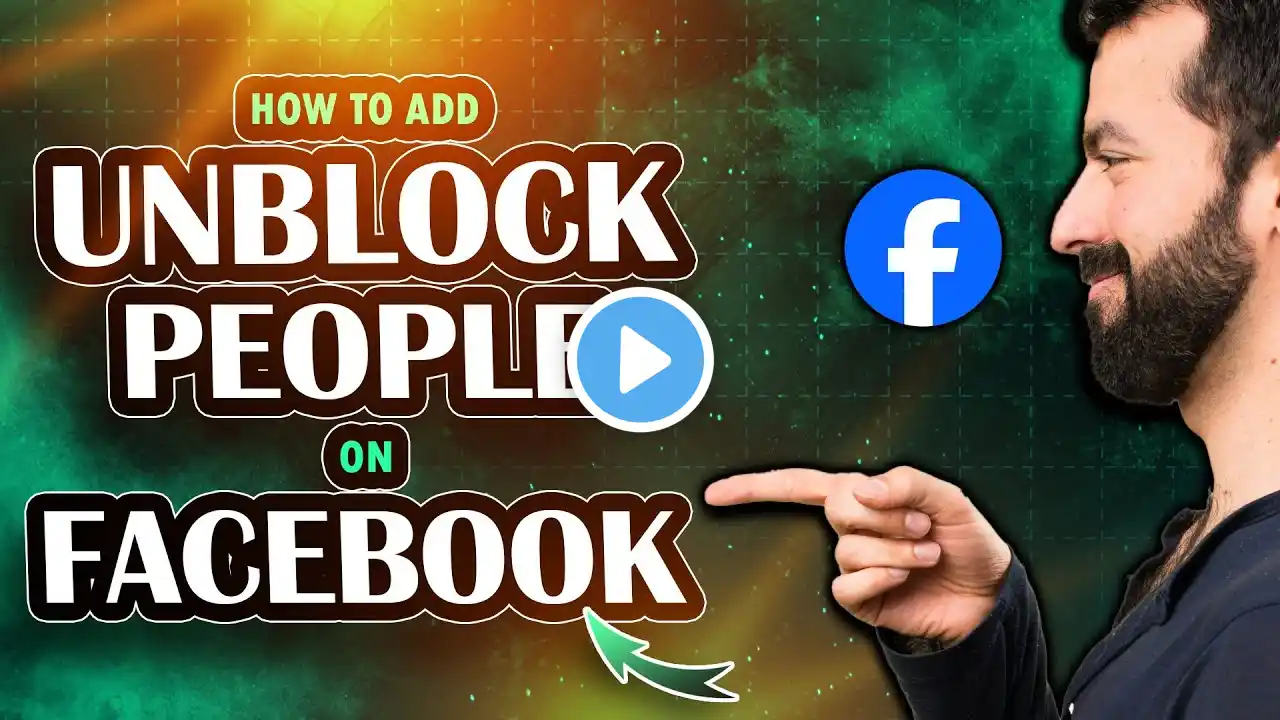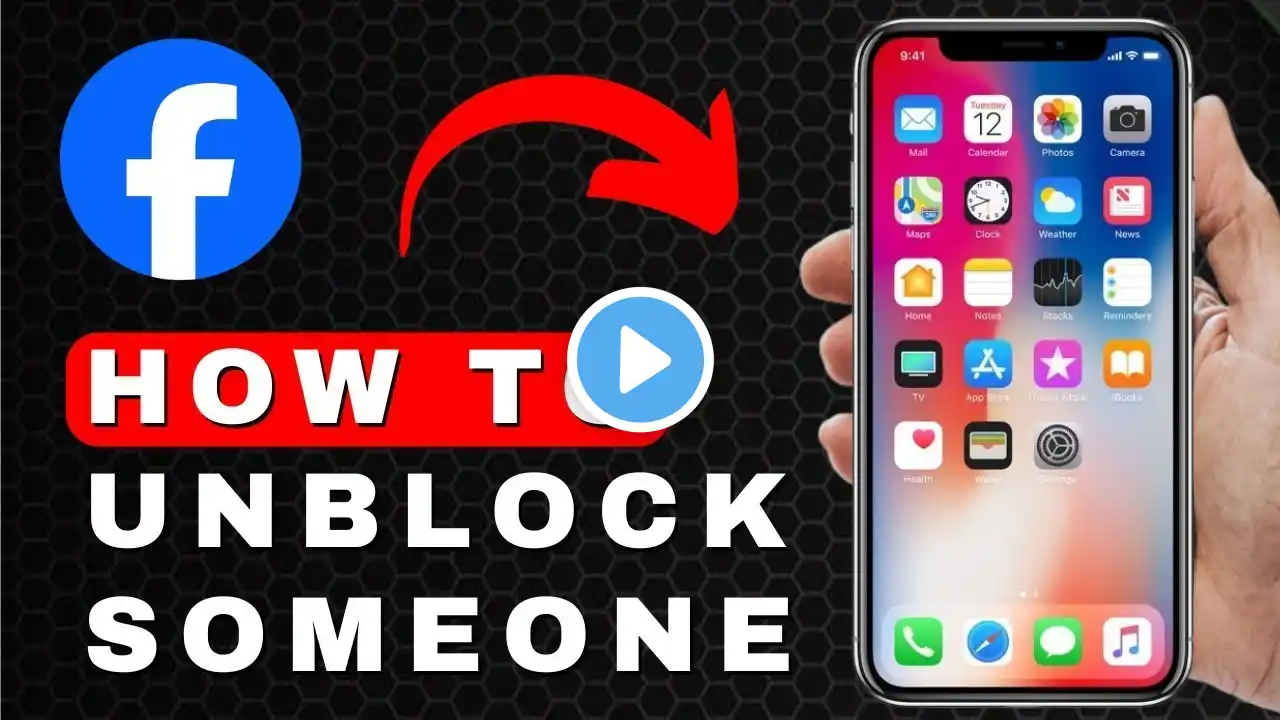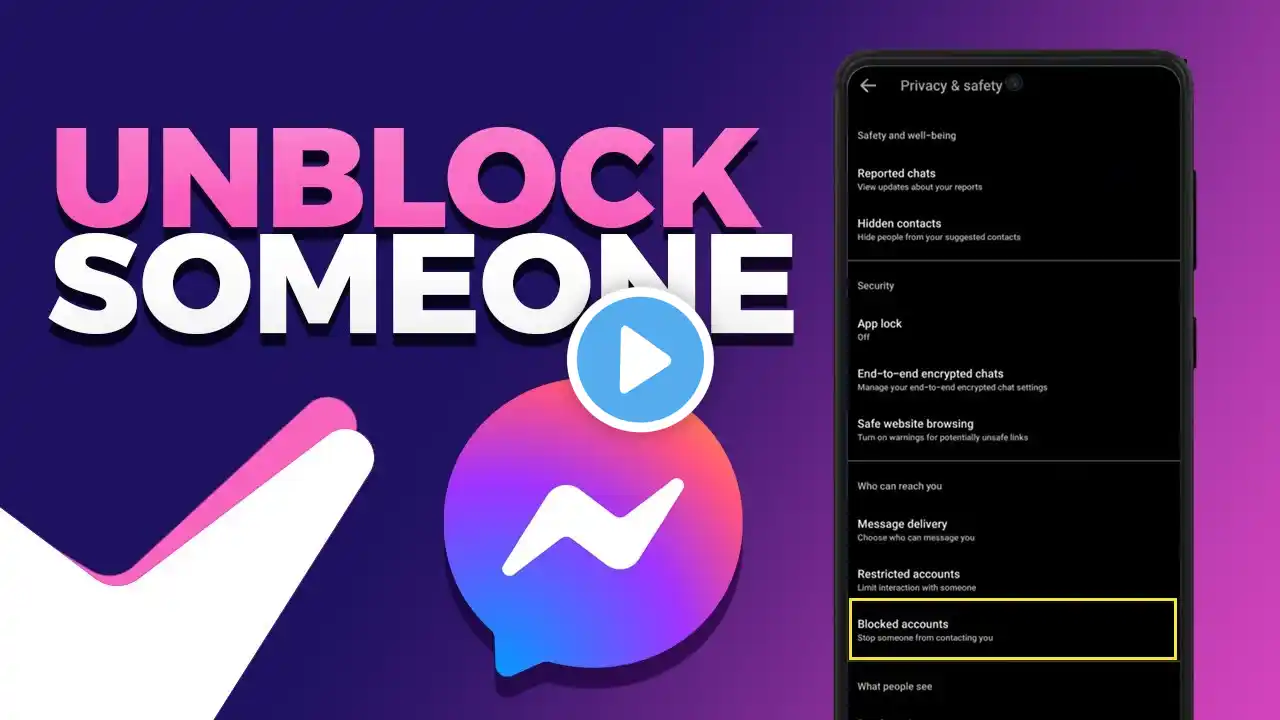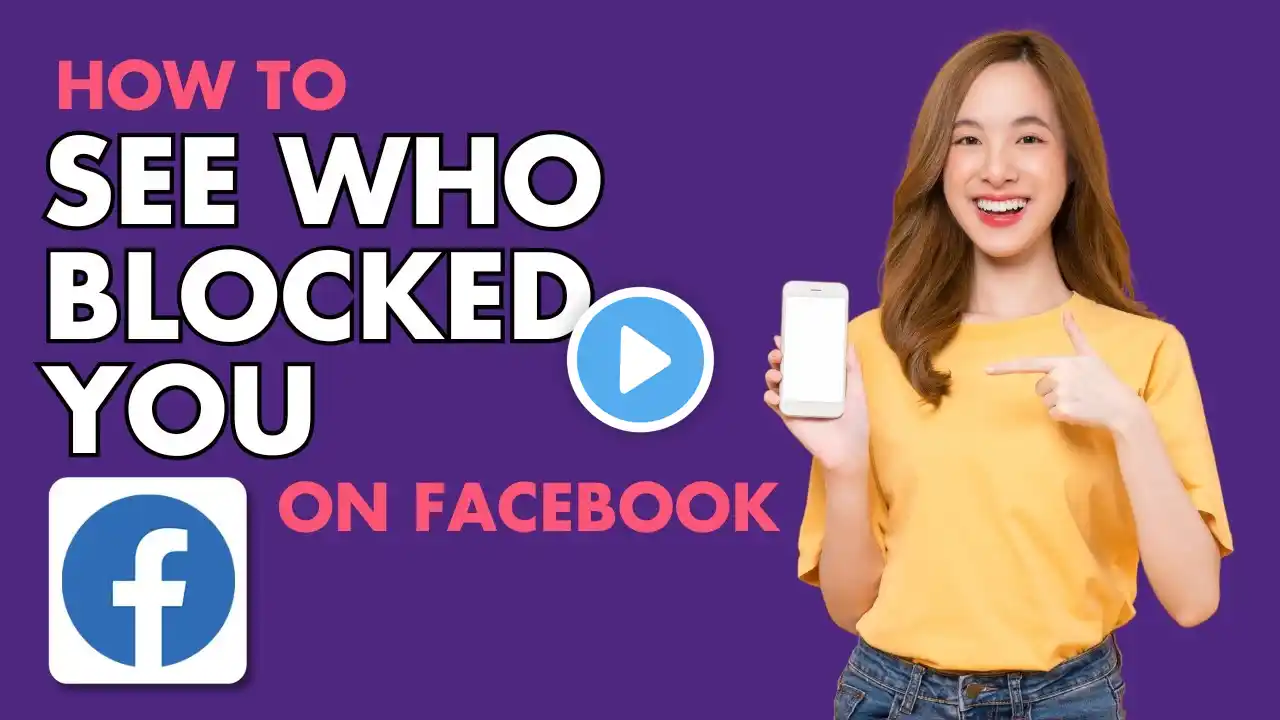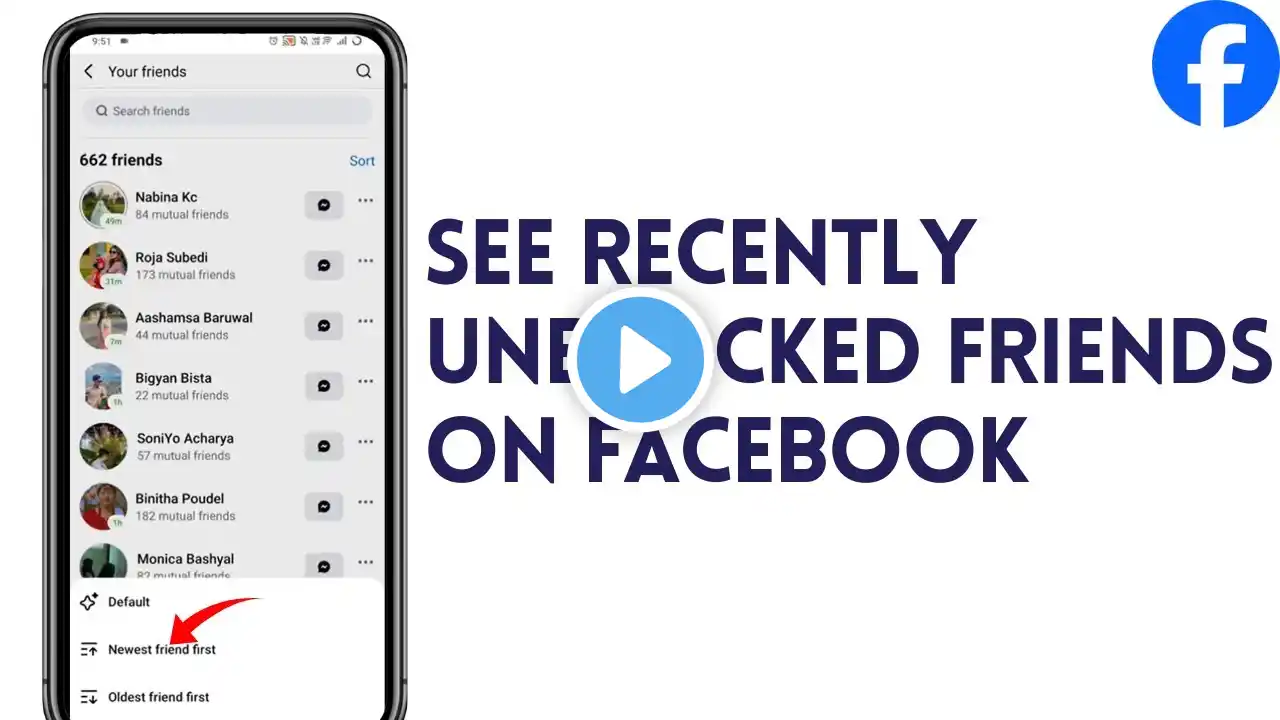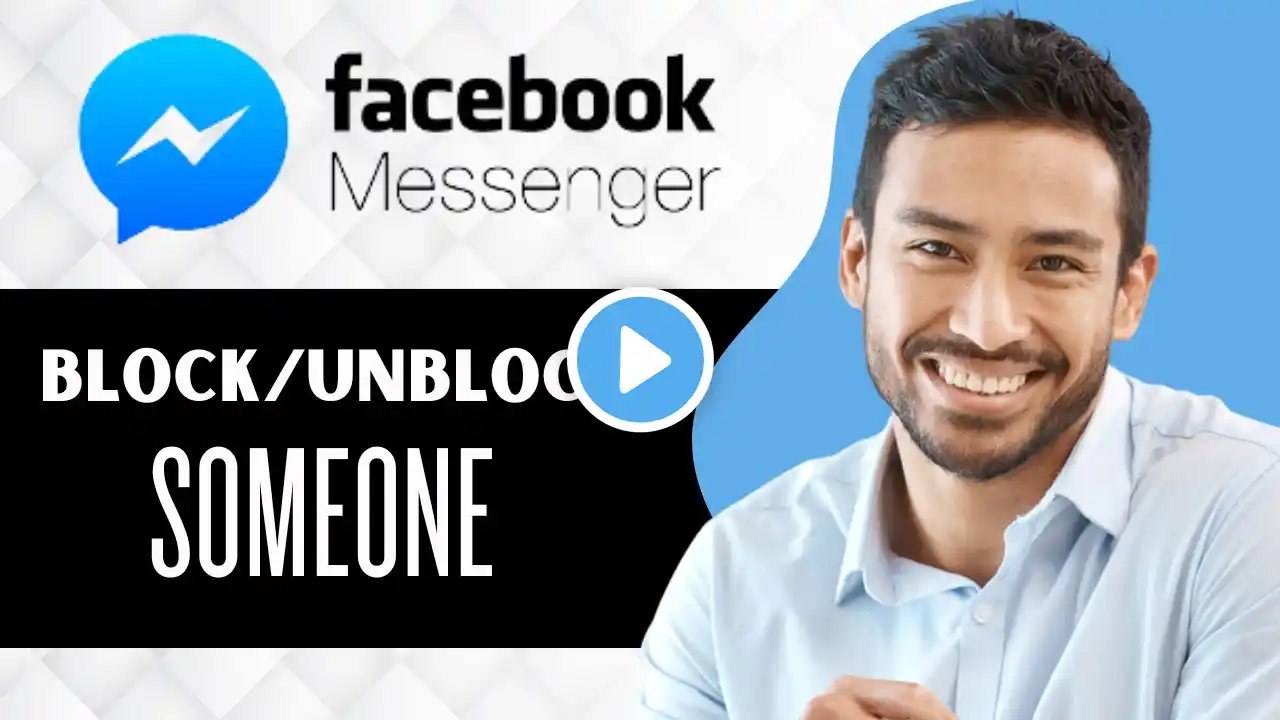How To Unblock People On Facebook - Full Guide
Unblocking someone on Facebook allows them to interact with your profile, message you, and view your content again (based on your privacy settings). Here’s a step-by-step guide to unblock people on Facebook: --- On Mobile App (Android/iOS): 1. Open the Facebook app and log in. 2. Tap the Menu icon (three horizontal lines) in the top-right (Android) or bottom-right (iOS). 3. Scroll down and select Settings & Privacy, then tap Settings. 4. Under the Audience and Visibility section, tap Blocking. 5. You'll see a list of people you've blocked. To unblock someone: Find their name in the list and tap Unblock next to their name. Confirm your action by tapping Unblock again. --- On Desktop (Web Browser): 1. Go to Facebook.com and log in. 2. Click your profile picture in the top-right corner and select Settings & Privacy, then click Settings. 3. In the left-hand menu, click Blocking. 4. Under the Block Users section, you'll see a list of people you've blocked. Click Unblock next to the person’s name. Confirm the action by clicking Confirm in the pop-up. --- Important Notes: After unblocking someone: You’ll need to send them a friend request if you want to reconnect as friends. They will now be able to view your posts (based on your privacy settings), message you, and interact with your content. If you want to block the person again, you must wait 48 hours before re-blocking. --- Would you like tips on managing your blocked list or adjusting privacy settings?