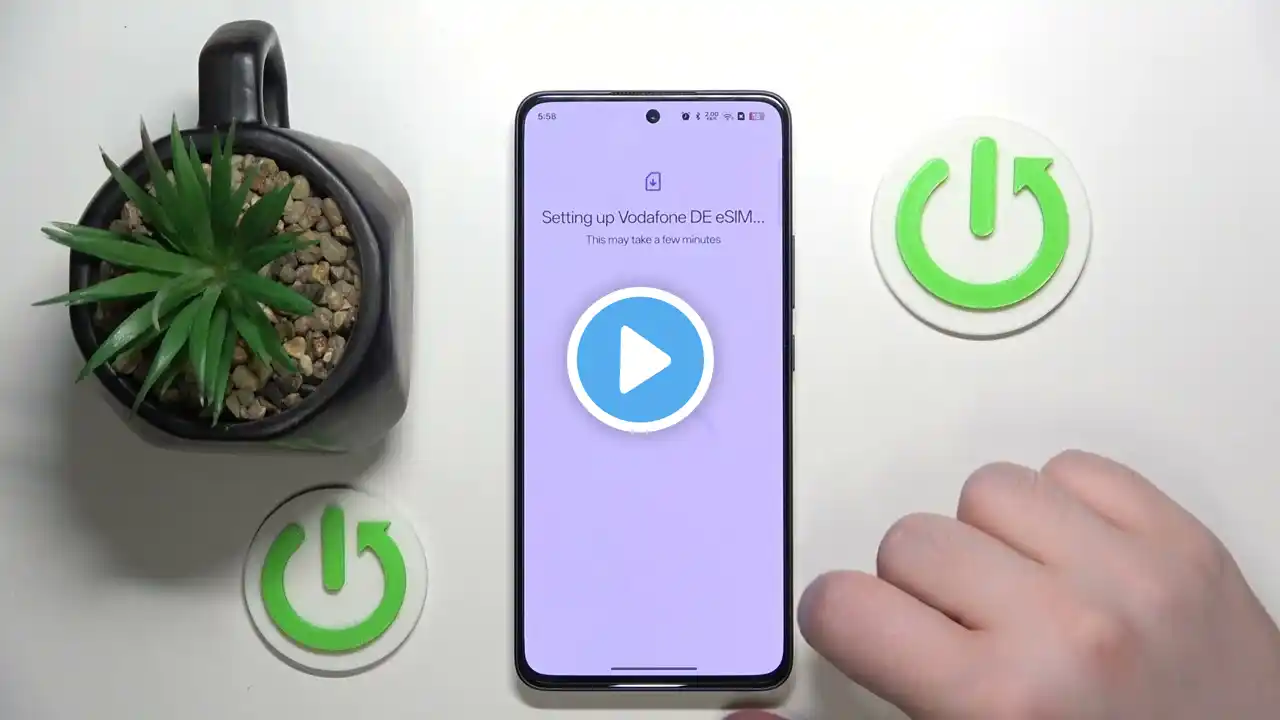How to Install a SIM Card to Oppo Reno 13 Pro 5G
How to Install a SIM Card in OPPO Reno 13 Pro 5G | Step-by-Step Guide 0:07 Sim tray position 0:30 Sim tray closer look 0:41 Insert Sim card 1:12 Checking Network Installing a SIM card in your OPPO Reno 13 Pro 5G is essential for making calls, sending messages, and accessing mobile data. This guide provides a step-by-step process to correctly insert a SIM card into your device. Step 1: Prepare Your Device and SIM Card Turn Off Your Phone Before inserting or removing the SIM card, turn off your OPPO Reno 13 Pro 5G to prevent potential damage. Press and hold the Power Button, then select Power Off. Gather the Necessary Tools Use the SIM ejector tool (included in your phone’s box) or a small paperclip. Step 2: Open the SIM Card Tray Locate the SIM Card Tray The SIM card tray is usually on the left or right side of your device. Eject the SIM Tray Insert the SIM ejector tool into the small hole next to the tray. Apply gentle pressure until the tray pops out. Step 3: Insert the SIM Card Identify the SIM Slot OPPO Reno 13 Pro 5G supports Dual SIM (Nano-SIM). Place the SIM card(s) in the designated slots with the gold contacts facing downward. Secure the SIM Card Ensure the SIM card is properly aligned with the tray’s shape. Step 4: Reinsert the SIM Card Tray Carefully Slide the Tray Back Align the tray with the slot and gently push it back into place. Make sure it is flush with the phone's surface. Turn On Your Device Press and hold the Power Button to turn on your phone. Step 5: Verify SIM Card Detection Check Network Signal Once the device is powered on, check the top-right corner of the screen for signal bars. Test Calling and Data Connection Try making a call or enabling mobile data to ensure the SIM card is functioning properly. Important Considerations Compatible SIM Cards: OPPO Reno 13 Pro 5G supports Nano-SIM cards only. Ensure your SIM card is the correct size. Avoid Force Insertion: Do not push the SIM tray forcefully; improper insertion may damage the SIM card or the slot. SIM PIN Activation: If your SIM card has a PIN code enabled, enter the PIN when prompted. By following these steps, you can successfully install a SIM card in your OPPO Reno 13 Pro 5G and begin using your mobile network services. If you encounter any issues, contact your mobile carrier or OPPO support for further assistance. #opporeno13pro #opporeno13series #oppotips #oppotricks #techqa #simtray #siminsert #simcard #insertsim #insertmicrosd #installsim