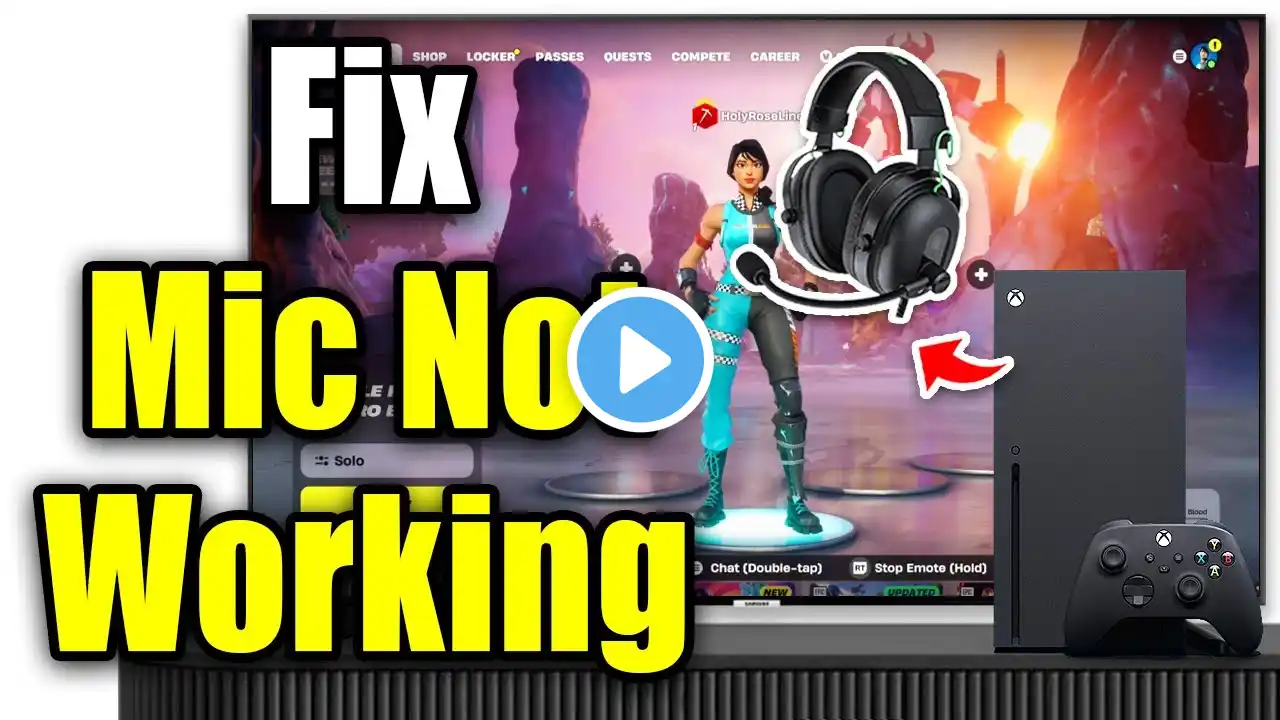How to Fix Voice Chat on Fortnite (Fix Mic Not Working)
In this video, I'll show you how to fix your in-game voice chat and microphone issues in Fortnite on the PS5 and these methods also work for Xbox, or Switch. If your mic isn't working or you're unable to hear others, I walk you through the essential settings to check within Fortnite itself. You’ll learn how to navigate to the voice chat settings from the main menu, adjust your chat method (like switching from “Push to Talk” to “Open Mic”), and make sure you're connected to the right group such as friends or teammates. I'll also guide you through saving your updated voice chat settings and testing them to see if the issue is resolved. If it’s still not working after adjusting settings in Fortnite, I explain how to access the PS5 system settings to troubleshoot further. You'll learn how to select your input device, verify it’s not muted, and adjust the mic level directly from your PlayStation dashboard. By the end of the video, you’ll know exactly how to pinpoint and fix mic issues for Fortnite on PS5, whether it's a setting in the game or on your console. This step-by-step guide is designed to help you get back to communicating with your squad quickly and easily. Don’t forget to like and subscribe if this helped you out!