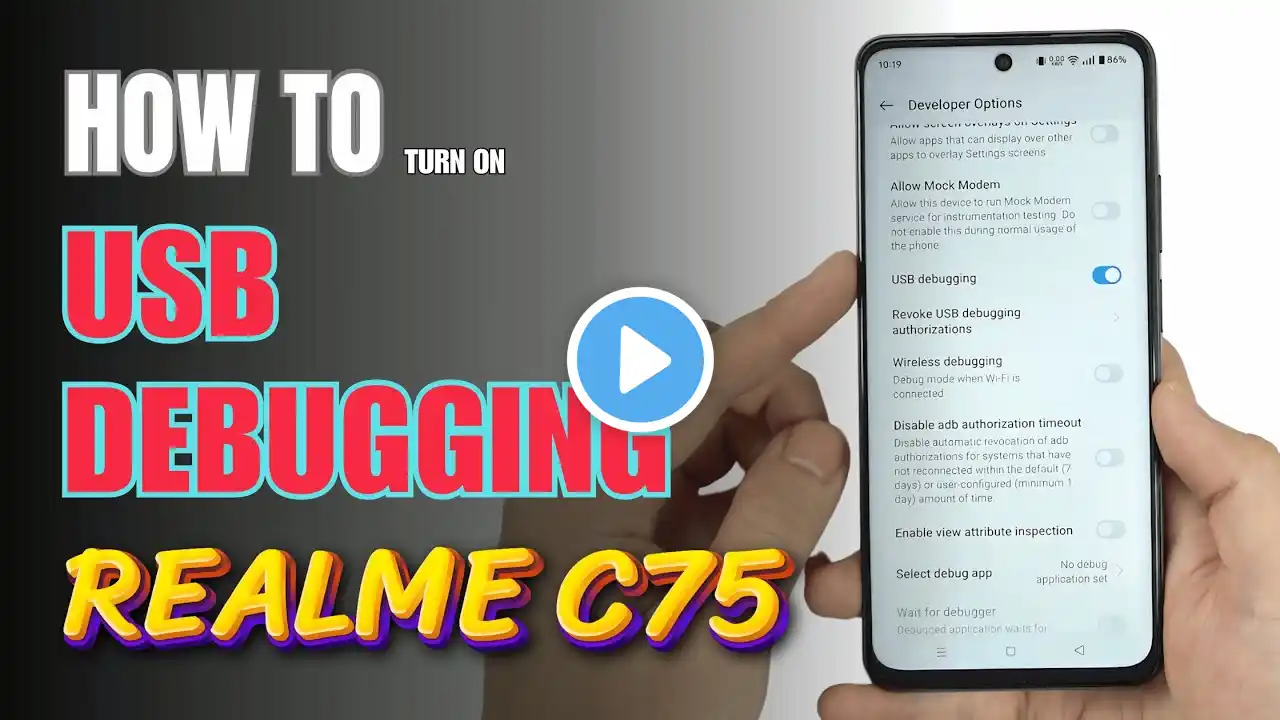
How to Enable USB Debugging on Realme C75 | Step-by-Step Guide
How to Enable USB Debugging on Realme C75 0:08 Checking Developer options 0:18 Enable Developer options 0:37 Enable USB Debugging Enabling USB Debugging on your Realme C75 allows your device to communicate with a computer using Android Debug Bridge (ADB). This is useful for developers, troubleshooting, or transferring data. Below is a step-by-step guide to enable USB Debugging: Step 1: Open the Settings App Unlock your Realme C75 and go to the Home Screen. Tap the Settings icon to open the menu. Step 2: Access About Device In the Settings menu, scroll down and select About Device or About Phone (depending on your Realme UI version). Look for Build Number or Version in the About section. Step 3: Enable Developer Mode Tap on the Build Number (or Version) 7 times in quick succession. You may see a message saying "You are now a developer!" after the 7th tap. If prompted, enter your device PIN or password to confirm. Step 4: Open Developer Options Return to the main Settings menu. Scroll down and tap on System Settings or Additional Settings. Look for Developer Options and tap on it to open. Step 5: Enable USB Debugging In the Developer Options menu, scroll down to find USB Debugging. Toggle the switch next to USB Debugging to On. Confirm the action by tapping OK in the pop-up dialog. Step 6: Test USB Debugging Connect your Realme C75 to your computer using a USB cable. When prompted with the Allow USB Debugging pop-up, tap Allow. Your device is now ready for ADB commands or other development tasks. Additional Tips To disable USB Debugging, return to Developer Options and toggle the switch to Off. Use a reliable USB cable and ensure your computer has the appropriate USB drivers for Realme devices installed. If Developer Options are not visible, ensure that you have properly activated it by following Step 3. By following these steps, you can successfully enable USB Debugging on your Realme C75 and begin using advanced developer tools or troubleshooting techniques. #realmec75 #realmetips #realmetricks #realme #techqa #usbdebug #usbdebugging #developeroptions #android14

