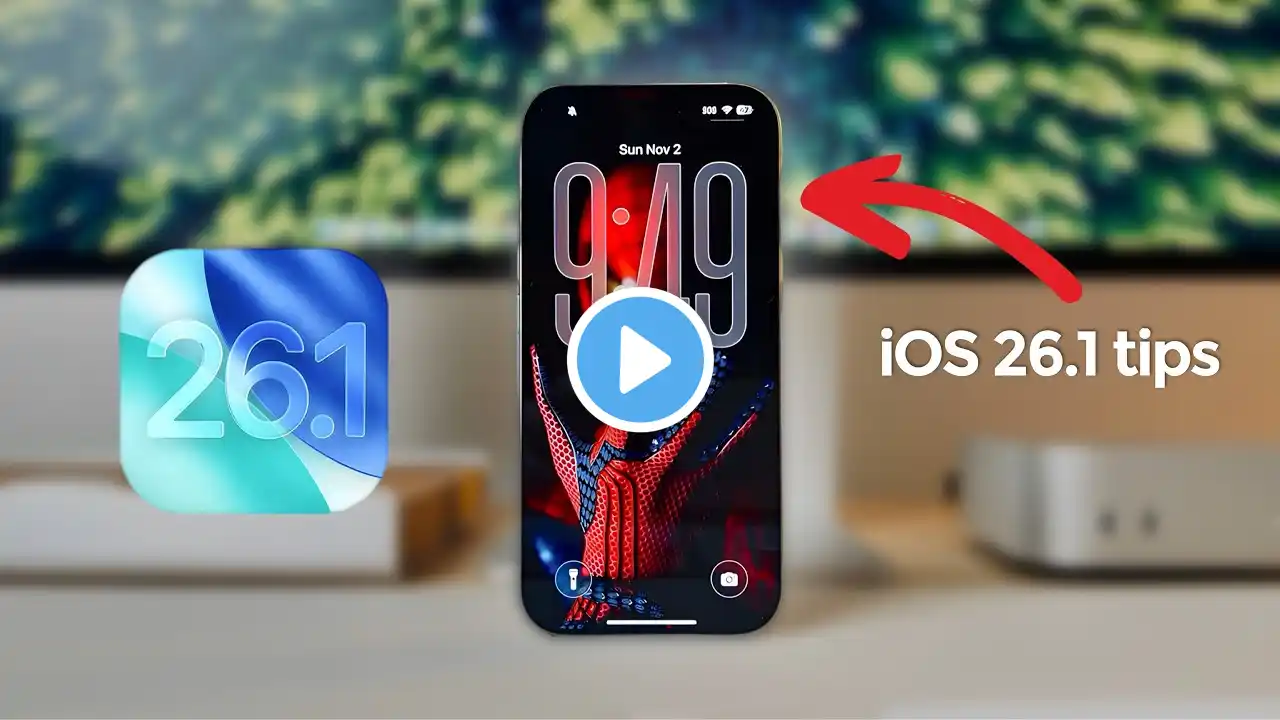How to Customize iPhone 17 Lock Screen (Air, Pro, Pro Max) | iOS 26 Tutorial & Tips
Learn how to customize your iPhone 17 Lock Screen step-by-step in this complete iOS 26 tutorial. This video walks you through every Lock Screen feature on the iPhone 17, iPhone 17 Pro, iPhone 17 Pro Max, and iPhone 17 Air, from wallpapers and widgets to Focus modes and Always On Display settings. You’ll discover how to personalize your Lock Screen, add widgets, set photo shuffle wallpapers, use Live Photos, and even turn off Always On Display on the iPhone 17 Pro Max. Whether you’re a beginner or advanced iPhone user, this is the ultimate iPhone 17 Lock Screen customization guide you need to watch. 📺 Watch next: Full iPhone 17 Tips & Tricks playlist: • iPhone 17 Pro Max & iPhone Air Tutorials –... Chapters: 00:00 Intro - iPhone 17 Pro Max Lock Screen Tutorial (iOS 26) 00:49 How to Switch Between iPhone 17 Lock Screens & Navigate Customization Menu 01:45 How to Create a New iPhone 17 Lock Screen in iOS 26 02:54 How to Add Widgets & Customize the Lock Screen Clock on iPhone 17 03:52 iPhone 17 Lock Screen Tip - Create Large Clock Icons in iOS 26 04:51 How to Add and Edit Widgets on the iPhone 17 Lock Screen 07:23 How to Customize the Home Screen Wallpaper on iPhone 17 (iOS 26) 09:34 How to Use Photos & Photo Shuffle for Lock Screen Wallpapers (iOS 26) 11:12 How to Create Custom Emoji Lock Screen Wallpapers on iPhone 17 12:30 How to Set Live Photos or Live Backgrounds on the iPhone 17 Lock Screen 13:31 How to Delete Lock Screens on iPhone 17 (iOS 26) 14:02 How to Set Focus Modes on iPhone 17 Lock Screens (iOS 26) 15:38 iPhone 17 Pro Max Lock Screen Settings Explained (iOS 26) 16:36 How to Customize Lock Screen on iPhone Air 17:18 How to Turn Off Always On Display on iPhone 17 Pro / Pro Max 17:52 Outro - iPhone 17 Lock Screen Customization Recap This iPhone 17 Lock Screen tutorial covers: How to customize iPhone 17 Lock Screen step-by-step How to add widgets on iPhone 17 Lock Screen How to change iPhone 17 Lock Screen wallpaper How to create photo shuffle wallpaper on iPhone 17 How to set Focus modes for iPhone 17 Lock Screens How to turn off Always On Display on iPhone 17 Pro Max iPhone 17 Pro and Air Lock Screen customization tips How to use iOS 26 Lock Screen settings for better battery and personalization Q: How do I customize my iPhone 17 Lock Screen? A: Long press the Lock Screen, tap “Customize,” then edit the wallpaper, widgets, and clock style. Q: Can I add widgets to my iPhone 17 Lock Screen? A: Yes, choose from Weather, Battery, Fitness, Calendar, and more using the “Add Widgets” menu. Q: How do I change wallpaper or use photo shuffle on iPhone 17? A: Select a Photo or “Photo Shuffle” wallpaper in Lock Screen customization under iOS 26. Q: How do I turn off Always On Display on iPhone 17 Pro or Pro Max? A: Go to Settings, Display & Brightness , Always On Display and toggle it off. Q: Does the iPhone 17 Air support Lock Screen customization? A: Yes, all iPhone 17 models, including the Air, support full iOS 26 Lock Screen customization. 📺 Watch next: Full iPhone 17 Tips & Tricks playlist: • iPhone 17 Pro Max & iPhone Air Tutorials –... Follow Me On Other Social Media Sites / dhtvtech Twitter - / dandepenta Instagram - / dhtvtech Subscribe - / dhtv #ios26 #iphone17 #dhtv #iphonetutorial