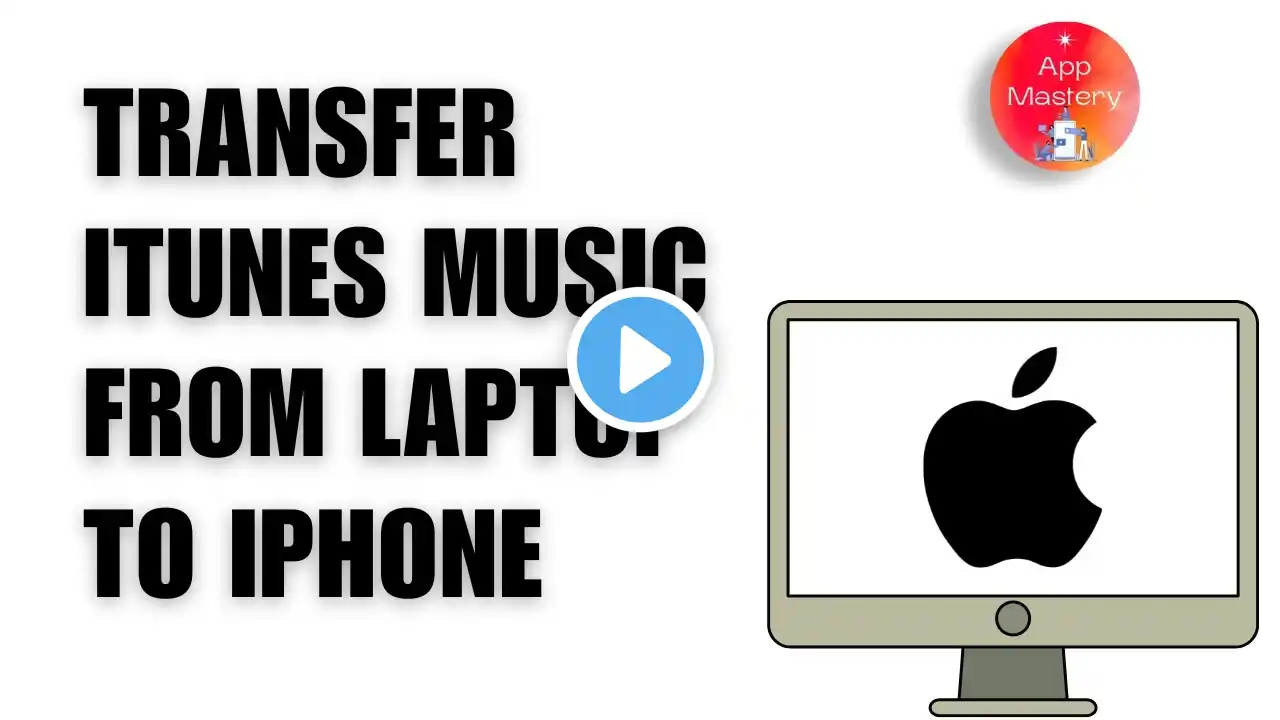
How to Transfer Music from Laptop iTunes to iPhone
Quick Tutorial on How to Transfer Music from Laptop iTunes to iPhone. Easily Learn How do I transfer music from my laptop to my iPhone using iTunes with the help of this tutorial. Want to transfer music from your laptop iTunes to your iPhone without losing any existing songs? This quick tutorial shows you how to move your favorite tracks from iTunes to your iPhone using a USB cable. We cover everything from opening iTunes to manually managing your music and videos. Follow these steps and enjoy your tunes on the go! Don't forget to like, share, and subscribe to @AppMastery for more helpful tech tips. transfer music from iTunes to iPhone, how to move music from iTunes to iPhone, iTunes to iPhone music transfer, manually manage iTunes music Chapters: 00:00:00 - Introduction Learn how to transfer music from iTunes on your laptop to your iPhone. 00:00:05 - Open iTunes Start iTunes on your computer. Find it in the Start Menu or Application Folder. 00:00:10 - Connect Your iPhone Use a USB cable to connect your iPhone to your computer. 00:00:15 - Access iPhone in iTunes Click on your iPhone's name and icon in iTunes. 00:00:20 - Enable Manual Management Check the box next to "Manually manage music and videos" to disable automatic syncing. 00:00:30 - Navigate to Music Go back to the music list by clicking the back arrow above your iPhone's name. 00:00:40 - Select Music Navigate through your iTunes library to find the songs you want to transfer. 00:00:50 - Transfer Music Drag and drop your selected music onto your iPhone in iTunes. 00:01:00 - Conclusion Your music is now on your iPhone. Like, share, and subscribe for more tech tips! #itunesmusic #transfer #iphone #tutorial #guide #appmastery

