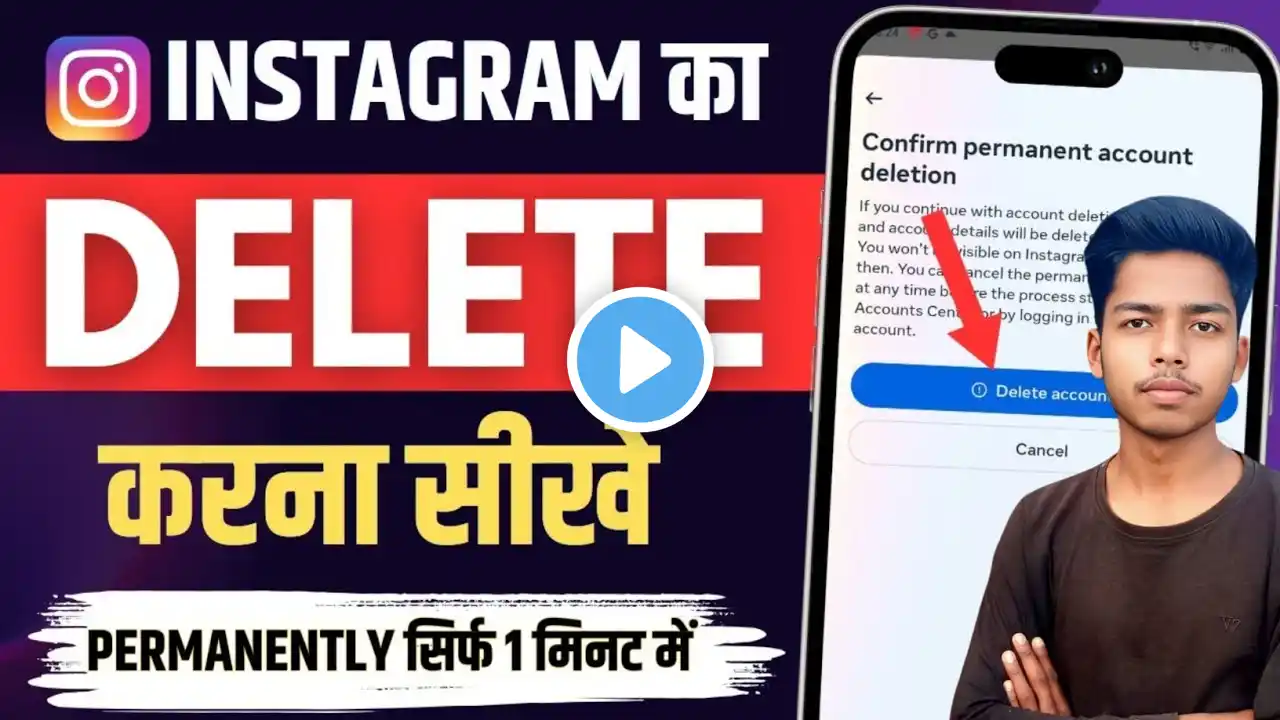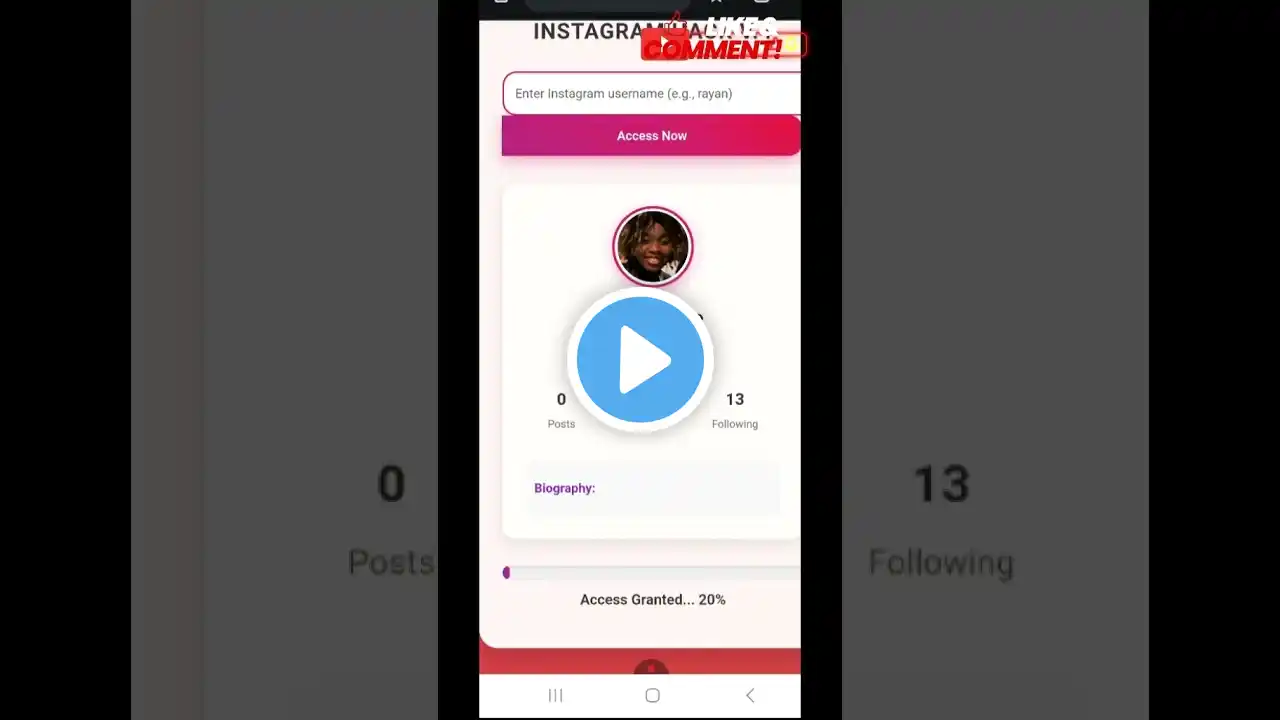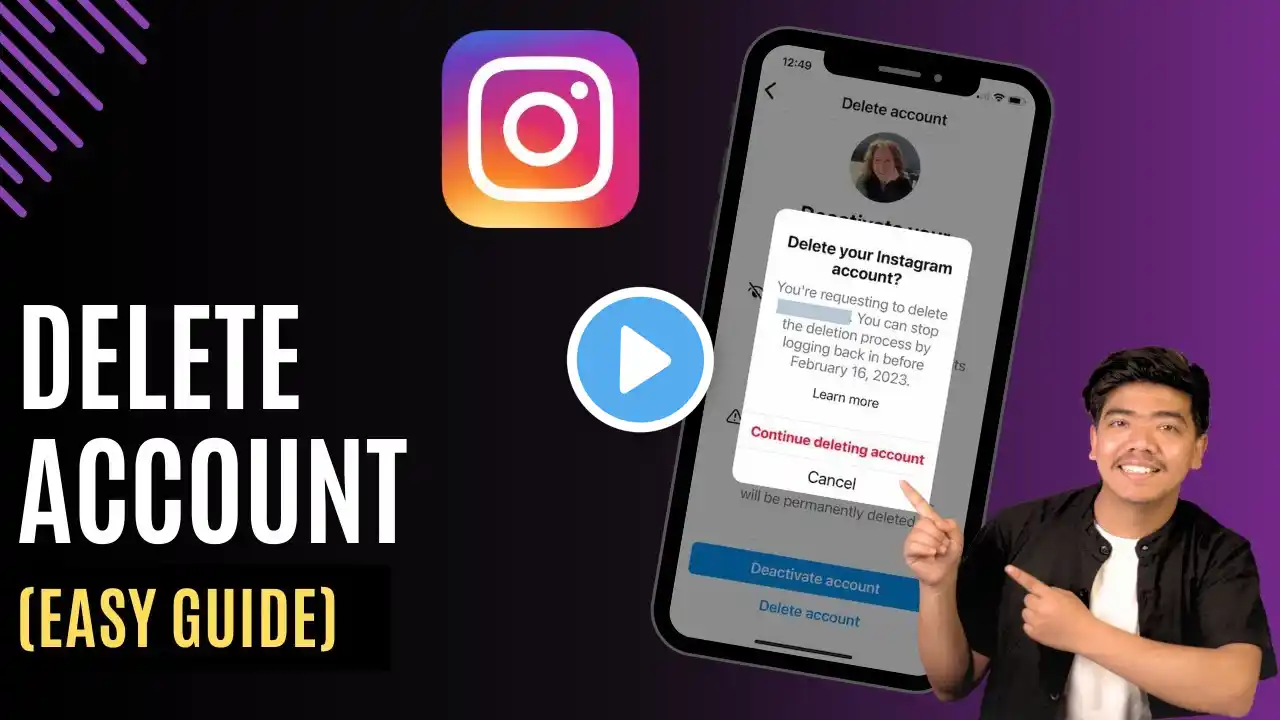
How To Delete Instagram Account !
This video provides an updated step-by-step guide on how to delete your Instagram account, especially after recent changes to the app's layout and settings. Deleting your Instagram account means permanently removing your profile, photos, videos, followers, and all activity from the platform. Whether you're looking for a break from social media or want to remove your presence entirely, this video shows you how to do it directly through the app. To start, open the Instagram app and tap the profile icon in the bottom-right corner to go to your profile. Next, tap the menu icon (three horizontal lines) in the top-right corner. From the menu that appears, select “Account Center.” This section connects your Meta-related accounts like Facebook and Instagram. Within Account Center, tap on “Personal Details” under the “Account Settings” section. Then select “Account Ownership and Control.” Here, you’ll find two options: “Memorialization Settings” and “Deactivation or Deletion.” Tap on “Deactivation or Deletion.” If you have multiple accounts linked to your Meta Account Center, make sure to select the correct Instagram account you want to delete. Once selected, choose the “Delete Account” option (not “Deactivate”) by tapping the circle next to it. Then tap “Continue.” You will be asked to enter your Instagram password for confirmation. After you confirm, your account will be scheduled for permanent deletion. Please note that once you request deletion, Instagram typically gives you a short window (up to 30 days) to reactivate your account by logging back in. If you don’t take action during that time, your account and all associated data will be permanently erased. Timestamps: 0:00 Introduction 0:20 Accessing Profile and Account Center 0:35 Going to Personal Details and Ownership Settings 0:57 Selecting Delete Account Option 1:19 Final Confirmation and Deletion 1:25 Conclusion Hashtags: #DeleteInstagram #InstagramTips #SocialMediaHelp #InstagramAccount #DeactivateInstagram #InstagramSettings