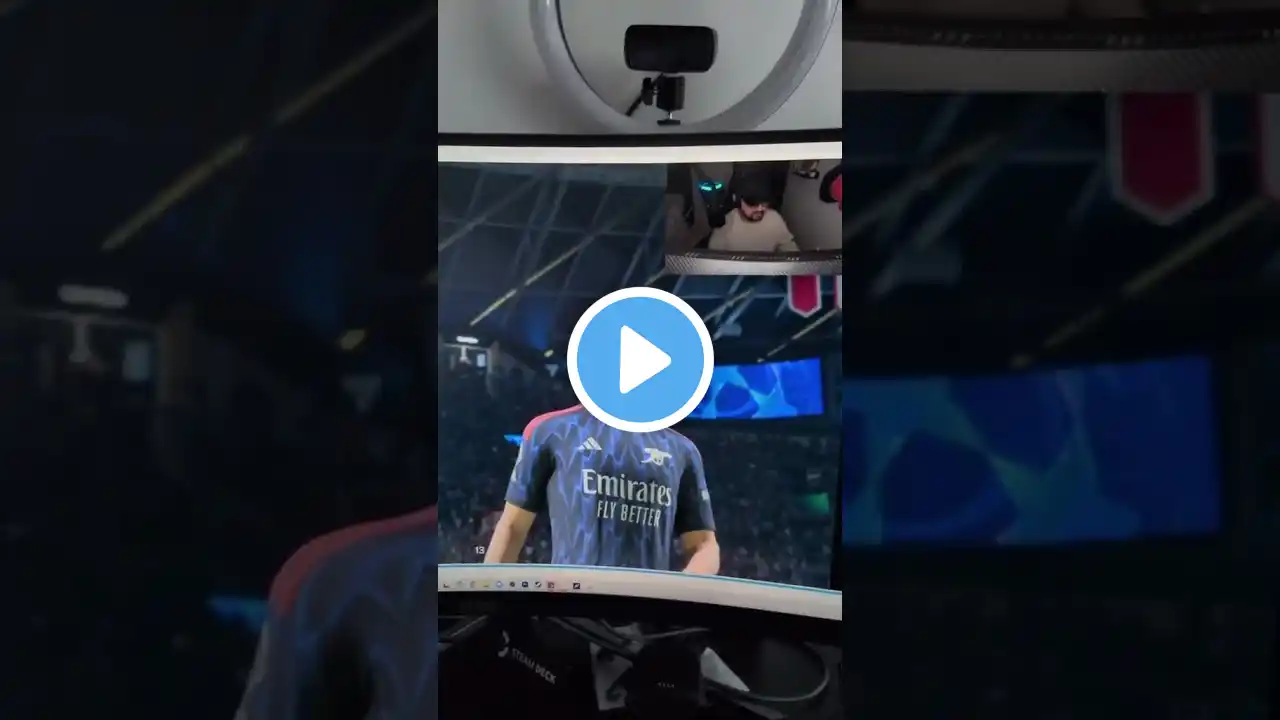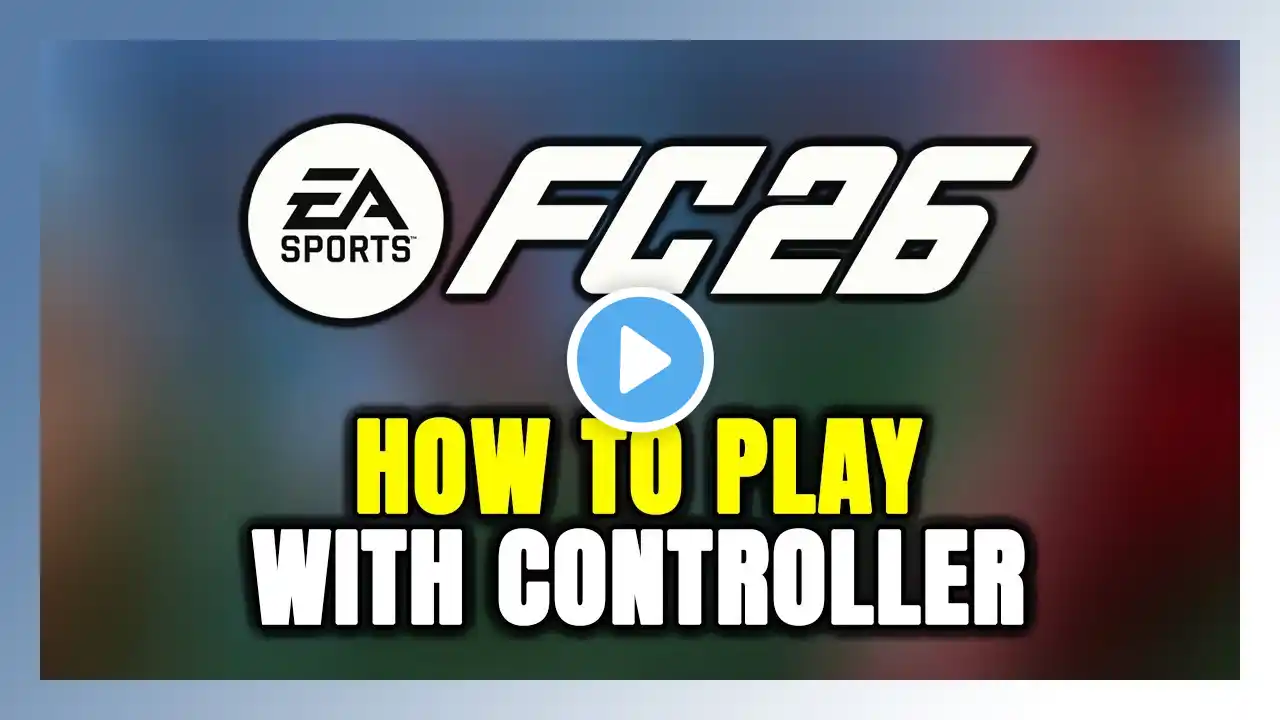EA SPORTS FC 26: Fix Controller/Gamepad Not Working On PC, Fix Controller Issue With EA SPORTS FC 26
Fix Xbox/PlayStation Controller Stopped Working In EA SPORTS FC 26 On PC,Fix Xbox One/PS5 Controller Not Working in EA SPORTS FC 26 game, Steps to Fix Controller/Gamepad problem with EA SPORTS FC 26 game on PC,Fix Controller/Gamepad Not Working Properly with EA SPORTS FC 26 on PC Step 1) Steam Users: Disable or enable Steam Input Step 2) Make sure to disconnect other peripherals such as wired keyboard, additional joystick, controllers. Unplug hotas, wheel, sim wheels, pedals, mouse, Razer Tartarus, disconnect all the additional USB adapter connected to PC, if you have any virtual controller (Vjoy etc.), disable/uninstall them. disconnect arcade stick, disconnect anything that act as a controller to PC Step 3) Disconnect and reconnect the Controller Step 4) Restart FC 26 Step 5) Non-Steam Users: Add FC 26 to Steam (https://store.steampowered.com/about/ ) (Make sure FC 26 & EA App is closed before you launch the game) Step 6) Non-Steam Users: Add EA Desktop App to Steam and then launch EA app from Steam and then launch FC 26 Step 7) EA App Users-go into task manager and close Steam Step 8) Launch Steam as an Administrator and then launch the game Step 9) Launch Steam in big picture mode and then launch the game Step 10) PlayStation Controller enable it in sound control panel (Use wired connection) Step 11) Update Controller using PlayStation Accessories app/Xbox Accessories App (Connect controller using USB cable) Step 12) Use wired controller