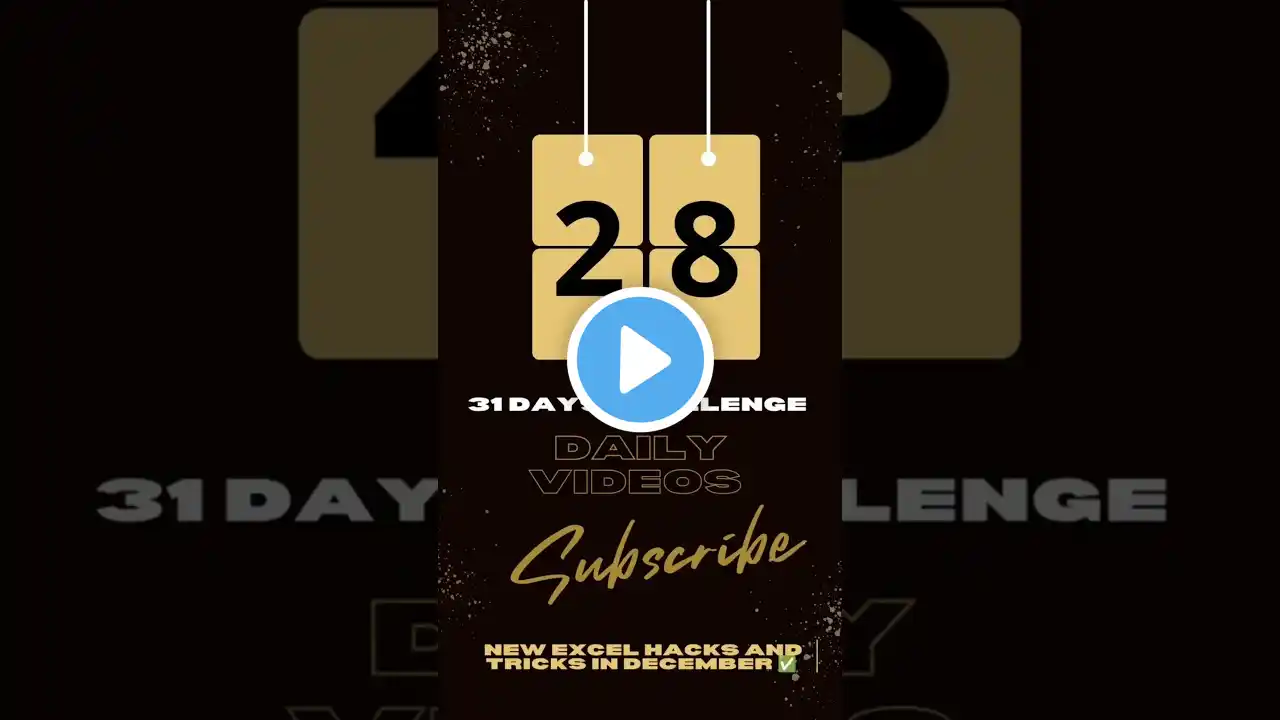
Day 28 of posting daily videos in December ✅ #excel
Here are the steps to create a search bar in Excel: Step 1: Create a Table with Data 📊 Create a table with the data you want to search. Step 2: Create a Search Bar Cell 📝 Create a cell that will serve as the search bar. Step 3: Use the INDEX-MATCH Function 🔍 Use the INDEX-MATCH function to search for data in the table. `=INDEX(A:A,MATCH("*"&B1&"*",A:A,0))` `A:A` is the column you want to search. `B1` is the search bar cell. Step 4: Add Emojis and Hashtags to the Search Bar 🎉 Add emojis and hashtags to the search bar to make it more visually appealing. Example: | Search 🎉 #SearchBar | Result | | --- | --- | | | | Step 5: Use Conditional Formatting to Highlight Search Results 📈 Use conditional formatting to highlight the search results. `=IF(ISNUMBER(MATCH("*"&B1&"*",A:A,0)),TRUE,FALSE)` Step 6: Make the Search Bar Dynamic 🔄 Make the search bar dynamic by using formulas that update automatically when the search term is changed. Example: `=IF(B1"",INDEX(A:A,MATCH("*"&B1&"*",A:A,0)),"")` #Tips and Variations 🤓 Use different formulas and functions to customize the search bar to your needs. Add more columns or rows to the table to include additional data. Use conditional formatting to highlight different types of data. #Hashtags #ExcelSearchBar #DynamicSearchBar #ConditionalFormatting #EmojisAndHashtags 📊🔍🎉