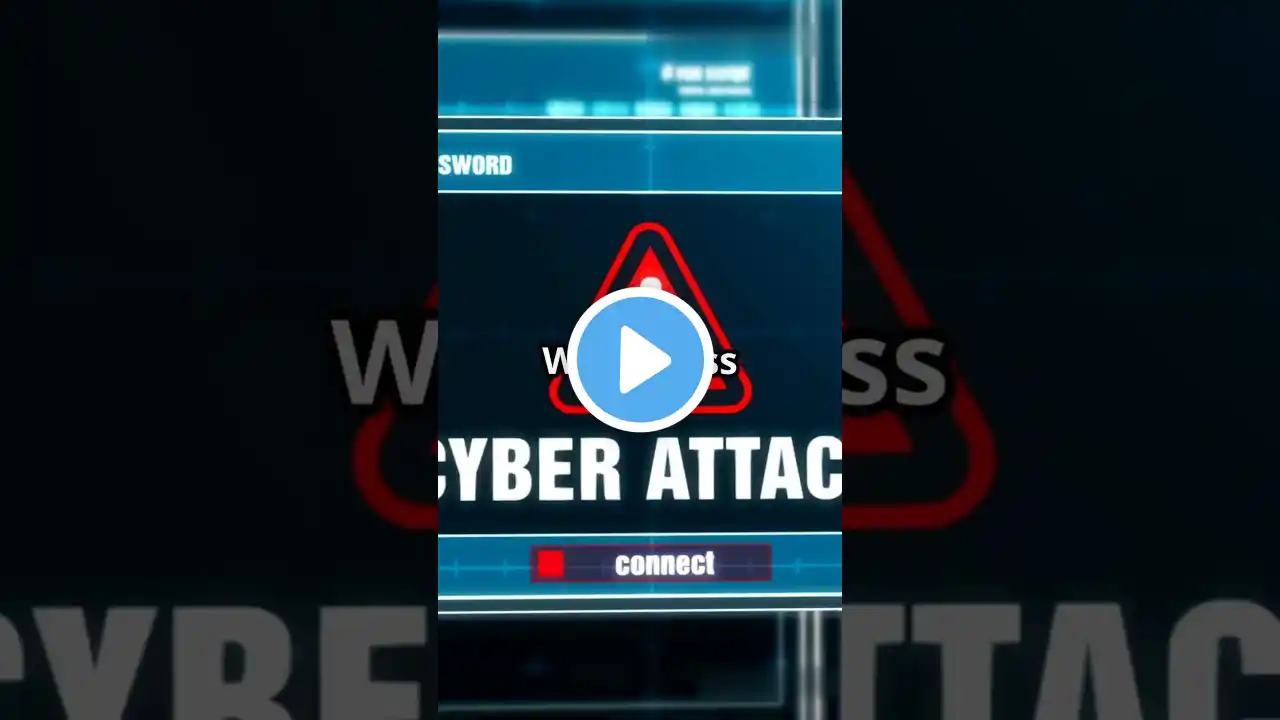
Install WordPress in cPanel
How to Install WordPress on Hosting Step 1: Choose a Hosting Provider Select a reliable hosting provider that supports WordPress. Some popular options include Bluehost, SiteGround, and HostGator. Step 2: Register a Domain Name If you don't have a domain yet, register one through your hosting provider or a domain registrar like GoDaddy. Step 3: Access Your Hosting Control Panel Log in to your hosting account and access the control panel (usually cPanel or a custom dashboard). Step 4: Create a MySQL Database and User In your control panel, find the MySQL Databases section. Create a new database by entering a name and clicking Create Database. Create a new user by entering a username and password, then click Create User. Add the user to the database and grant All Privileges. Step 5: Download WordPress Go to the WordPress.org website and download the latest version of WordPress in a .zip file. Step 6: Upload WordPress to Your Server In your control panel, locate the File Manager. Navigate to the directory where you want to install WordPress (often the public_html folder). Upload the .zip file you downloaded. Extract the .zip file in the desired directory. Step 7: Configure WordPress Navigate to your website URL (e.g., www.yourdomain.com). You’ll see the WordPress installation wizard. Select your language and click Continue. Click Let's go! to start setting up the database. Fill in the database name, username, password, and database host (usually localhost). Click Submit and then click Run the installation. Step 8: Complete the Installation Fill in your site title, username, password, and email address. Choose whether you want search engines to index your site (this can be changed later). Click Install WordPress. Step 9: Log Into WordPress Dashboard After the installation is complete, you’ll see a success message. Click Log In to access your WordPress dashboard using the credentials you created. Step 10: Customize Your Site Once logged in, you can start customizing your site, choosing a theme, and installing plugins. Conclusion Congratulations! You have successfully installed WordPress on your hosting server. If you have any questions or need further assistance, feel free to ask! **************************************************************** به جذابترین و جامع ترین کانال وردپرس خوش آمدیدما در اینجا به صورت تخصصی و دوره محصور این آموزش ها به شما آماده کردیم ✔ آموزش صفر تا صد وردپرس ❤ ✔ آمورش صفر تا صد ووکامرس ❤ ✔ آموزش صفر تا صد المنتو وردپرس ❤ ✔ امنیت سایت وردپرس ❤ ✔ بهینه سازی سایتوردپرس ❤ ✔ سرعت سایت وردپرسی ❤ امین هستم دارای ✨10 سال ✨ سابقه طراحی سایت های وردپرسی،فروشگاهی،شرکتی و غیره خوشحال میشم من را دنبال کنید چون میخوام شما را عاشق❤ وردپرس❤ کنم پس حتما کانال من راهم دنبال کنید و زنگوله را هم بزنید تا اولین نفر باشید از ودیو های جدید من را تماشا کنید من معمولا هفته ای ی آموزش اگر استقبال بالا بود هر روز یک آموزش برای شما ظبط میکنم به امید روزهای خوب برای همه شما عزیزان **************************************************************** 💎 Subscribe ❤️ با این لینک رایگان عضو کانال شین ✔️ http://link.mankarino.ir/nQD7 💚 حمایت مالی از کانال (ریالی ) 💚 https://mankarino.ir/immediate-payment/ 💚 آدرس سایت و شبکه های اجتماعی ما 💚 https://mankarino.ir/social-networks/ **************************************************************** وردپرس آموزش رایگان وردپرس آموزش وردپرس wordpress کسب درآمد با وردپرس ساخت سایت

