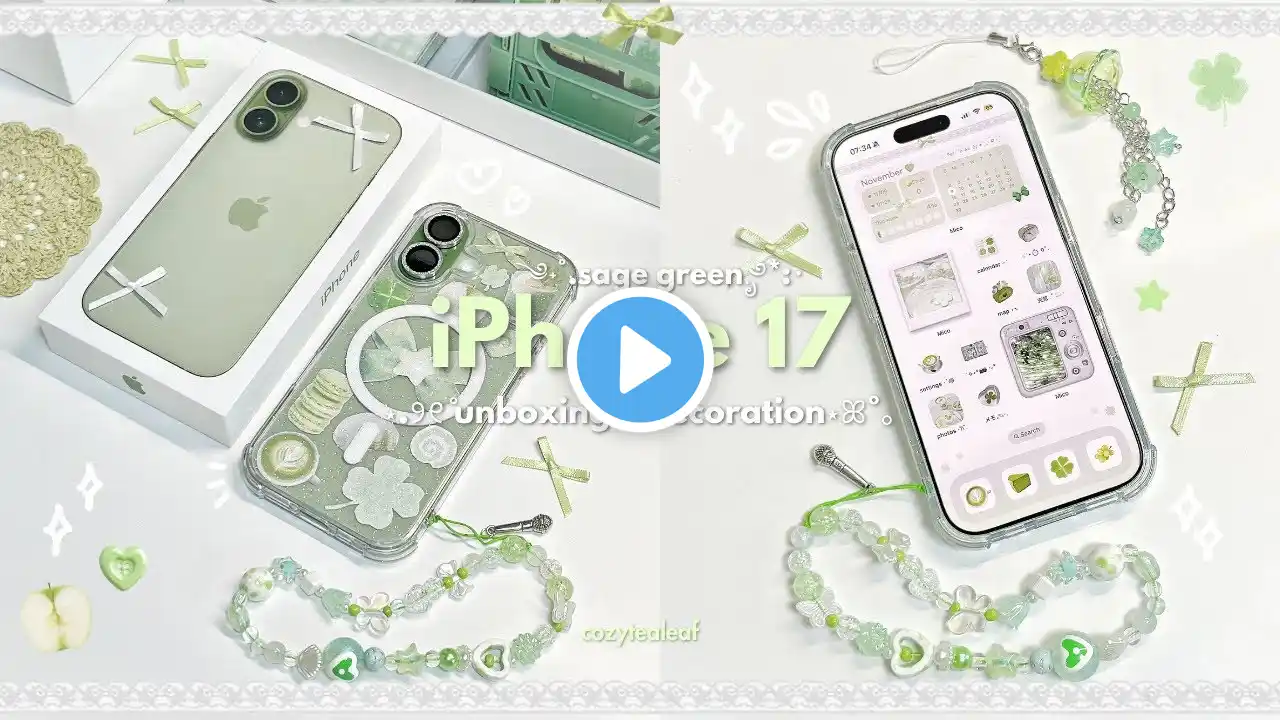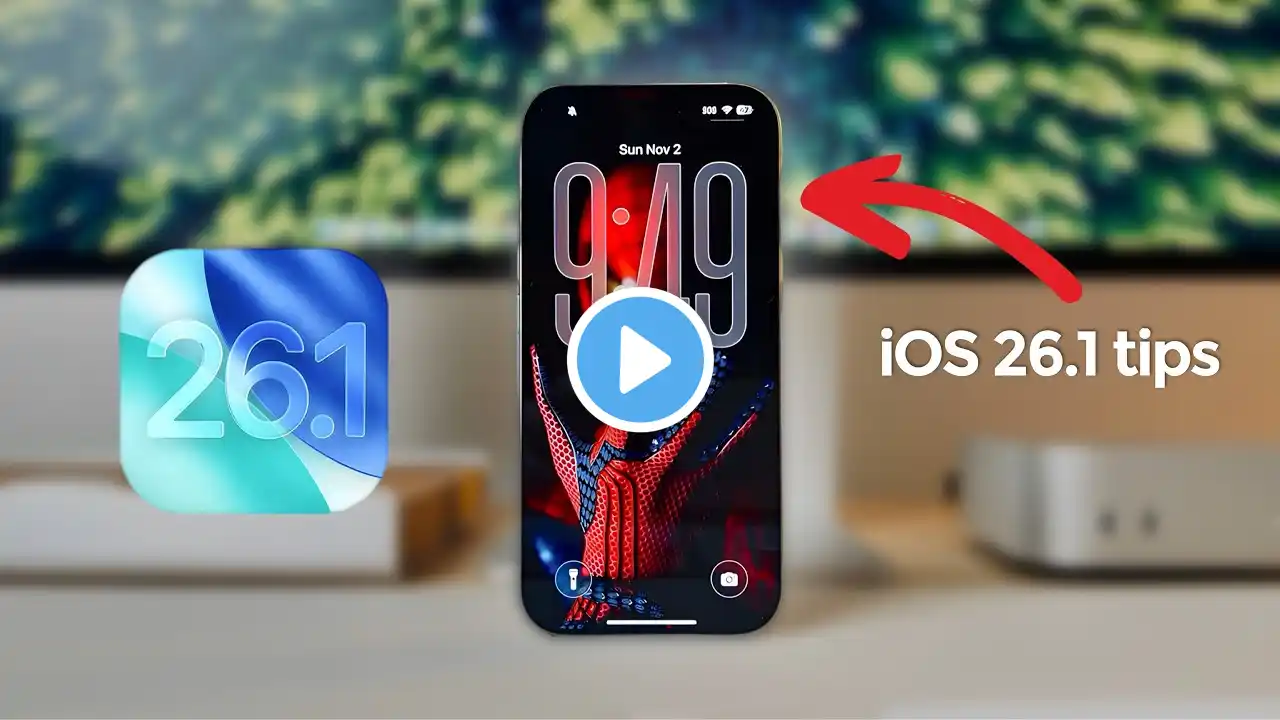How to Customize Home Screen & Lock Screen on iPhone 17 Pro Max | Pro
Ready to customize the Home Screen and Lock Screen of your new iPhone 17 Pro Max, 17 Pro, or 17 for a truly personalized look, especially when bored with the same generic appearance? Looking for a way to make your iPhone 17 Series Phones or any iPhone with iOS 26, including iPhone 16, 15, 14, 13, 12 and 11 Pro Max lock screen and home screen uniquely yours with stunning wallpapers, smart widgets, app icons, and more? Let's dive into the incredible new lock screen and Home Screen customization options for iPhone 17 Pro Max, allowing you to create multiple looks, add dynamic widgets to express your own style. Here we'll cover how to: • Create Custom Wallpaper for Lock Screen and Home Screen • Customize Lock Screen Clock size, Spatial scene, and add a new Widget • Customize Home Screen Wallpaper color, Gradient, and Photo • Remove and Add Widgets on Home Screen • Change App and Widget appearance • Increase or Decrease App and Text Size • Switch Apps and Widget placement on Home Screen • Create new App Folders for similar apps #iPhone17ProMaxCustomizeiPhoneHomeScreen #iPhone17LockScreenCustomization 0:00 Intro: iPhone 17 Pro Max Customize Home Screen & Lock Screen 0:15 Create Custom Wallpaper for Lock Screen Home Screen 0:55 Customize Lock Screen with Clock size, Spatial scene & new Widgets 2:08 Customize Home Screen color, Gradient, Photo 2:50 Customize Home Screen Widget Remove and Add 3:06 Customize App and Widget Appearance 3:39 Customize App and Text Size Increase or Decrease 4:19 Switch App and Widget Placement, including Creating App Folder