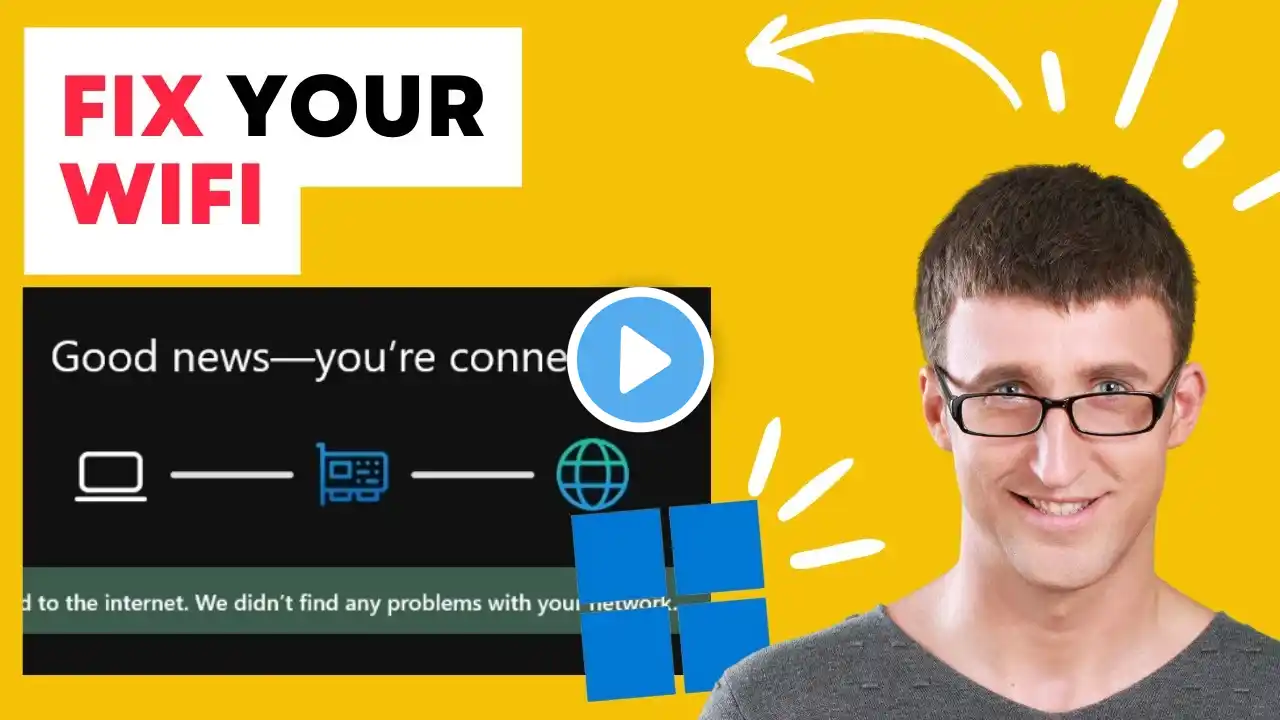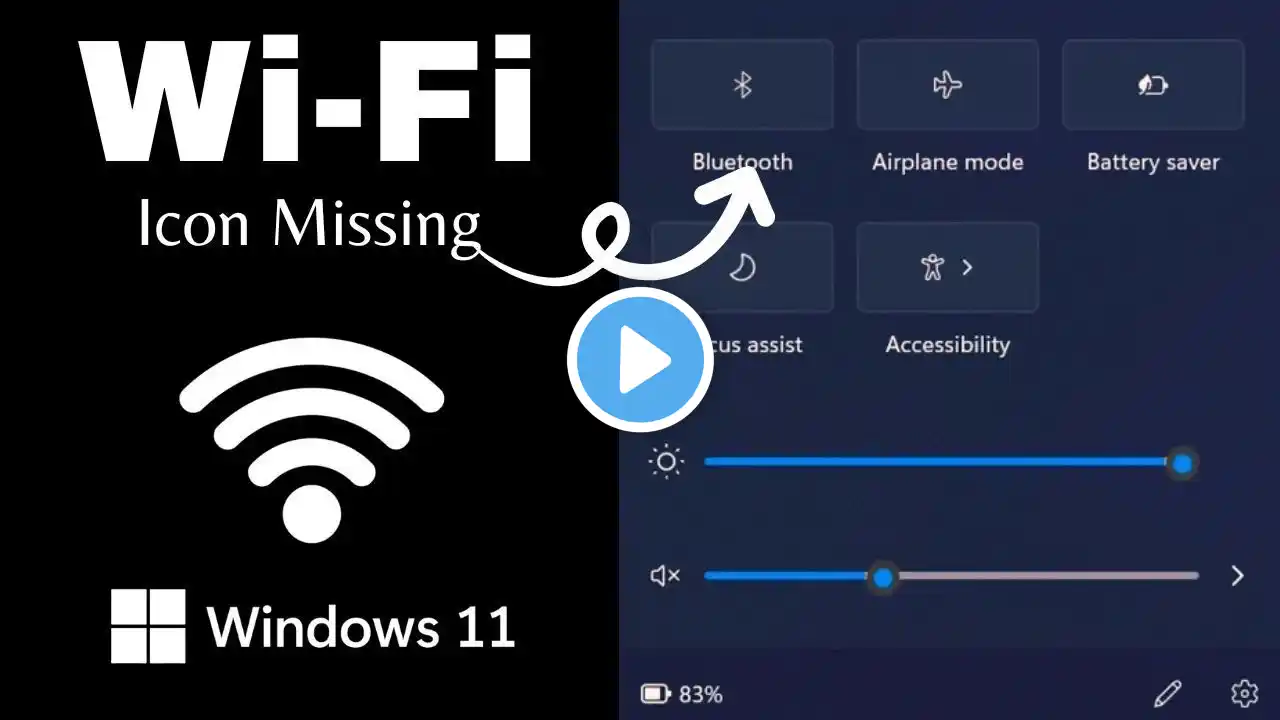Fix Missing WiFi in Windows 10 or 11 Solve 'WiFi Not Showing' in Settings 2025 Guide
Are you facing the frustrating issue where the WiFi option is missing in the settings or taskbar on Windows 10 or 11? Don’t worry – in this video, I’ll walk you through step-by-step solutions to fix this problem. Whether it’s a network adapter issue, driver error, or misconfigured settings, this guide covers all the possible fixes to get your WiFi working again! 🔧 What you’ll learn: Check if your hardware is causing the problem, Reset advanced network settings, Enable or disable the WLAN Auto-Config service, Update or reinstall your WiFi network driver, Perform a network reset, Fix network socket errors using Command Prompt, Download and install network drivers manually Follow these methods, and by the end of the video, your WiFi connection should be restored! 🎉 ⚡ Don’t forget: 👉 Subscribe for more helpful tech tutorials 👉 Like the video and share it with others who might find it useful 👉 Ring the bell icon to never miss an update timestamp. 0:00 Introduction 0:45 Problem Overview & Common Symptoms 1:30 Step 1: Check Hardware Using CMD Ping 2:15 Step 2: Reset Advanced Network Settings 2:50 Step 3: Enable WLAN Auto-Config Service 3:45 Step 4: Enable/Disable WiFi Adapter 4:30 Step 5: Update or Reinstall Network Drivers 5:30 Step 6: Perform a Network Reset 6:15 Step 7: Fix Network Socket Errors in CMD 6:45 Final Tips & Conclusion 🔑 Keywords & Tags: Keywords: Fix WiFi not showing, WiFi option missing in Windows 10, no WiFi networks Windows 11, troubleshoot WiFi issues, update network drivers, WLAN Auto-Config fix, reset Windows 10 network, fix network adapter Windows 11, manual driver installation. #Tags for Your Video #Windows10 #Windows11 #WiFiFix #MissingWiFi #NetworkTroubleshooting #WLANFix #UpdateDrivers #TechTutorial #FixWiFiSettings #WindowsNetworkReset #NetworkAdapter #WiFiNotShowing #WiFiProblemSolved #TroubleshootingGuide #TechHelp Links: 🔗 Related Videos: How to Fix Network Drivers Not Working Top 5 Windows 10 Troubleshooting Tips 🔗 Resources: Download Drivers: Intel Network Drivers | Realtek Drivers Official Microsoft Support: Microsoft Network Support 💬 Let me know in the comments if this worked for you or if you have other tips to share! Thanks for watching, and see you in the next video! 🚀