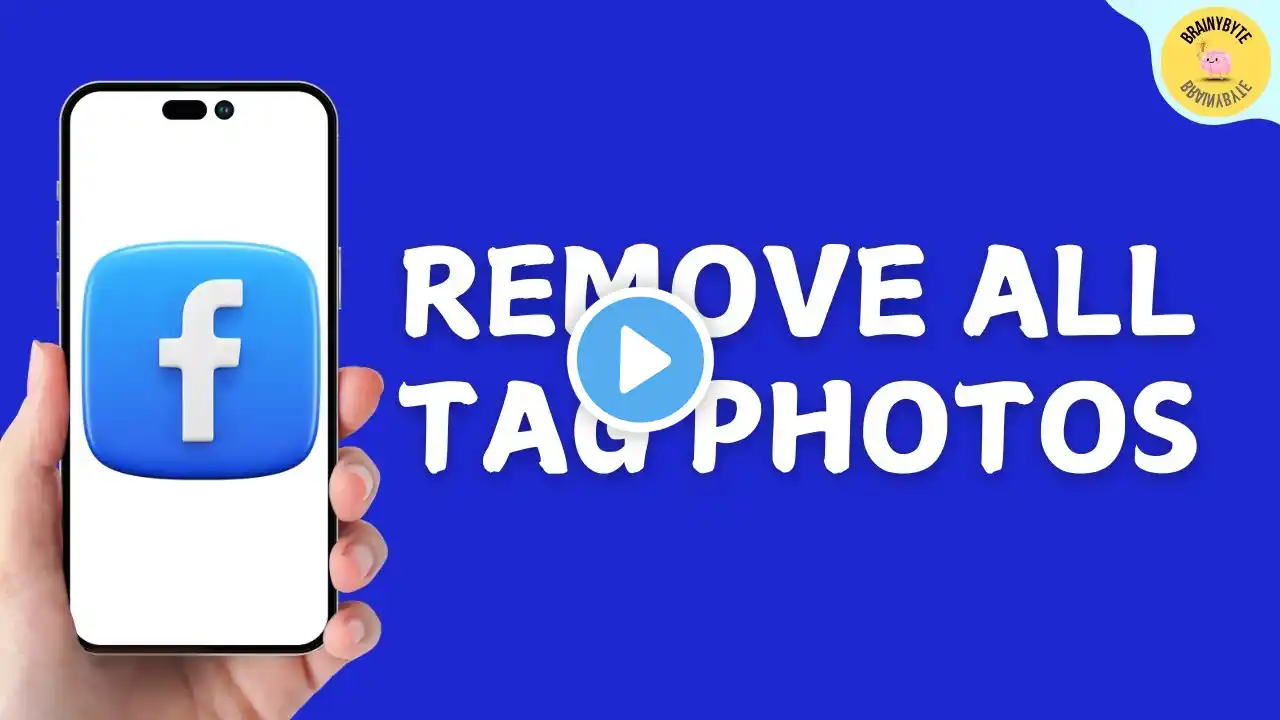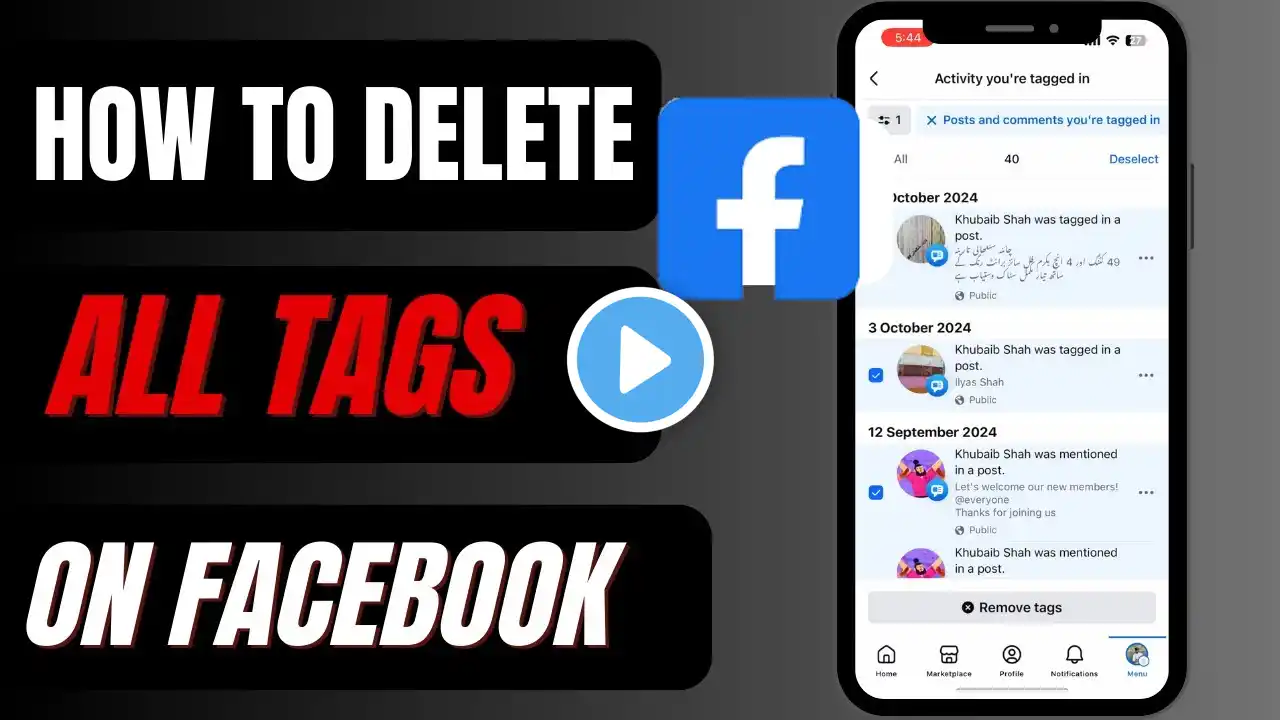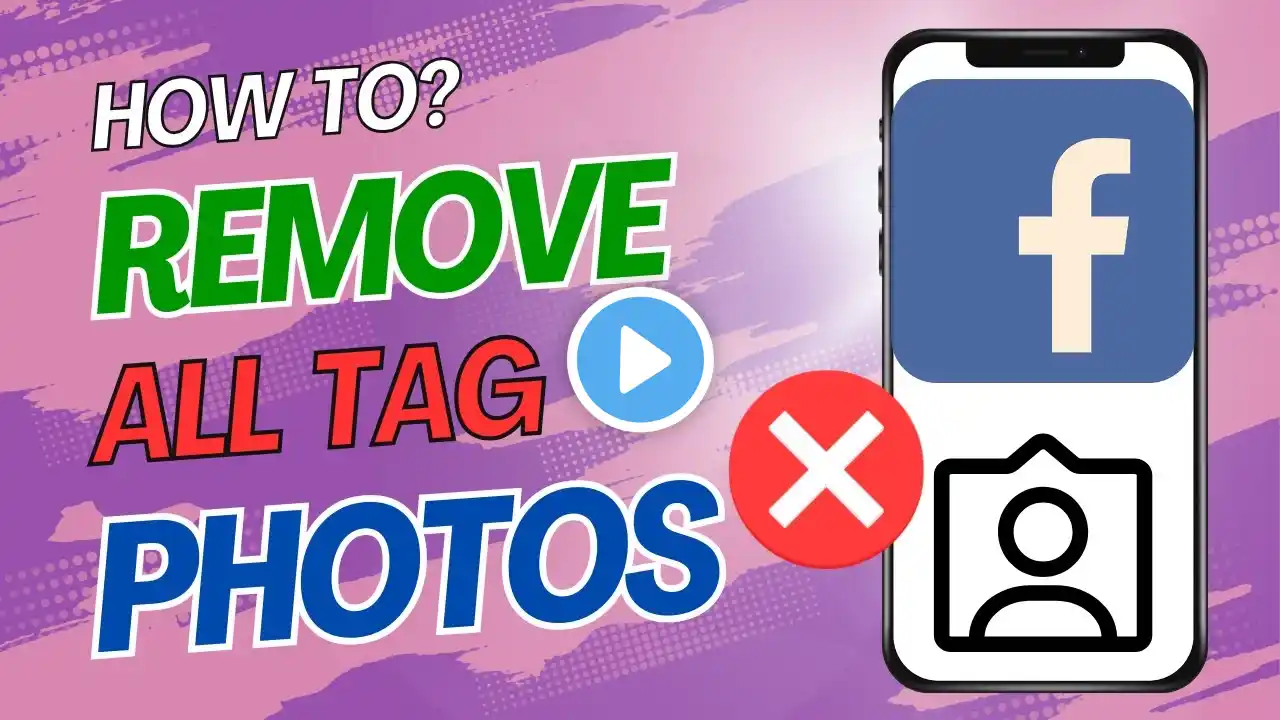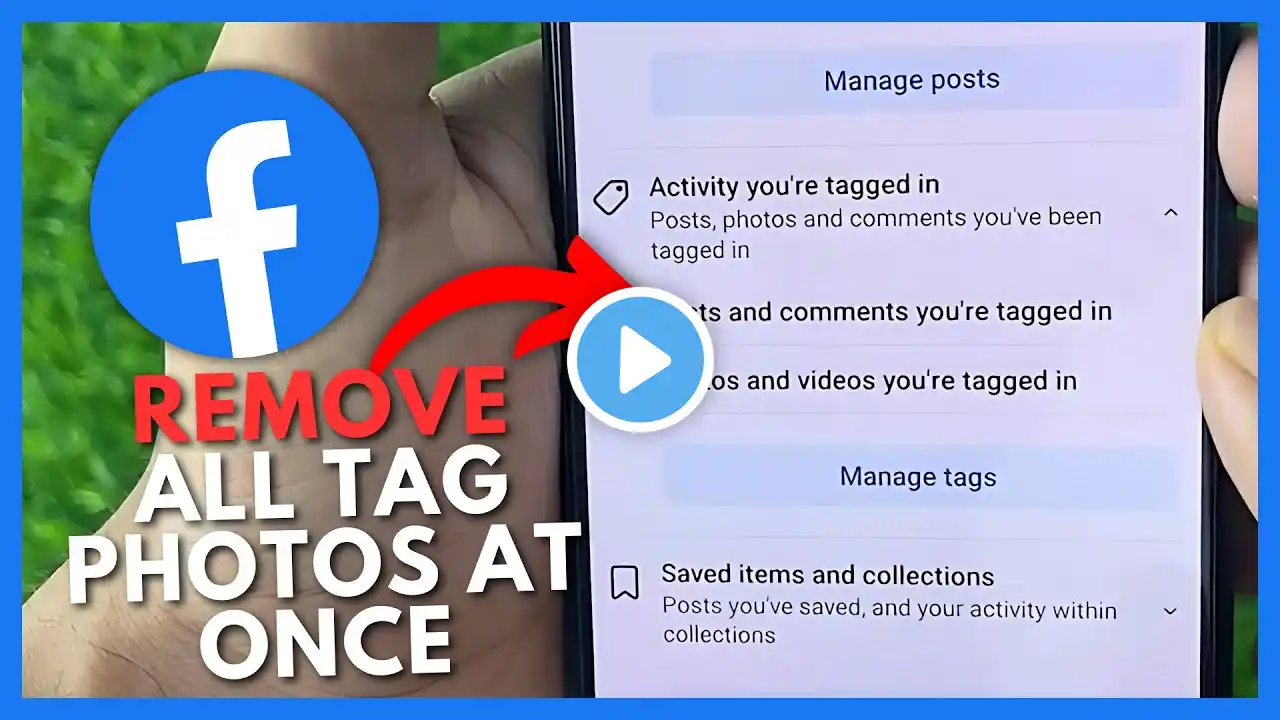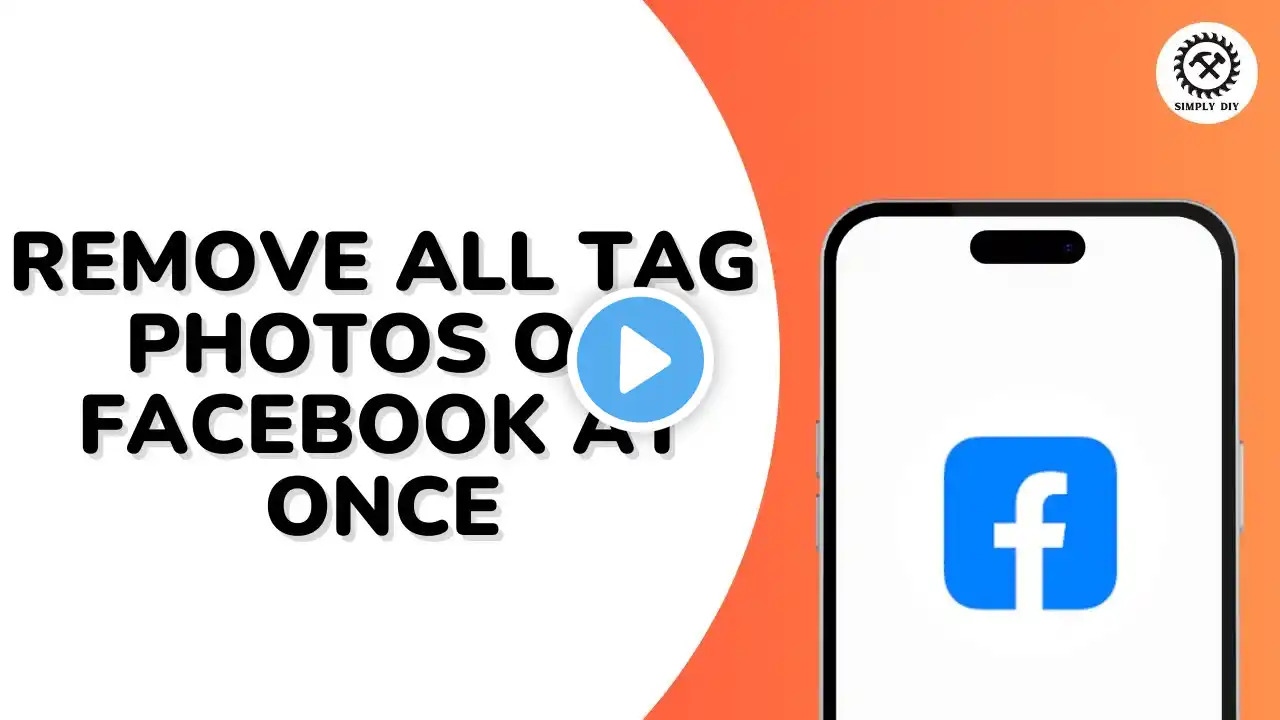
How to Remove All Tag Photos on Facebook at Once
In this quick tutorial, learn how to remove all tagged photos on Facebook at once. If you’re looking to clean up your tagged photos and posts effortlessly, this video will guide you through the process step-by-step. Whether you’re using the Facebook app on your mobile device or accessing it via your browser, follow these simple instructions to manage your tags and maintain your privacy. Don’t forget to like, comment, and subscribe for more helpful tech tips and tricks! Hashtags #Facebook #RemoveTags #SocialMediaTips #FacebookTutorial #Privacy #TaggedPhotos #TechTips #HowTo Video Tags remove tagged photos, delete Facebook tags, manage Facebook activity, remove tags on Facebook, Facebook privacy settings, clean up Facebook photos, remove Facebook posts, Facebook tutorial, social media cleanup, Facebook tag removal Chapters 00:00 - Introduction Get started with removing all tagged photos on Facebook. 00:05 - Launch Facebook App Open the Facebook app and log into your account. 00:10 - Access Settings Tap the three-line icon, then navigate to "Settings and Privacy." 00:20 - Go to Activity Log Select "Settings," scroll down, and tap "Activity Log." 00:30 - Manage Tags Find and tap on "Manage Tags" under your tagged activity. 00:40 - Remove Tags Select tagged photos and posts, then tap "Remove Tags." 00:55 - Conclusion You've successfully removed all tagged photos. Like and subscribe for more tips!