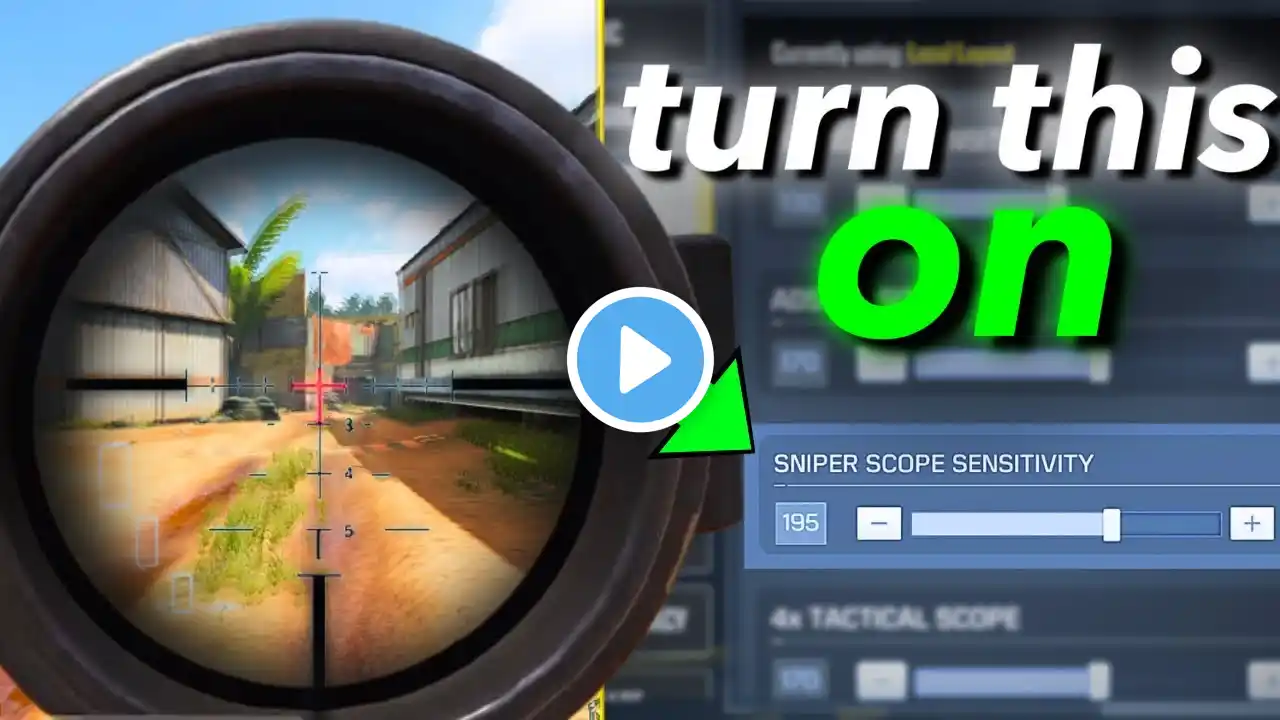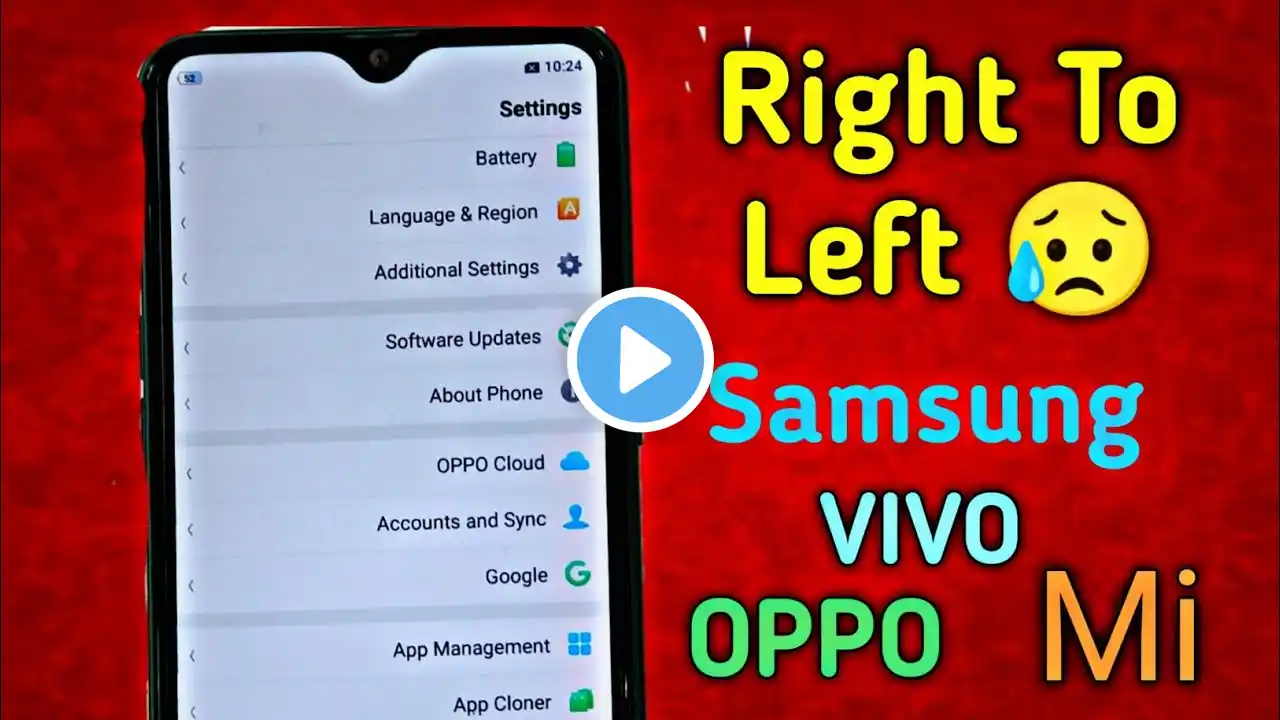
How to change android screen layout Right to Left |change screen from right to left|
This video is about how to switch your android smartphone screen view from or to left or right. If you have been wondering how you can go about this entire process, and or hadn’t known about it, all you need is simple. watch this video entirely, you will be able to find that answer you have been looking out for within the next few minutes as it only takes you between 2-3 minutes of watch Personally, I didn’t know about this unique feature of right to left (RTL) not until suddenly, my device oppo A5 smartphone started showing items and menus including whatsapp and all other applications from right to left instead of the usual left to right. First I thought it was something to do with languages and basing on the fact that Arabic is written from right, I thought that was the problem. Unfortunately, that wasn’t the case since the default language was still intact to English, there by sparking my need to search for an instant solution. As usual, it took me some minutes not until I discovered finally how it all works when it comes to enabling and disabling the same RTL feature, and below is how it works. Steps to enabling and disabling the Screen view to right or left 1. Begin by accessing your phone settings and going to about phone. 2. Scroll down, look for Build number and click on it repeatedly for 5 times. 3. This option will turn on developer options in your phone and which is what you need. 4. Access developer tools, scroll to “force RTL layout direction” Solution Some people may prefer to switch the screen layout direction to right-to-left. Refer to below steps: 1.Touch Settings  on Home screen 2.Tap Developer options 3.Turn on Force RTL layout direction 4.The screen layout direction is forced to be right-to-left#ScreenChangeRightToLeft