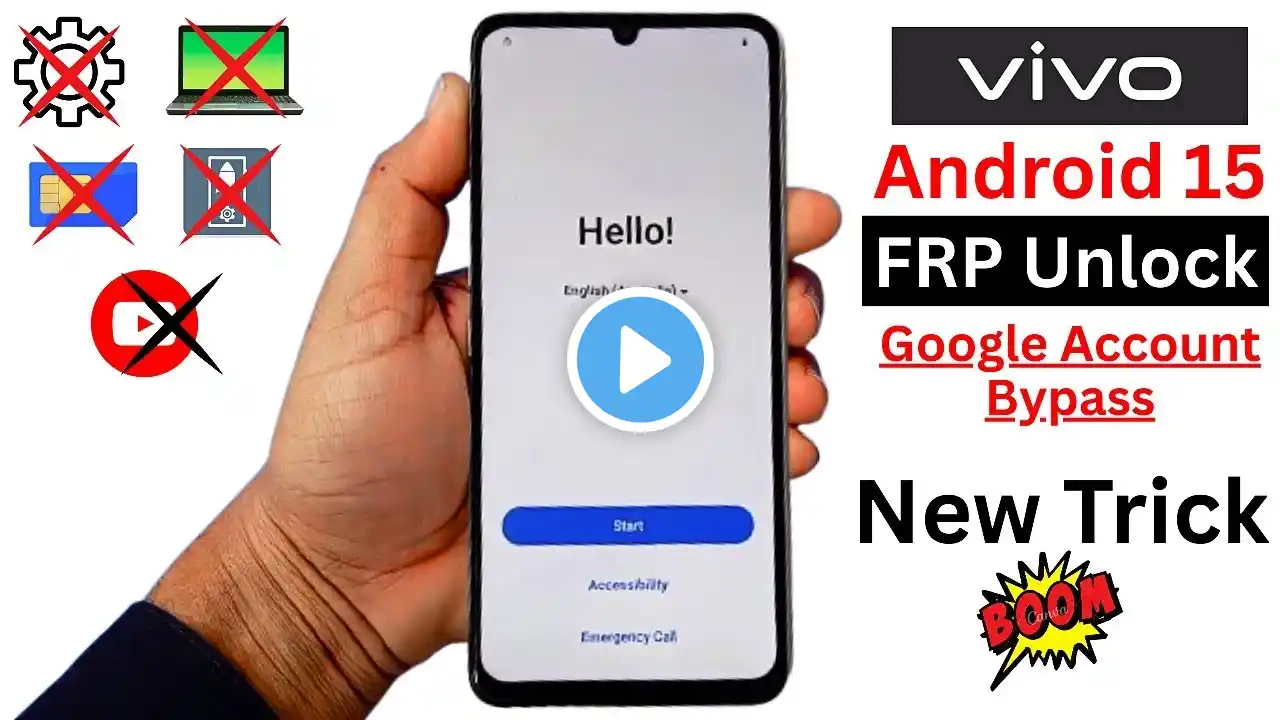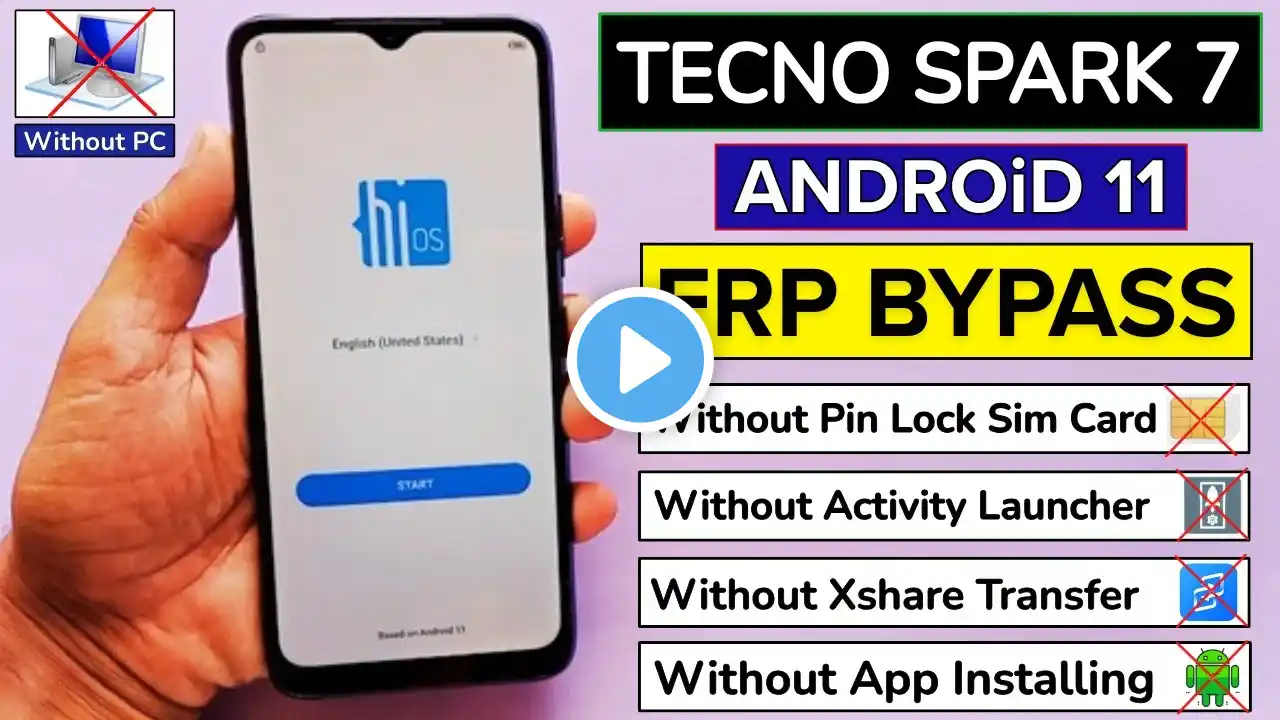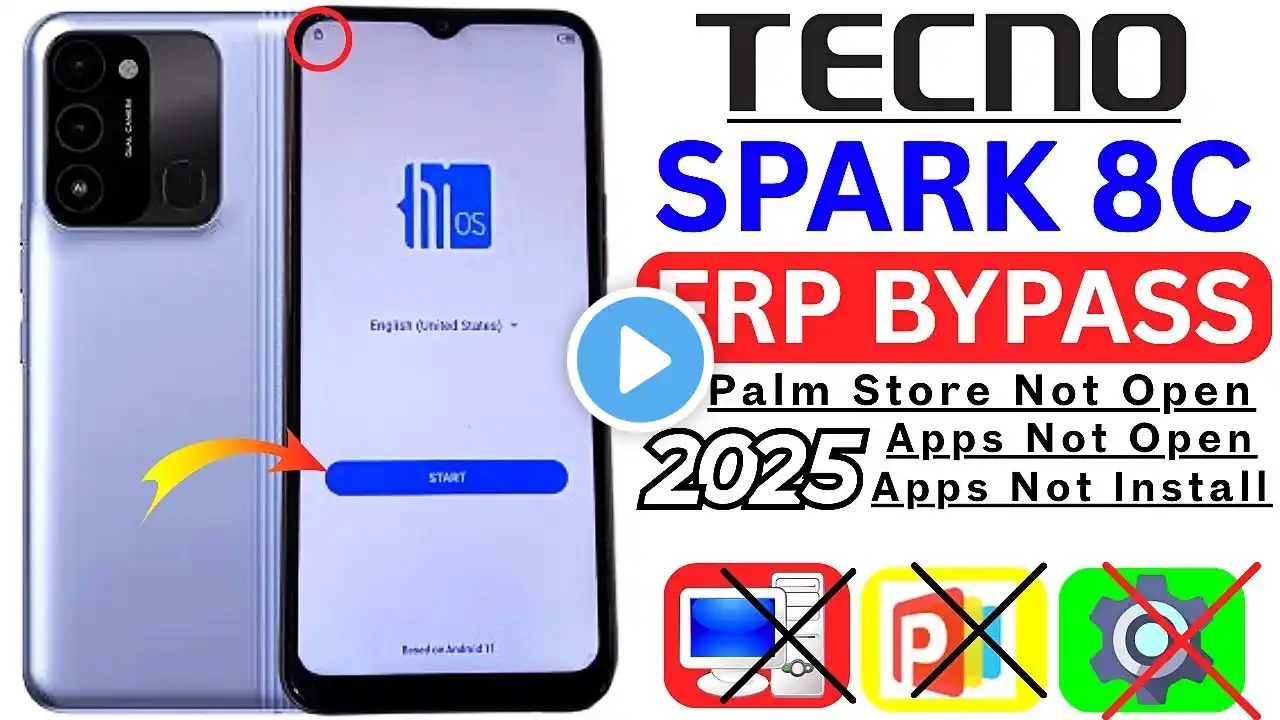Tecno Spark Go 1 Hard Reset | Unlock Password/Pattern Lock WITHOUT PC (100% Working)
Hello everyone! Facing a locked screen on your Tecno Spark Go 1? 😩 This video is your complete, step-by-step guide on how to perform a *Hard Reset* (Factory Reset) on the *Tecno Spark Go 1* to remove a forgotten **password, PIN, or pattern lock**. *🚨 IMPORTANT:* This process will erase ALL data on your phone (photos, apps, contacts, etc.). Do this only if you are okay with losing your data. ✅ *Key Highlights of this Method:* *100% No PC Required!* (Using only physical buttons) Removes all screen locks (Pattern, PIN, Password, Fingerprint). Fixes device-stuck-on-logo or slow performance issues. The method for the Tecno model **KL4**. *➡️ Hard Reset Steps Overview:* 1. Power off your Tecno Spark Go 1 completely. 2. Use a special key combination (**Power Button** + *Volume Up* or *Volume Down**) to enter **Recovery Mode**. *The exact key combo may vary slightly, so watch carefully! 3. Navigate to *"Wipe data/factory reset"* using the Volume keys. 4. Confirm the selection using the Power button. 5. Select *"Factory data reset"* and wait for the process to complete. 6. Choose *"Reboot system now."* *NOTE:* After the hard reset, you may encounter the *FRP (Factory Reset Protection)* lock, which requires the previously synced Google Account. 👍 *If this video helped you, please LIKE, SHARE, and SUBSCRIBE for more mobile tips and tricks!* #TecnoSparkGo1 #HardReset #UnlockPattern #NoPC #FactoryReset #TecnoUnlock #ForgotPin #KL4