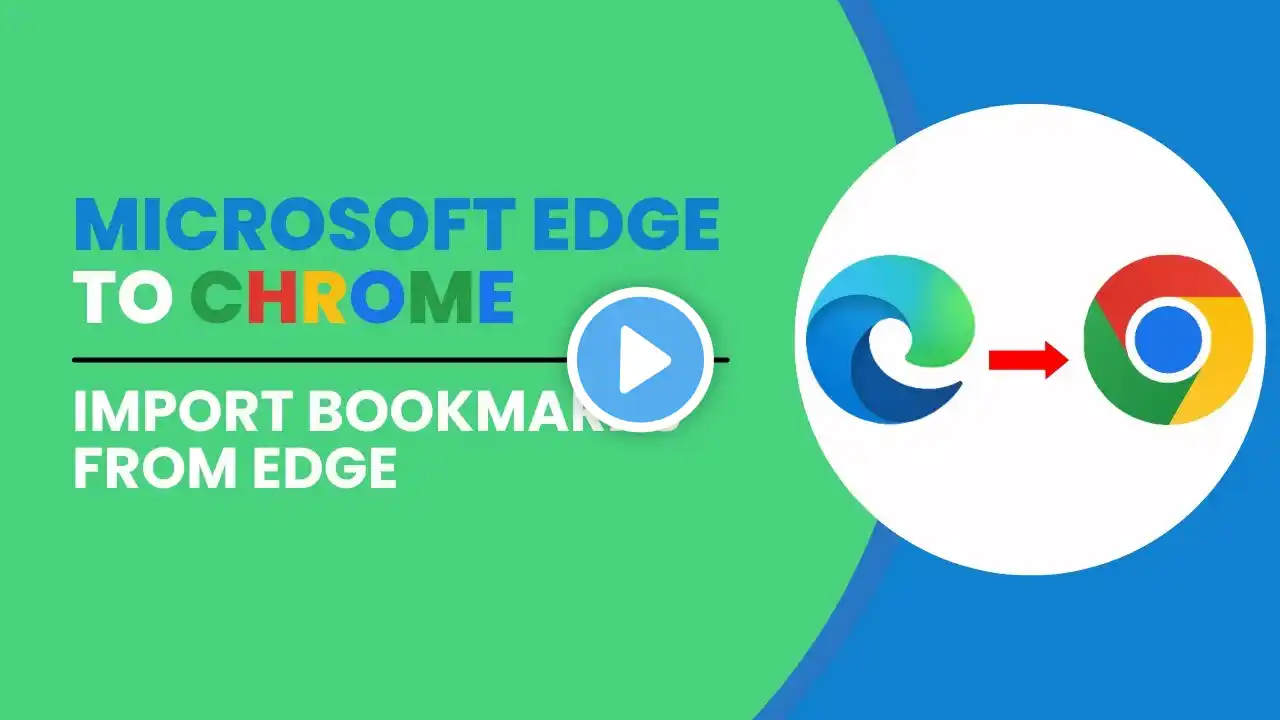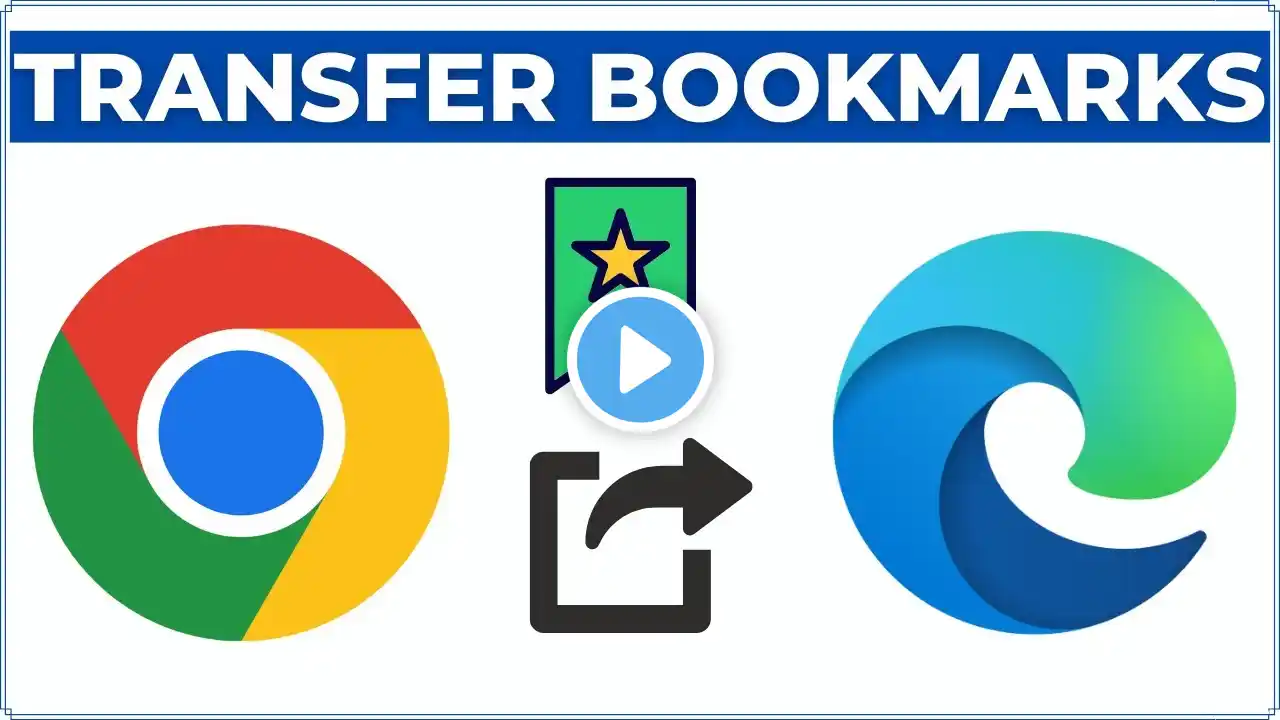
How to Transfer Bookmarks from Google Chrome to Microsoft Edge
This video how to transfer bookmarks from chrome to edge. Exporting bookmarks from google chrome to microsoft edge ensures a seamless transition without losing your favorite websites and saved links. To learn how to move chrome bookmarks to microsoft edge, simply follow the step-by-step guide. Here are the Steps to Export Chrome Bookmarks to Edge: 1. Open Microsoft Edge browser. 2. Click on three dots at the upper right corner to open Edge menu and then select "Settings" from the menu. 3. Click on the "Profiles" tab in the left side bar and then click on "Import Browser Data". 4. Click on "Import" button next to "Import Data from Chrome". 5. Select the Chrome pfofile from which you want to import data from. 6. Uncheck all options except "Favorites or Bookmarks" in "Choose What to Import" and click on "Import" button. The process may take a few moments depending on the amount of data and you'll see a confirmation message. Your bookmarks from Chrome are now available in Microsoft Edge. #exportbookmarks #googlechrome #microsoftedge #bookmarks #favorites #techrelatedtips How do I Export Chrome bookmarks to Microsoft Edge How to sync bookmarks from Chrome to Edge How do I Export bookmarks from Chrome How do I move from Chrome to Edge How do I transfer my bookmarks / favorites from Chrome to the new Edge how to transfer bookmarks from google chrome to microsoft edge, how to transfer bookmarks from chrome to edge, how to export bookmarks from chrome to edge, how to export chrome bookmarks to edge, how to move chrome bookmarks to microsoft edge, how to transfer bookmarks from chrome to edge, import chrome bookmarks to edge, how to import your chrome data to edge