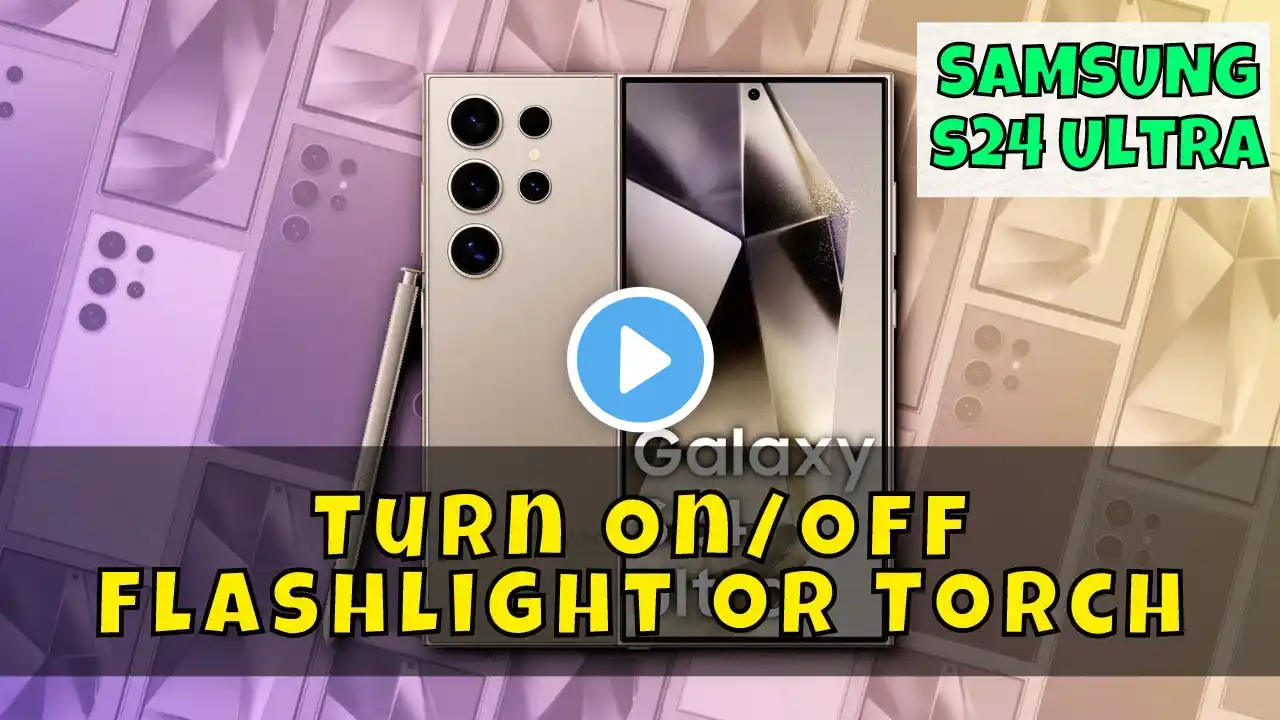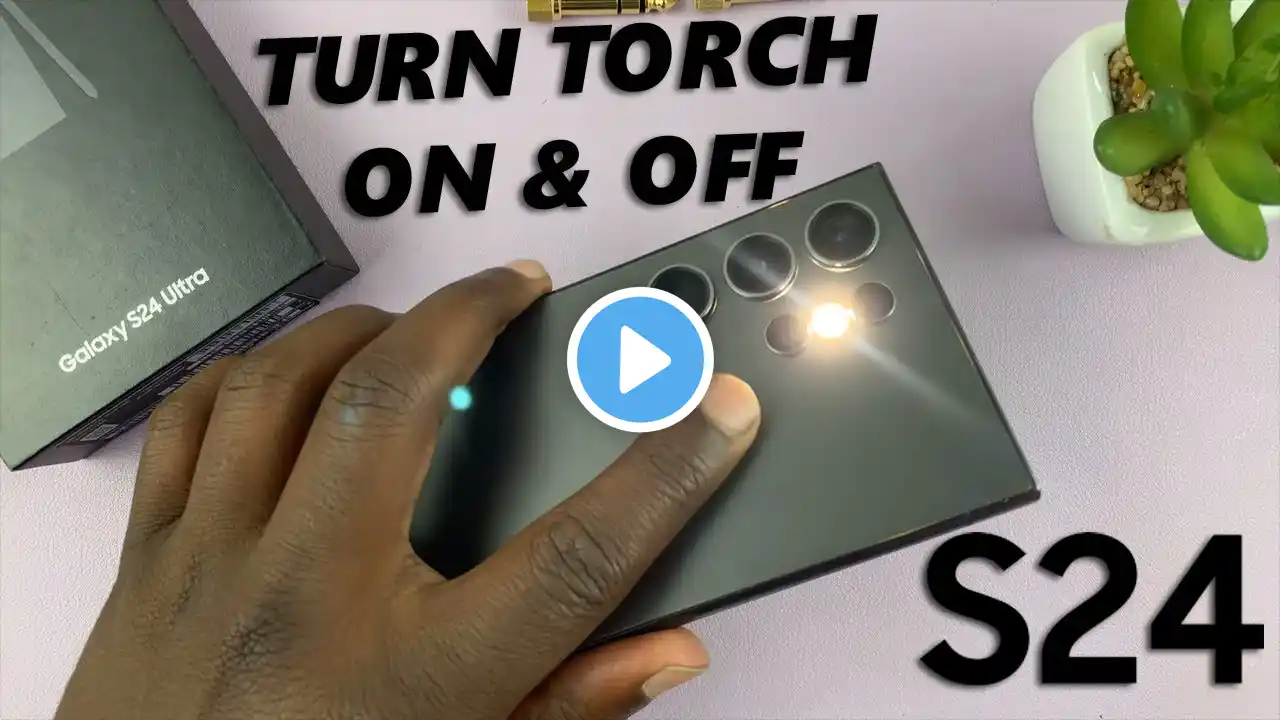
How To Turn Torch ON / OFF On Samsung Galaxy S24 / S24 Ultra | Turn Flashlight ON / OFF
In this tutorial, we'll demonstrate the simple process to turn the torch (flashlight) on and off on your Samsung Galaxy S24 Series. Easily activate and deactivate the flashlight on your Samsung Galaxy S24, S24+ and S24 Ultra. Read: https://www.webproeducation.org/how-t... Whether you're navigating through a dimly lit environment or searching for something in the dark, the torch function on your Galaxy device can come in handy. Toggle the torch on and off with just a few taps. How To Turn Torch (Flashlight) ON / OFF On Samsung Galaxy S24, S24+ & S24 Ultra: How To Turn Torch ON / OFF On Samsung Galaxy S24: How To Turn Torch ON / OFF On Samsung Galaxy S24 Ultra: How To Turn Torch ON / OFF On Samsung Galaxy S24+: How To Turn Flashlight ON / OFF On Samsung Galaxy S24: How To Turn Flashlight ON / OFF On Samsung Galaxy S24 Ultra: How To Turn Flashlight ON / OFF On Samsung Galaxy S24+: Method 1: From the Lock Screen One of the quickest ways to access the flashlight is directly from the lock screen. Follow these steps: Step 1: If your device is asleep, wake it up by pressing the side button or double-tapping the screen. Step 2: Swipe down from the top to access the notifications shade and locate the flashlight icon. Simply tap the flashlight icon once to turn it on. Tap it again to turn it off. Method 2: Using Quick Settings Another convenient method is accessing the flashlight through the Quick Settings menu: Step 1: Swipe down from the top of the screen twice. This action will bring down the quick settings panel. Step 2: Locate the flashlight icon in the Quick Settings. Tap the flashlight icon to turn it on. Tap it again to turn it off. You can also access the quick settings from the lock screen. Samsung Galaxy S24 Ultra (Factory Unlocked): https://amzn.to/3UprMJi Samsung Galaxy S24 Videos: • Samsung Galaxy S24 Ultra Samsung Galaxy A15: https://amzn.to/48Mas5A Samsung Galaxy A05 (Unlocked): https://amzn.to/3uaivK7 Anker USB - C Chargers: https://amzn.to/3Pfx1rV USB-C to 3.5mm Headphone Jack Adapter: https://amzn.to/3pNoCOY USB 3.1 to Type C OTG Adapter: https://amzn.to/3NS9Gc7 Anker USB C Hub, 555 USB-C Hub (8-in-1): https://amzn.to/3WK0o66 WOTOBEUS USB-C to USB-C Cable 5A PD100W Cord LED Display: https://amzn.to/3R6IU2b #samsunggalaxys24ultra #galaxys24ultra #samsungs24 #s24ultra #samsunggalaxys24 #galaxys24 #samsungs24ultra #s24 #samsunggalaxys24plus #galaxys24plus #samsungs24plus #s24plus #samsung #galaxy #samsunggalaxy #smartphone #flagship #tech #techtips #innovation #mobile #android #photography #camera #5g #ultrawide #superresolution #powerful #performance #InfinityDisplay #techtrends #nextlevel #cuttingedge #futuretech #gadgets #newrelease #nextgen #nextgeneration #premium #digitalworld #futuretechnology #plusmodel ----My Gear for YouTube videos---- Main Camera (iPhone 13 pro): https://amzn.to/3GZztve Tripod: https://amzn.to/35acqRa Cell Phone Tripod Adapter: https://amzn.to/3v3wFuI Lights: https://amzn.to/3vkoGK7 As full disclosure, I use affiliate links on this channel and purchasing through these links earns me a small commission. The price you pay will be the same! Website: https://www.webproeducation.org Facebook: / webproeducation.org Twitter: / webpro_e Instagram: / webproeducation