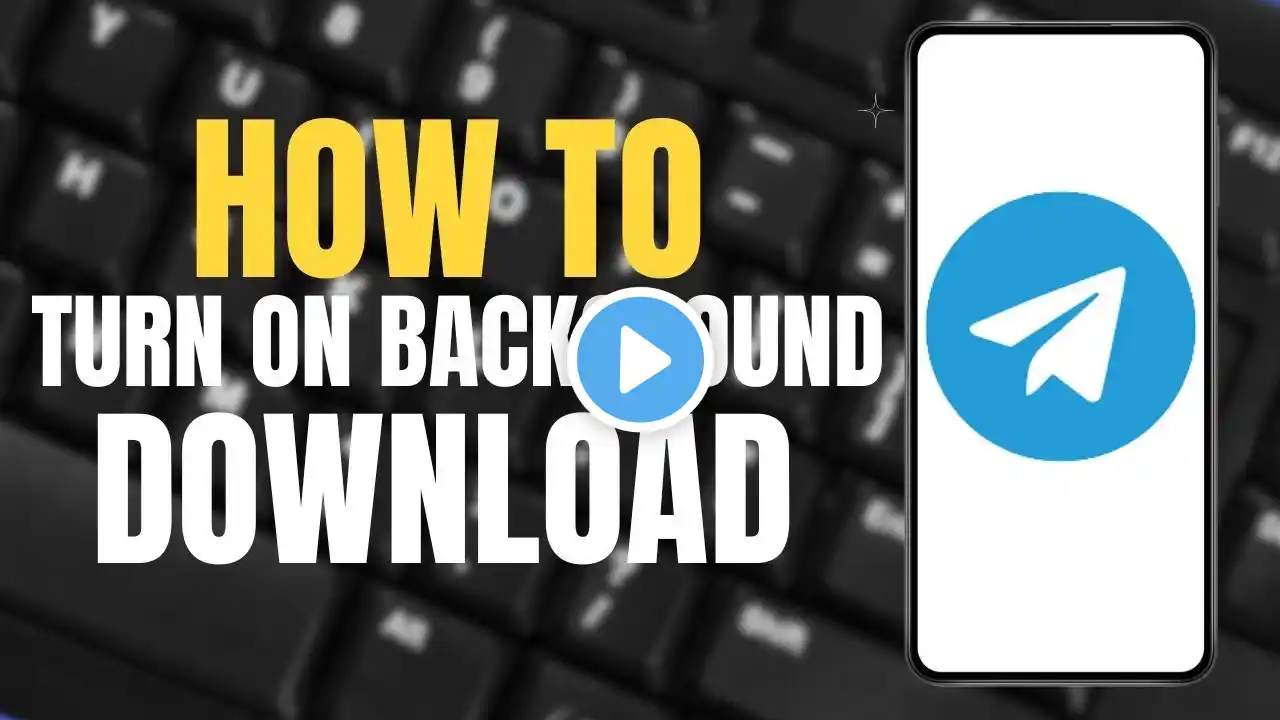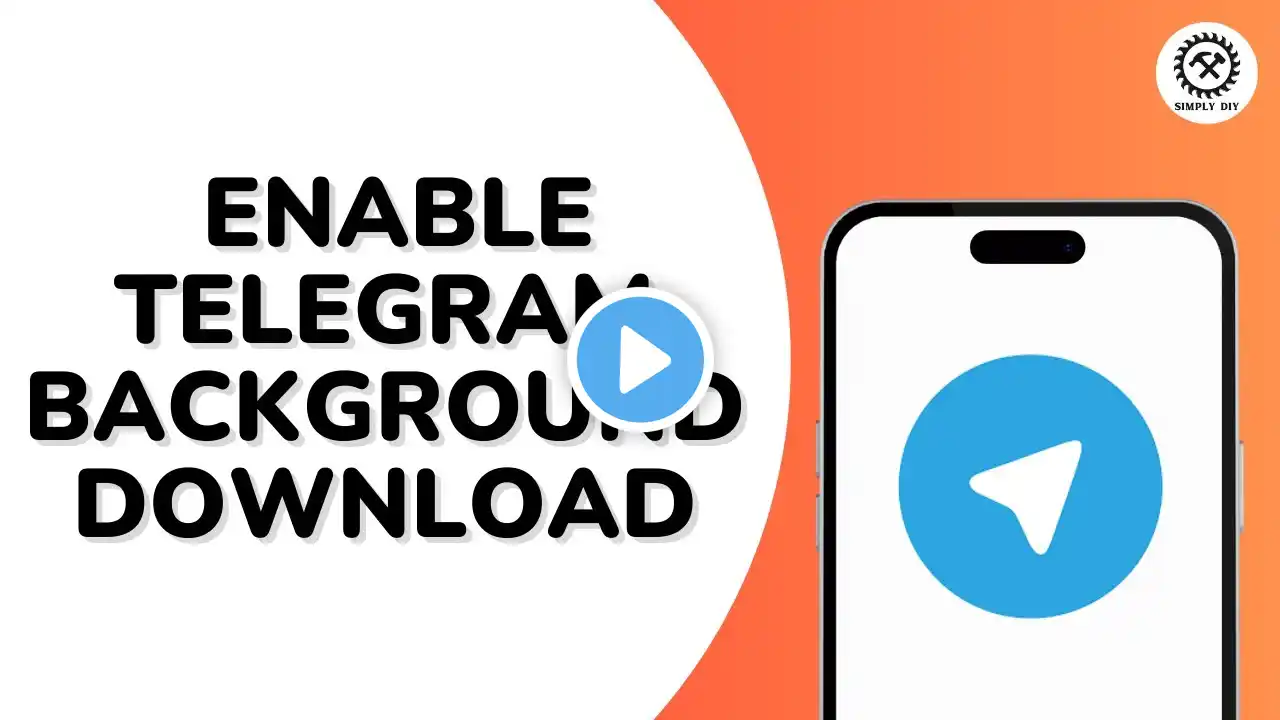
How to Enable Telegram Background Download
In this tutorial, we'll guide you step-by-step on how to enable background downloads on Telegram, so you never miss important media updates. By activating automatic media downloads for mobile data, Wi-Fi, and roaming, you'll ensure seamless access to files, photos, and videos. Follow along to set your preferences on Telegram and enhance your experience! Perfect for Telegram users looking to streamline their app. If you found this helpful, remember to like, subscribe, and leave a comment! Hashtags: #TelegramTips, #TelegramDownloads, #EnableBackgroundDownload, #TechTutorials, #AutomaticMediaDownload, #TelegramFeatures, #MobileTips, #TelegramSettings, #BackgroundDownloads Video Tags: Telegram background download, enable Telegram downloads, Telegram automatic download, how to enable Telegram download, Telegram data and storage settings, Telegram tips and tricks, Telegram mobile data download, Telegram Wi-Fi download, Telegram tutorial, how to use Telegram Chapters: 00:00:00 - Introduction Discover how to enable Telegram background downloads. 00:00:07 - Launch Telegram Open Telegram and log in to get started. 00:00:13 - Access Settings Tap the hamburger icon and go to Settings. 00:00:20 - Open Data and Storage Navigate to Data and Storage under Settings. 00:00:30 - Enable Automatic Media Download Turn on toggles for mobile data, Wi-Fi, and roaming downloads. 00:01:00 - Save Media to Gallery Adjust Save to Gallery preferences for chats, groups, and channels. 00:01:20 - Conclusion You’ve successfully enabled Telegram background download. Enjoy seamless media access!