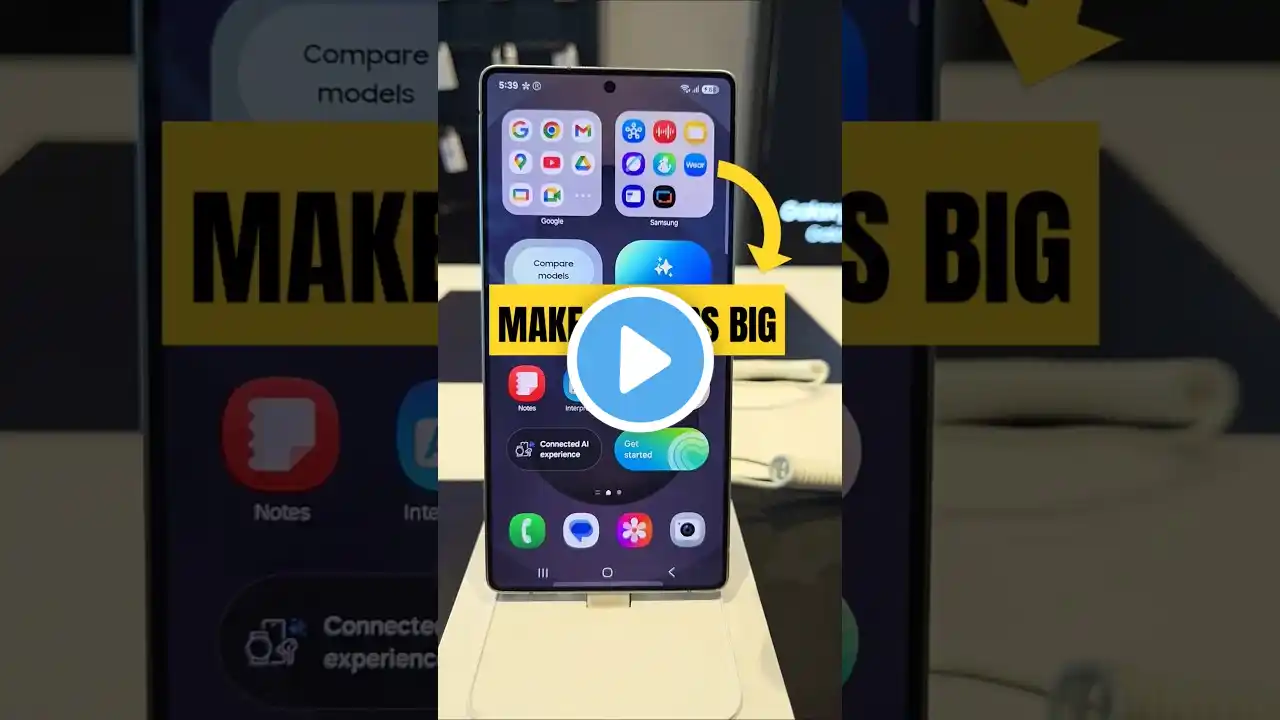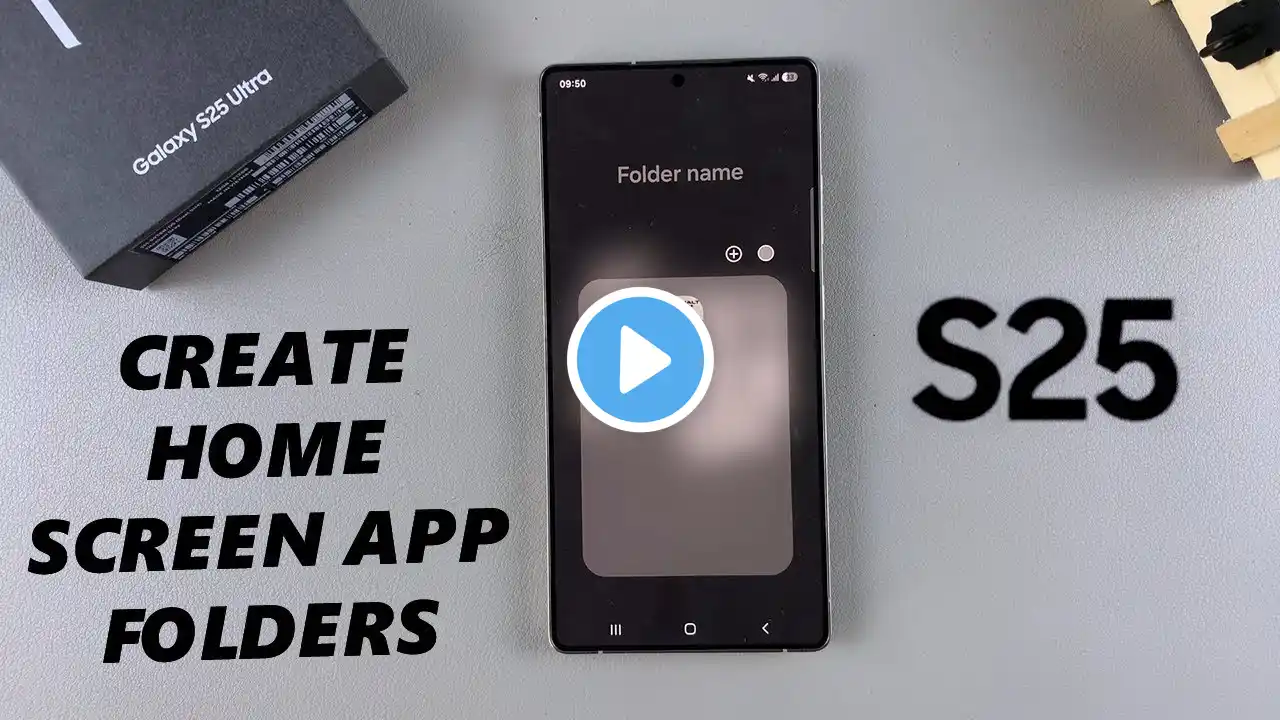
How To Create App Folders On Home Screen On Samsung Galaxy S25 / S25 Ultra
Our step-by-step tutorial on how to create app folders on the home screen of your Samsung Galaxy S25, S25+ and S25 Ultra. Samsung Galaxy S25: https://amzn.to/3Ej66IM Samsung Galaxy S25 Ultra: https://amzn.to/4heIcg9 How To Create App Folders On Home Screen On Samsung Galaxy S25: How To Create App Folders On Home Screen On Samsung Galaxy S25 Ultra: How To Create App Folders On Home Screen On Samsung Galaxy S25+: How To Create Folders On Home Screen On Samsung Galaxy S25: How To Create Folders On Home Screen On Samsung Galaxy S25 Ultra: How To Create Folders On Home Screen On Samsung Galaxy S25+: Step 1: First, add the apps you want to organize into a folder, on to the home screen. Simply long press on the respective app(s) and select "Add to Home". You need at least two apps to be able to create a folder. Step 2: You can create folders by dragging one app icon onto another, then release. After dropping the app onto the target icon, a folder containing both apps will appear. The folder will open automatically. if not, tap on the folder to open it. Step 3: You can then assign a name to the folder by tapping on the text field at the top of the screen and entering your desired label. Step 4: To populate the folder with additional apps, simply drag and drop them into the folder in the same manner as before, after adding them to the home screen. Repeat this process until all desired apps are organized. It is also possible to add an app by tapping on the "+" icon inside the folder. then, select the apps you want to add and tap on "Done". Step 5: For further customization, you can change the folder's appearance by selecting a different color or applying a custom icon. To do this, tap on the color icon and select the color from the default ones provided or from the swatch or spectrum. From here, you can choose from various color options to personalize your folder. Step 6: Once you've created your folders, arrange them on your home screen according to your preferred layout. You can drag them around to reposition them or place them in folders within folders for even greater organization. #s25 #s25ultra #galaxys25 #galaxys25ultra #samsunggalaxys25ultra #samsunggalaxys25 #samsungs25 #samsungs25ultra ----My Gear for YouTube videos---- Main Camera (iPhone 13 pro): https://amzn.to/3GZztve Tripod: https://amzn.to/35acqRa Cell Phone Tripod Adapter: https://amzn.to/3v3wFuI Lights: https://amzn.to/3vkoGK7 As full disclosure, I use affiliate links on this channel and purchasing through these links earns me a small commission. The price you pay will be the same! Website: https://www.webproeducation.org Facebook: / webproeducation.org Twitter: / webpro_e Instagram: / webproeducation