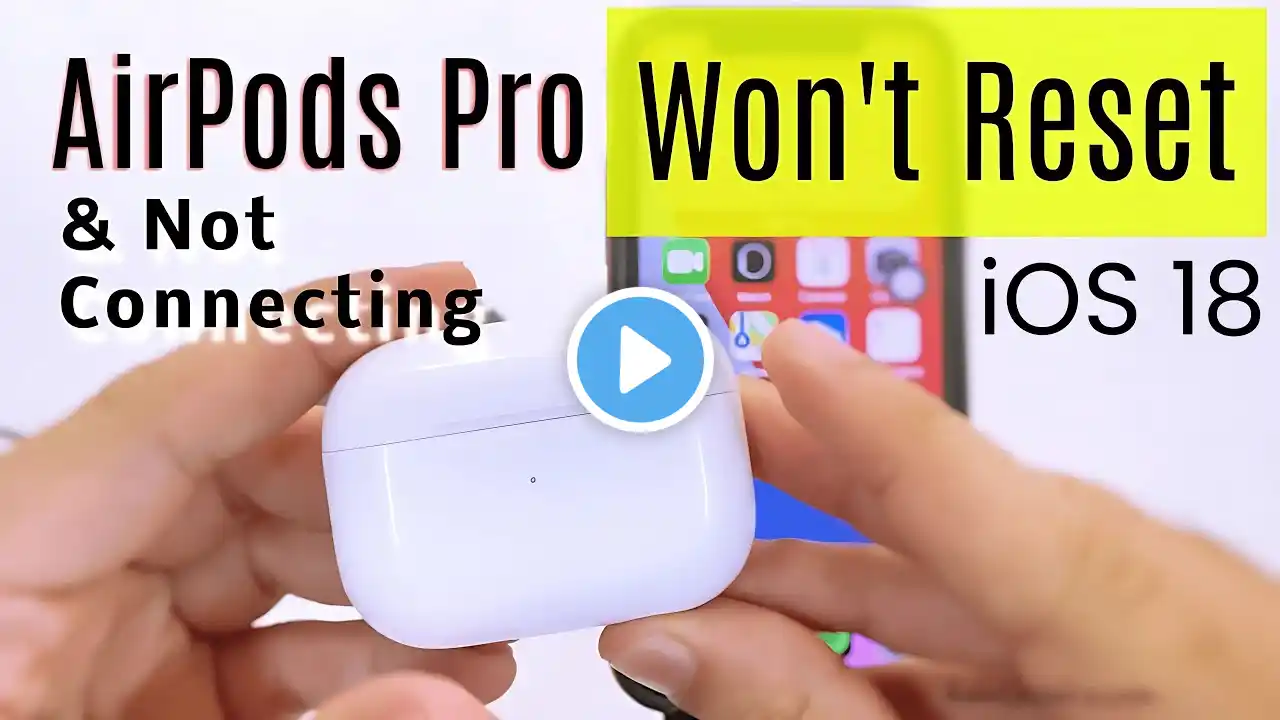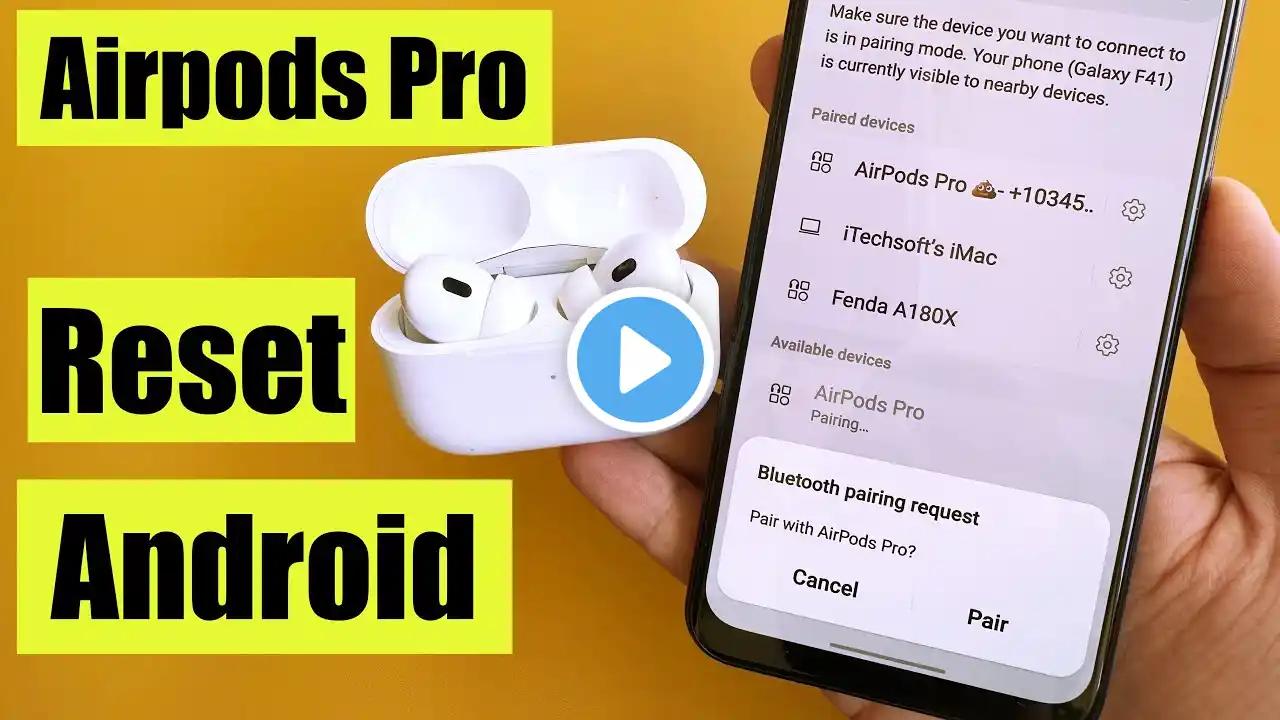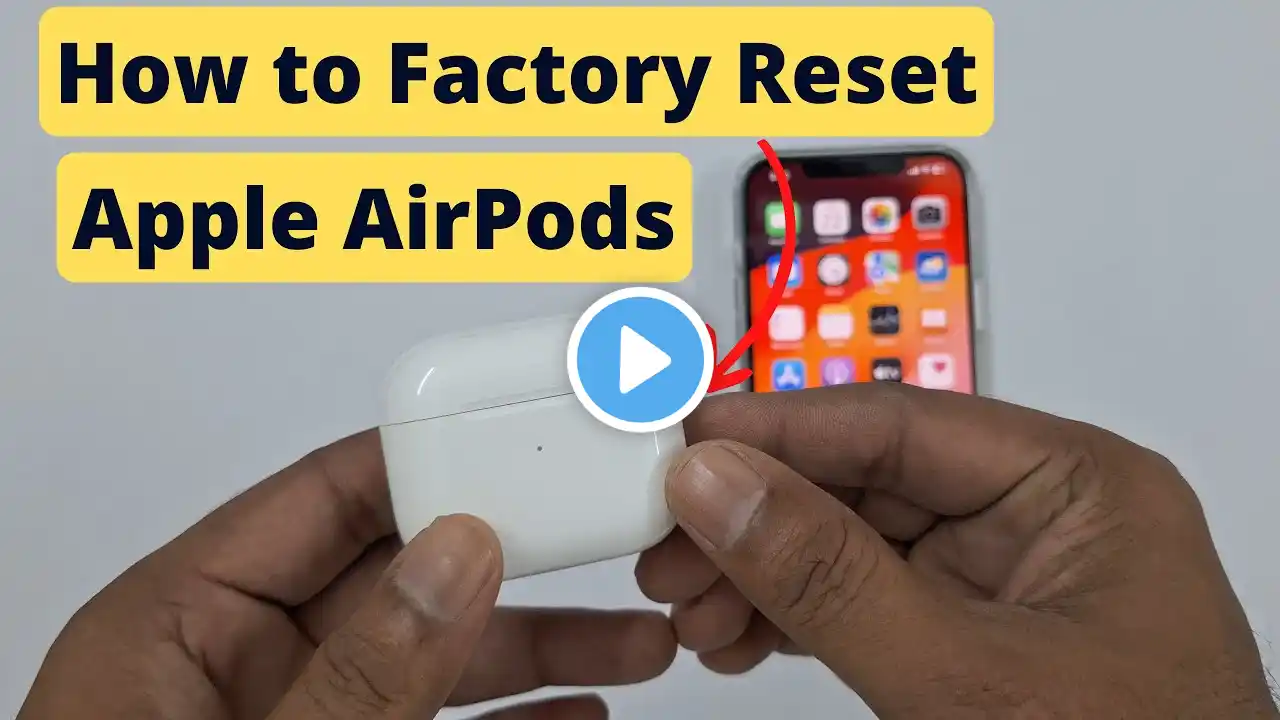How to Reset AirPods Pro 3 in Seconds (Step-by-Step Guide) | Factory Reset
Having issues with your AirPods Pro 3? Whether they won't reset & won’t connect, the sound is glitching, or the battery’s acting up, a quick reset can fix most problems. In this step-by-step guide, I’ll show you exactly how to reset your AirPods Pro 3 in seconds and get them working like new again. 00:00 how reset helpful? 00:30 Forget AirPods Pro 3 00:56 Factory Reset AirPods Pro 3 01:26 Not Resetting & connecting 01:45 reconnect AirPods Pro 3 Watch the full tutorial to learn: How to reset AirPods Pro 3 properly What the status light means during reset How to reconnect to your iPhone or other devices This works for AirPods Pro 3 and helps fix connection, pairing, and sound issues. #AirPodsPro3 #AirPodsReset #Apple #reset #factoryreset reset your AirPods Pro 3. If they’re giving you trouble—like not connecting, audio glitches, or battery drain—this reset will bring them back to factory settings. Let’s get started. Step 1 – Prep Your AirPods “First, put your AirPods back into their charging case, close the lid, and wait about 30 seconds. This helps clear any temporary glitches.” Step 2 – Forget Device on iPhone/iPad “Now grab your iPhone or iPad. Go to Settings and Bluetooth. If your AirPods show up under My Devices, tap the little ‘i’ button next to them, then select Forget This Device. Tap again to confirm. If they’re not listed, don’t worry—just continue to the next step.” Step 3 – Open the Case “Open the lid of your AirPods charging case. You’ll see the status light turn on in the front.” Step 4 – Perform the Reset “Here’s the unique reset sequence for AirPods Pro 3: Double-tap the front of the case while the status light is on. Double-tap again when the light flashes white. Double-tap a third time when the light flashes faster. Now watch closely—when the status light turns amber and then flashes white again, your AirPods have been reset.” if it's not turns amber and hen flashes white again, then clean up your airpods pro, from inside using the earbud, roll inside the both the holl and clean up the metal connector inside. Now, clean up the connector given in the both left and right airpods using carbon fiber cloth. Step 5 – Reconnect “At this point, just follow the steps on your iPhone or iPad screen to reconnect your AirPods as if they were brand new.” How to reset AirPods Pro 3, AirPods Pro 3 reset guide, reset AirPods Pro 3 in seconds, factory reset AirPods Pro 3, fix AirPods Pro 3 not connecting, AirPods Pro 3 troubleshooting, AirPods Pro 3 won’t pair, AirPods Pro 3 sound issues fix, AirPods Pro 3 battery problem reset, reconnect AirPods Pro 3 to iPhone, AirPods Pro 3 Bluetooth fix, AirPods Pro 3 setup, AirPods Pro 3 light flashing, AirPods Pro 3 tutorial, AirPods Pro 3 tips and tricks GET CHEAP iPHONES on Amazon (US): https://amzn.to/3NrhGmd GET CHEAP iPHONES on Amazon (CA): https://amzn.to/4h53UTU GET CHEAP iPHONES on Amazon (UK): https://amzn.to/40570Bj GET CHEAP iPAD on Amazon (US): https://amzn.to/4dP9XcC GET CHEAP AirPods on Amazon (US): https://amzn.to/3BJVIsd If you found this video helpful, give it a like! Need more help? Drop a comment below! Don’t forget to subscribe for regular updates! Subscribe on YouTube: https://www.youtube.com/freetechguide...