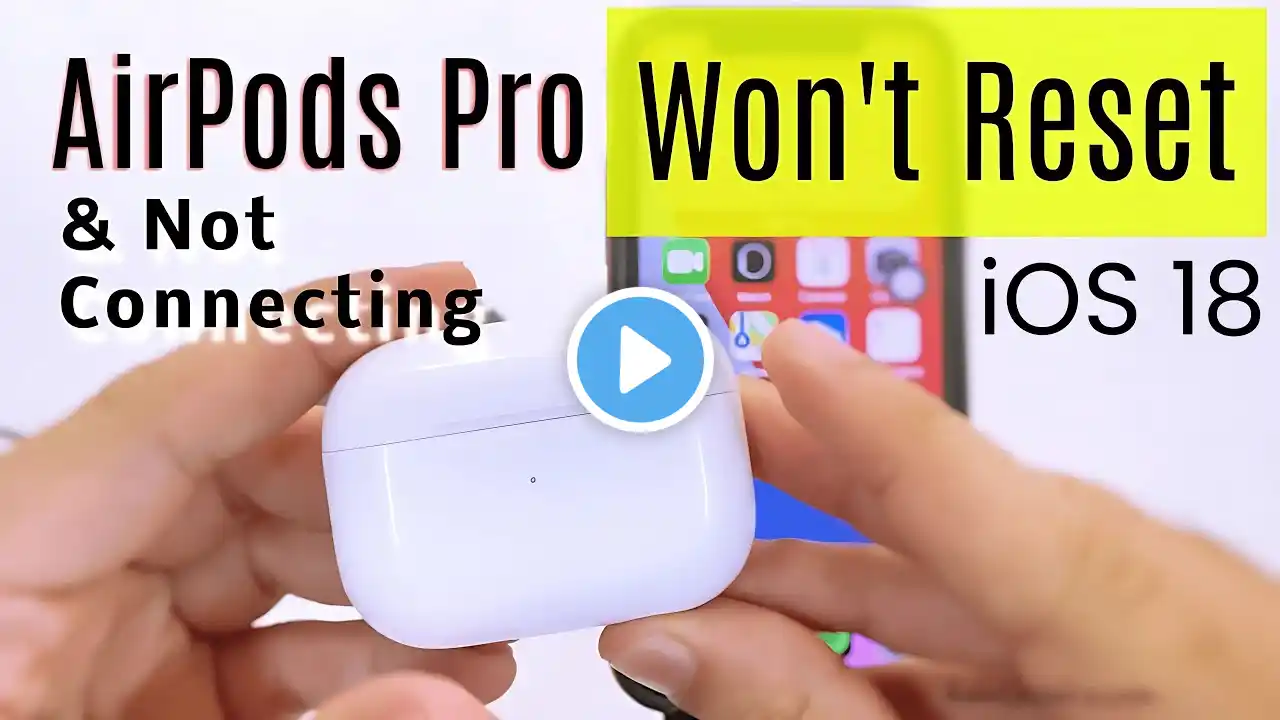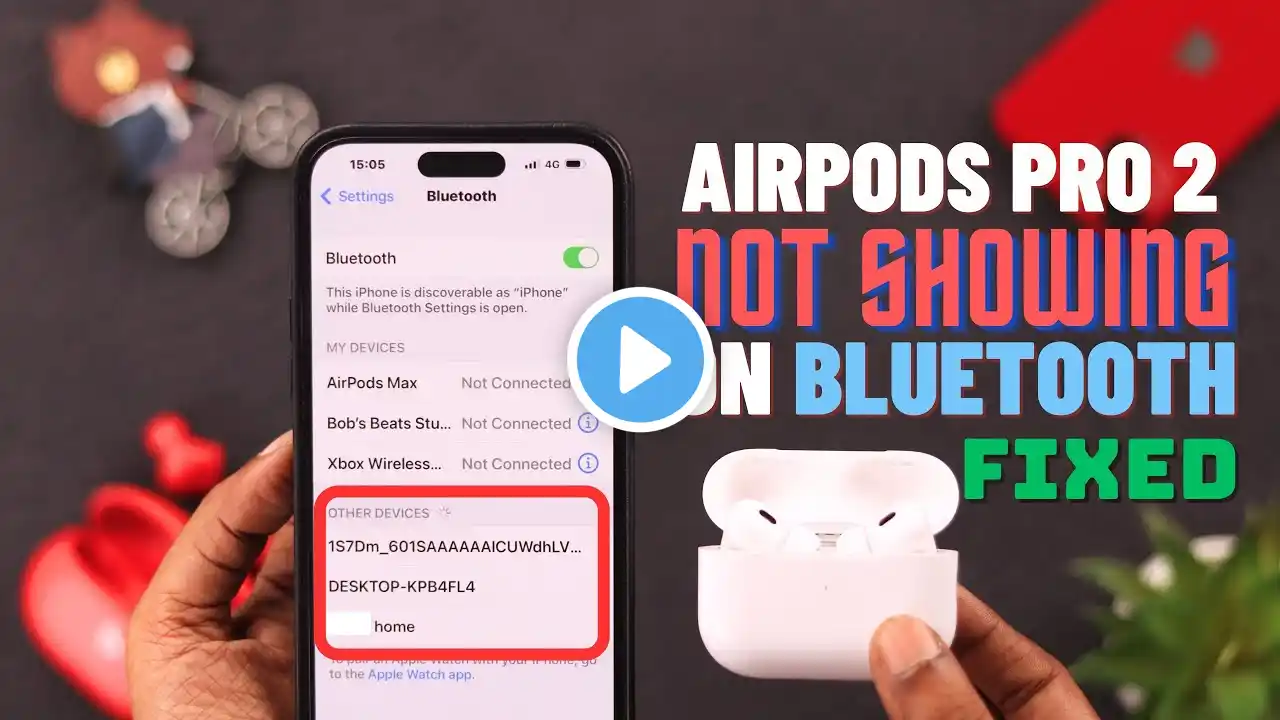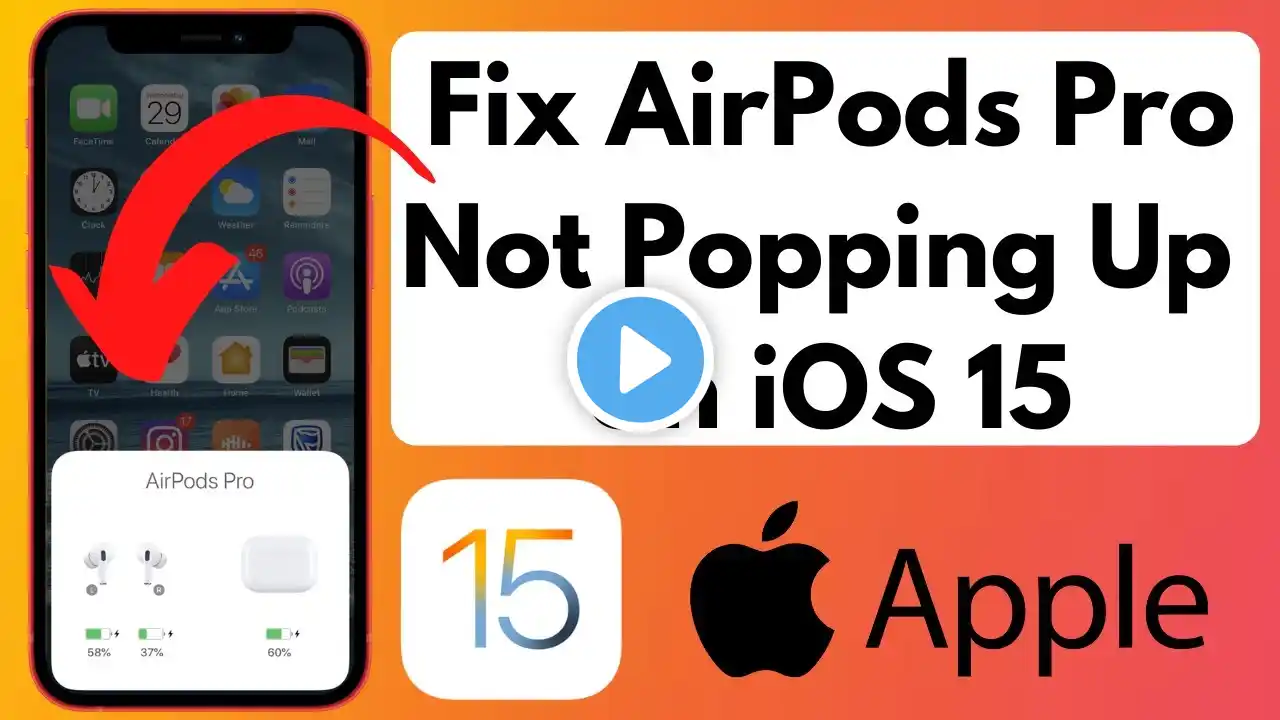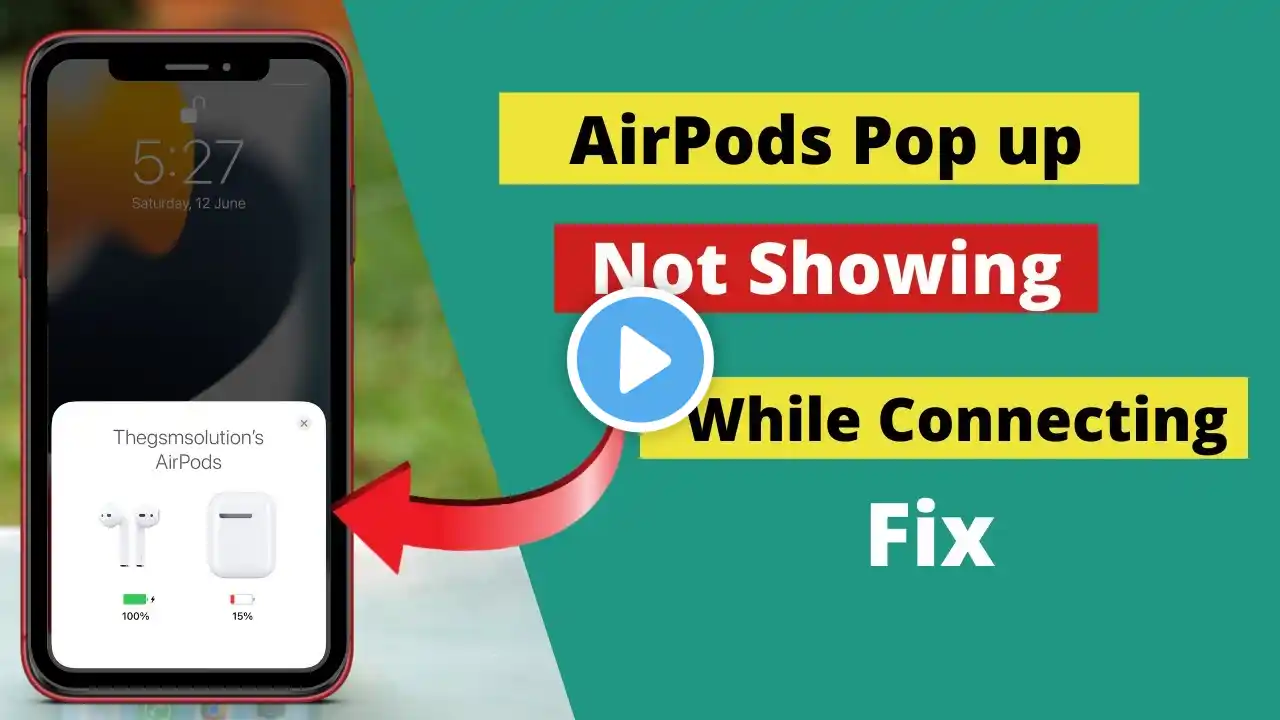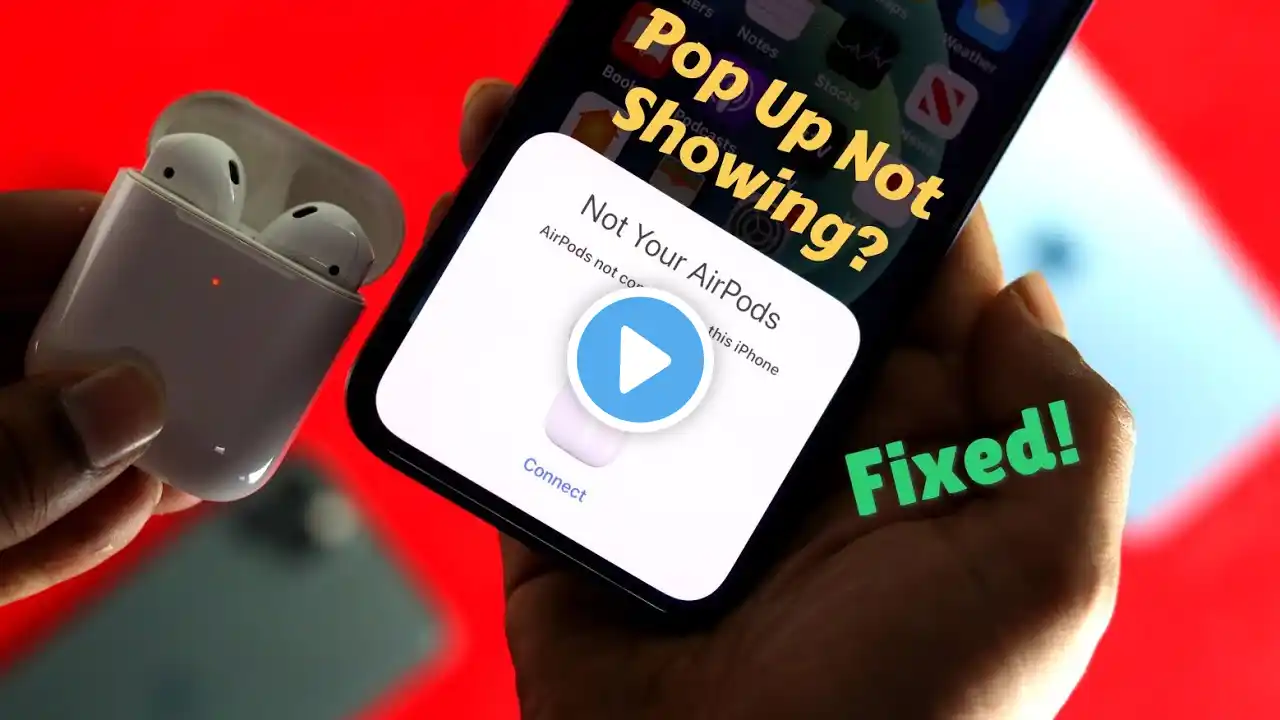![AirPods Pro 3 Pop up not Showing! [101% Fixed]](https://krtube.net/image/45a-M0_iTso.webp)
AirPods Pro 3 Pop up not Showing! [101% Fixed]
Having trouble with your AirPods Pro 3 popup not showing on iPhone? Don’t worry — this video breaks down the exact steps to fix it fast! From checking Bluetooth and Wi-Fi settings to fully resetting your AirPods Pro 3, I’ll walk you through everything that worked for me. 📱 Works for iPhone 17, iPhone 16, iPhone 15, and all iOS 26 versions. 00:00 intro 00:13 Check Bluetooth 00:32 Lock & Unlock 01:01 Charge & Try 01:08 Factory Reset AirPods Pro 3 02:42 Repair Cost 02:55 Get Free Repair 03:05 Other Fixes #AirPodsPro3 #AirPodsPopupNotShowing #AirPodsNotConnecting #AirPodsReset #ios26 First, check and make sure Bluetooth and Wi-Fi are turned on your iPhone. Quickly verify it in Control Center. Now, as I’m expecting, your iPhone popup should appear when you keep the AirPods near your iPhone with the lid open and both the left and right AirPods inside the charging case. If it doesn’t show, lock the phone and unlock it again, then check if the popup appears. As you can see, my iPhone is showing the popup on screen. Sometimes your AirPods case might not be charged enough or could be completely dead, so it won’t detect nearby Bluetooth connections. As you can see, my AirPods Pro 3 charging case is almost at 1 percent. So, plug it into a wall charger for at least 15 to 30 minutes before using or resetting your AirPods Pro. The fourth solution is very important — if you’re facing the issue repeatedly, then reset your AirPods Pro 3 to factory settings because it’s probably not connecting successfully. Open the Settings app on iPhone, scroll to Bluetooth, and tap the “i” button next to your AirPods Pro name. Scroll down to “Forget This Device” and confirm in the popup. Now, reset your AirPods Pro 3 by following these steps. Close the lid of the charging case with both AirPods inside. Reopen the lid and keep it open. Now, double-tap three times on the front of the charging case. You’ll see a white flashing light appear. Keep double-tapping as shown in the video until you see the amber light flash, then orange. If it doesn’t show, try again or watch my separate tutorial linked in the video description for “AirPods Pro 3 Won’t Reset or Connect.” In earlier AirPods Pro 2 models, holding down the back button worked to reset the AirPods using the button on the charging case. Now, keep your AirPods Pro 3 near your iPhone, and you’ll see the popup appear on the screen. Continue with the options on the popup to set up your AirPods Pro 3 and start using them quickly. If your AirPods Pro 3 has a hardware issue or the battery drains too fast, keep it connected to a power source and try the reset process again. Hopefully, this works. Otherwise, you can buy only the case separately from Apple or contact Apple Support via call, chat, or email. You can also visit the nearest Apple Support Center, book an appointment online, and get a free repair or replacement if it’s under warranty. Sometimes, a hard reboot of the iPhone also fixes internal software glitches causing connection errors. Resetting network settings also helps in some cases. AirPods Pro 3 popup not showing, AirPods Pro 3 not connecting, AirPods popup missing iPhone, AirPods Pro 3 setup popup fix, AirPods Pro 3 reset, AirPods Pro not pairing, AirPods Pro 3 Bluetooth fix, AirPods not showing on iPhone screen, AirPods Pro 3 case dead, AirPods Pro 3 won’t connect, AirPods Pro 3 won’t reset, fix AirPods popup, iOS 26 AirPods problem, AirPods pairing issue, AirPods connection error, AirPods not detected, AirPods troubleshooting, AirPods setup help, AirPods Pro 3 iPhone 17 fix GET CHEAP iPHONES on Amazon (US): https://amzn.to/3NrhGmd GET CHEAP iPHONES on Amazon (CA): https://amzn.to/4h53UTU GET CHEAP iPHONES on Amazon (UK): https://amzn.to/40570Bj GET CHEAP iPAD on Amazon (US): https://amzn.to/4dP9XcC GET CHEAP AirPods on Amazon (US): https://amzn.to/3BJVIsd If you found this video helpful, give it a like! Need more help? Drop a comment below! Don’t forget to subscribe for regular updates! Subscribe on YouTube: https://www.youtube.com/freetechguide...