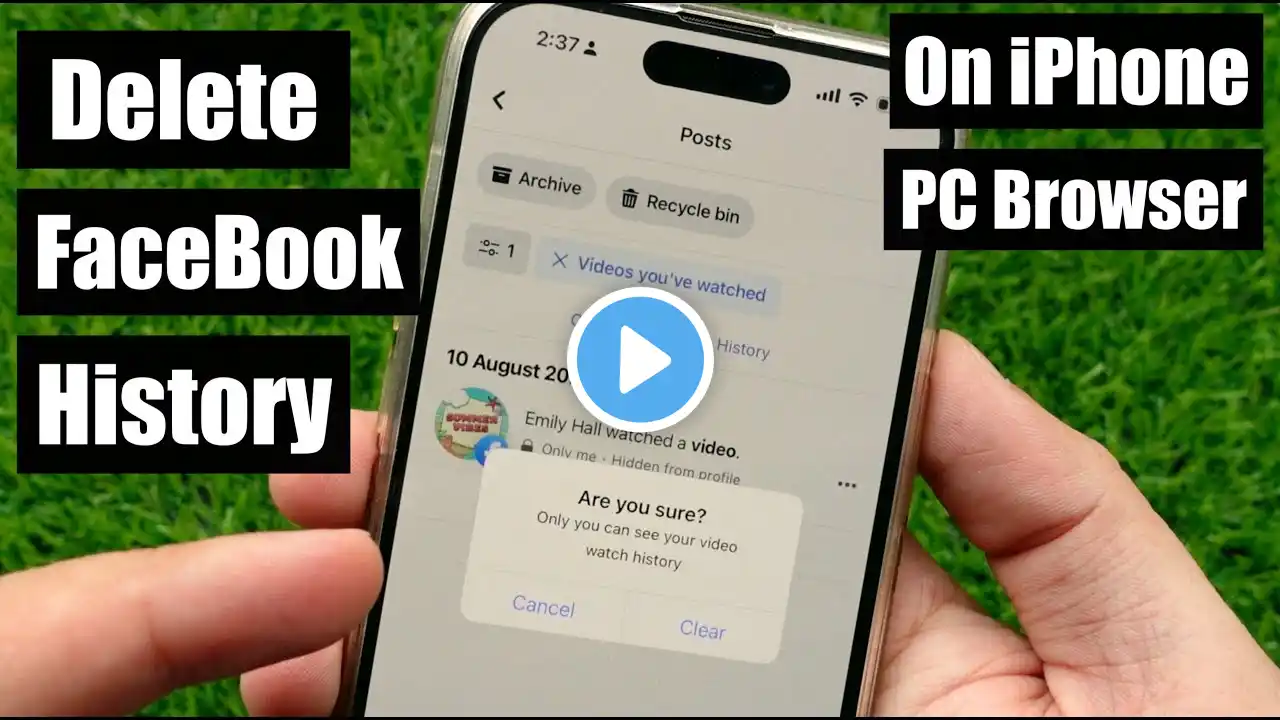
How to Delete Facebook Watch History Permanently on iPhone & Mac in 2025
Here are Two ways to Delete Watch History on Facebook from your iPhone or Mac and PC. Clear Search History, Delete Log and Delete Facebook All Watched Videos from any device or From Browser. New Update & Changes:- https://www.howtoisolve.com/how-to-de... TimeStamp:- 00:00 Intro 00:13 First Way: Using App on iPhone, Android 01:37 Second Ways: Using Web Browser 03:13 Outro If you need help clearing your Facebook watch or search history, follow the steps performed in this video. The first way is Using the App, so let's watch the steps. You can use this solution for your iPhone, iPad, and Android devices. Open the Facebook app on your iPhone and tap on the profile picture, or you can see the menu at the bottom right corner of the screen. Then, tap "Settings & Privacy," expand the list, and select "Settings." Now, Scroll down the screen and Tap on "Activity Log." To see your activity under the activity log. Expand the "Logged actions and other activity" Option. Now, select "Videos You have watched," and you can see the list of watch history appear on your phone screen. From here, you clear the watch history manually by taping on three dots beside the watched video. Tap delete to remove the single video from the watch history list. Or clear the whole watch history by tapping clear video watch history. Suppose you want to clear the search history. Return to the Activity log, and select search history under the logged actions and other activity sections. Here, you can clear the watch history whenever you want. Just tap the three dots next to the search you want to delete manually. And if you want to delete all searches, In the top right-hand corner, tap on Clear searches. That's it. Now, the second way is Using the Web Browser. You can use this solution on any browser with a different OS Personal Computers. So, let’s see what to do. Open any browser and log in to your Facebook account. If you have already logged in, then skip this step. Now, click on your profile next to the bell icon on the upper right screen of your PC. Then, click Settings and Privacy. Click on Settings and then move to the left side, click on Your Facebook information. You will see the view button beside the first option, Access profile information. Click on it. Now, select your activity across Facebook. It shows multiple things on your PC screen. Click on "Videos you've watched." Here, you will see the list of previously watched videos. Click on the three dots next to the watch history and Click on the delete option. In another case, if you want to clear the video watch history, Click on Clear Video Watch History. Now, if you want to clean your search history, Go back to the access your information page, then click logged information. Then, select the first option, "Your search history." You will be able to watch the search history. Click on clear searches to remove All search history. That's it. _*_*_Best Deals_*_*_*_*_Useful Accessories_*_*_*_*_*_*_*_*_*_*_*_*_*_ Best Apple Devices Deals: https://amzn.to/2JmFDcW iPhone Accessories: https://amzn.to/2KS795e Airpods Accessories: https://amzn.to/2ROq5T3 Apple Watch Accessories: https://amzn.to/2KP8p9x iPad Accessories: https://amzn.to/2NnYda0 Mac Accessories: https://amzn.to/2FWLkxF Mac Desktop: https://amzn.to/2RK7vf4 Apple TV Accessories: https://amzn.to/2NnYda0 Mac Notebooks: https://amzn.to/2KPPJGB _*_*_*_*_*_*_*_*_*_*_*_*_*_*_*_*_*_*_*_*_*_*_*_*_*_*_*_*_*_*_*_*_*_*_*_*_*_*_*_ ********************XX**************************XX************* Follow Us on: Get a Chance to Win a Giveaway competitions, Subscribe on YouTube: https://www.youtube.com/howtoisolvetv... Website: https://www.howtoisolve.com Like on Facebook: / howtoisolve Follow on instagram: https://www.instagram.com/howtoisolve... Follow on Twitter: / howtoisolve Send us your Apps to Review: [email protected] Request a Sponsorship: [email protected] (Include “Sponsor” in Email Subject)
