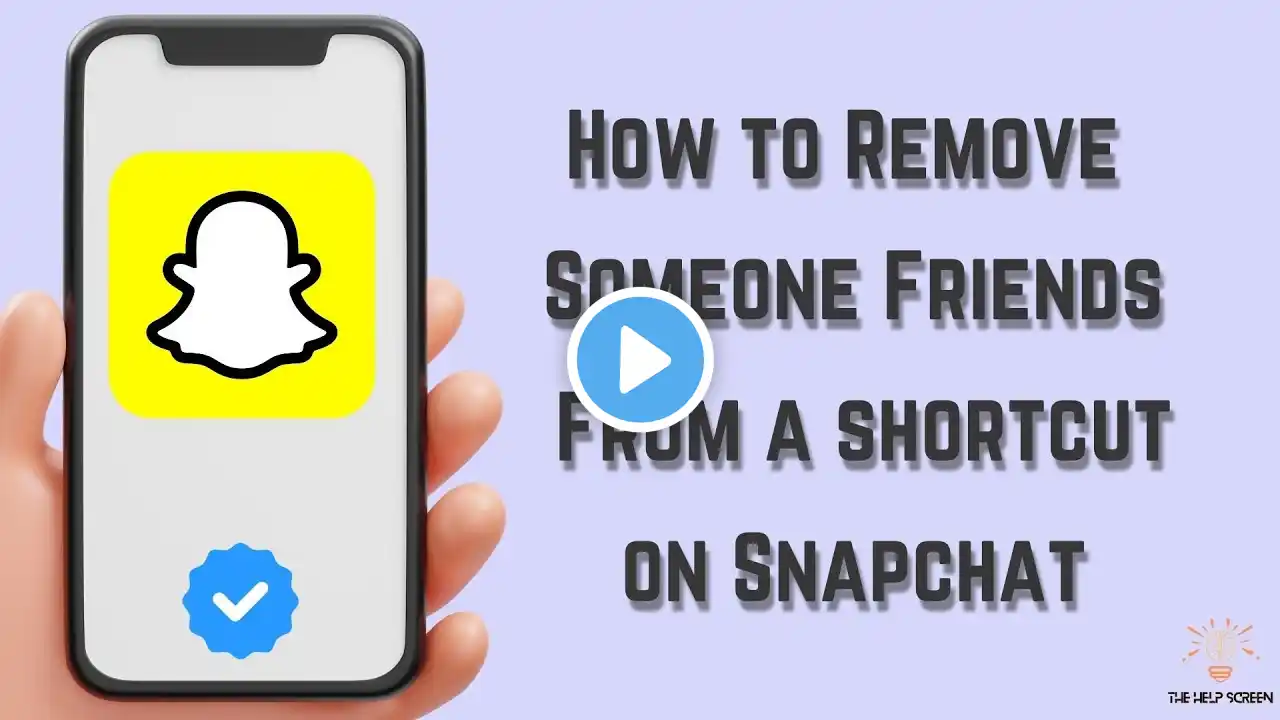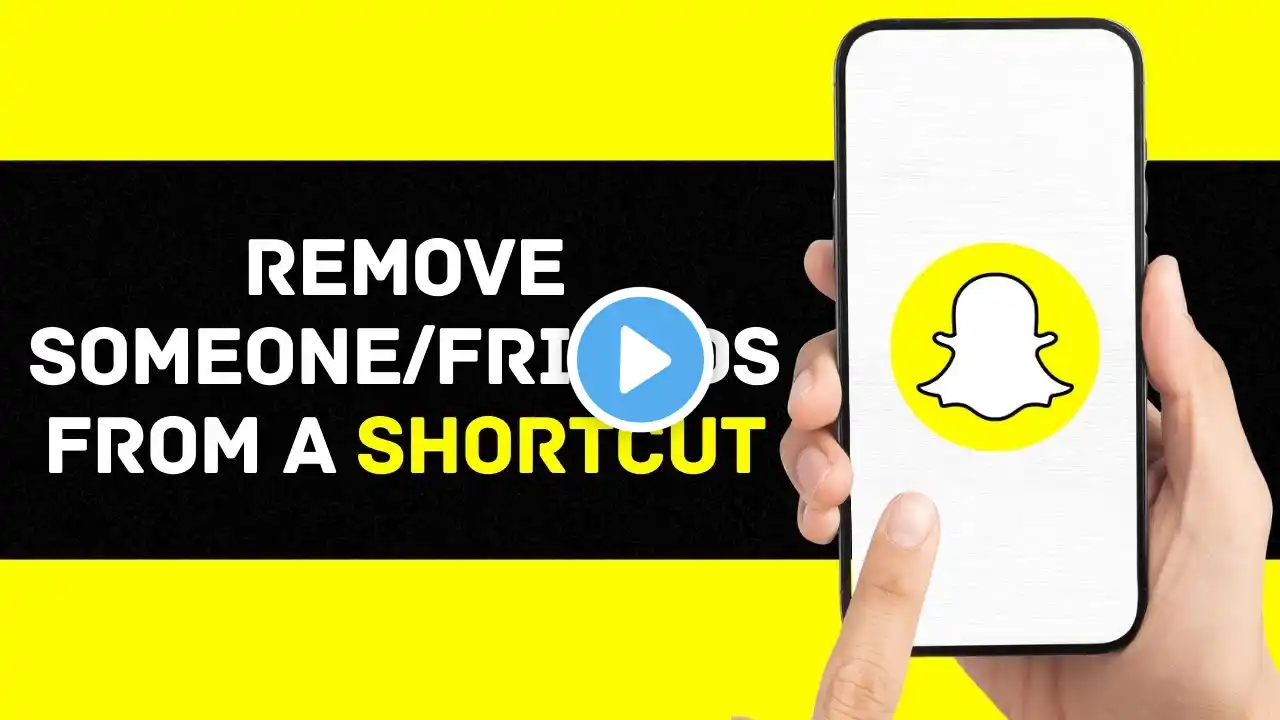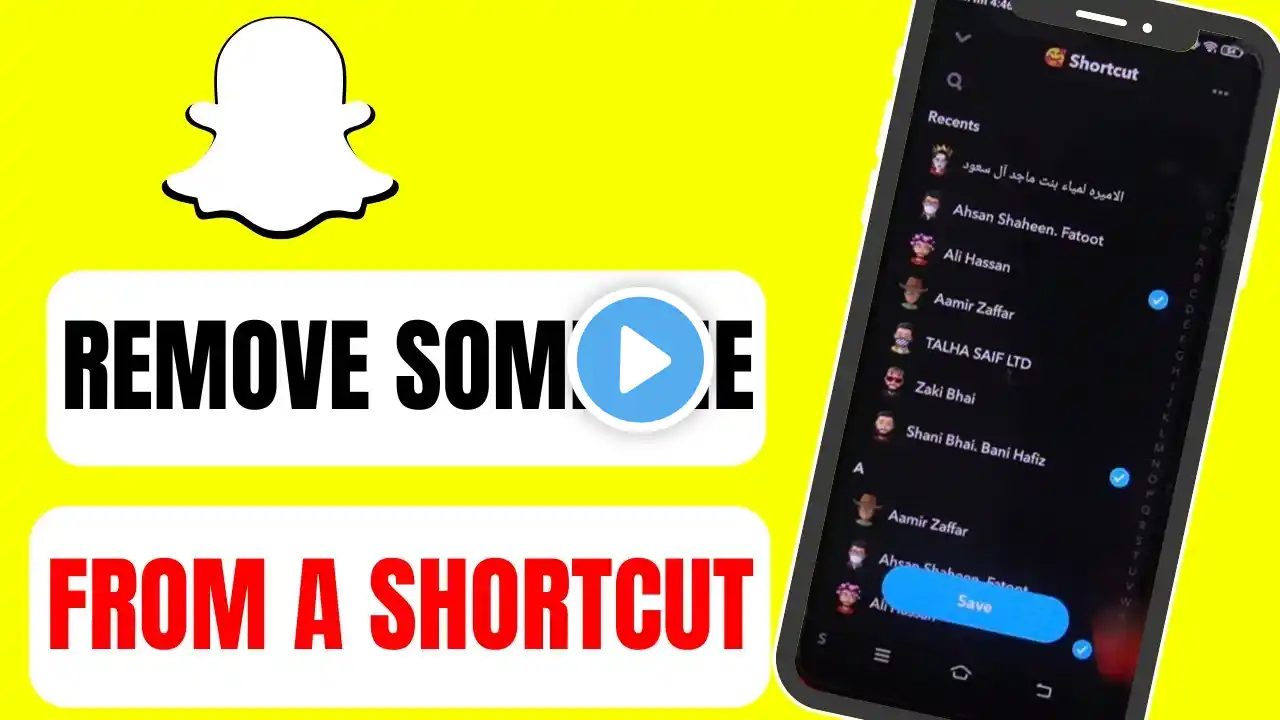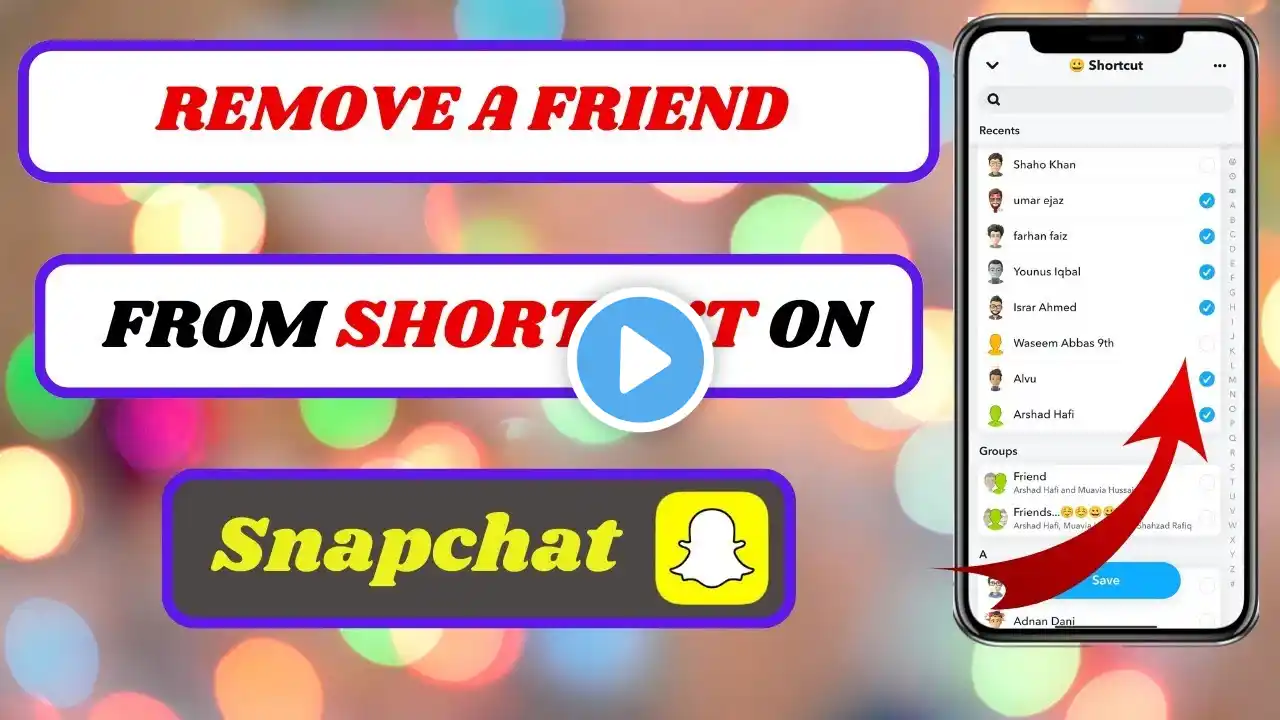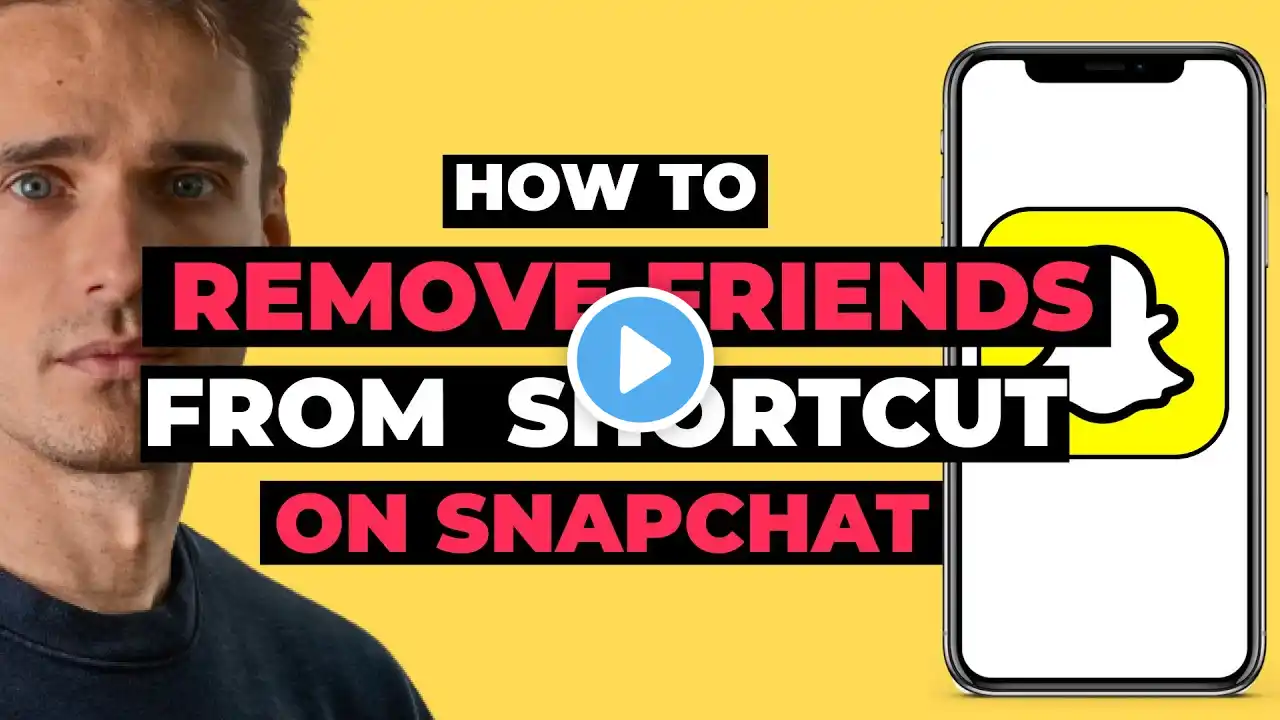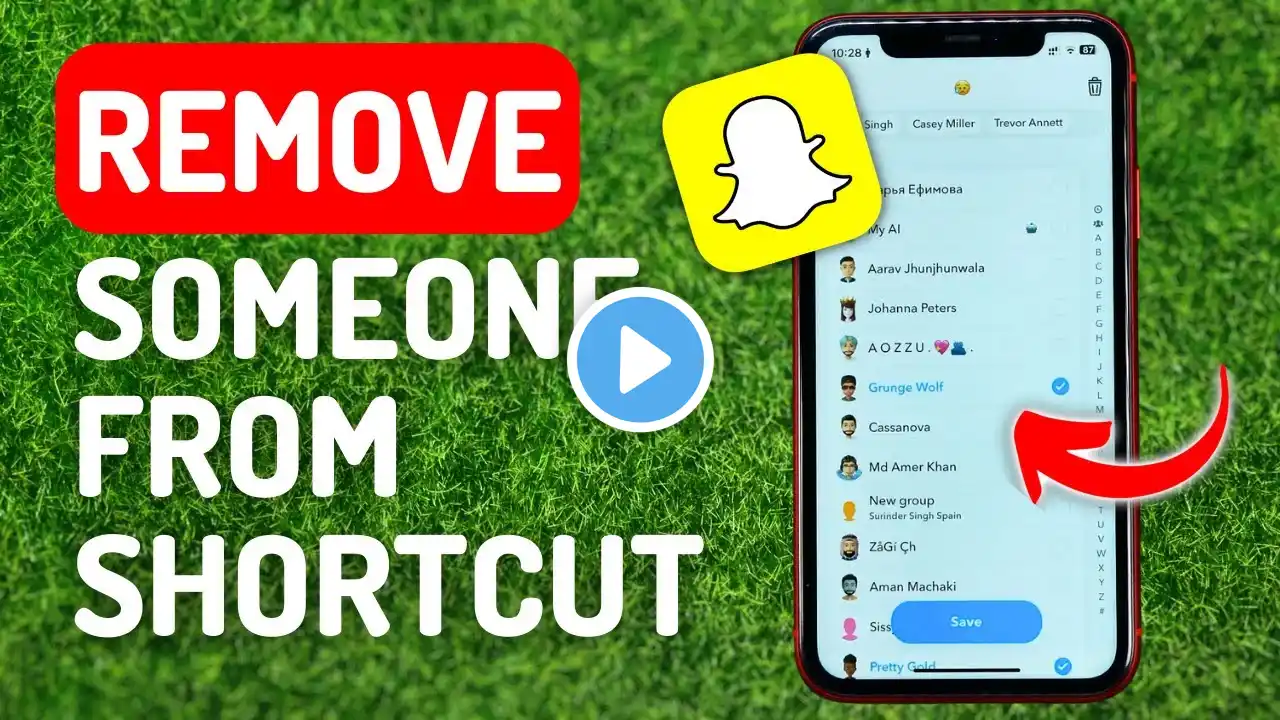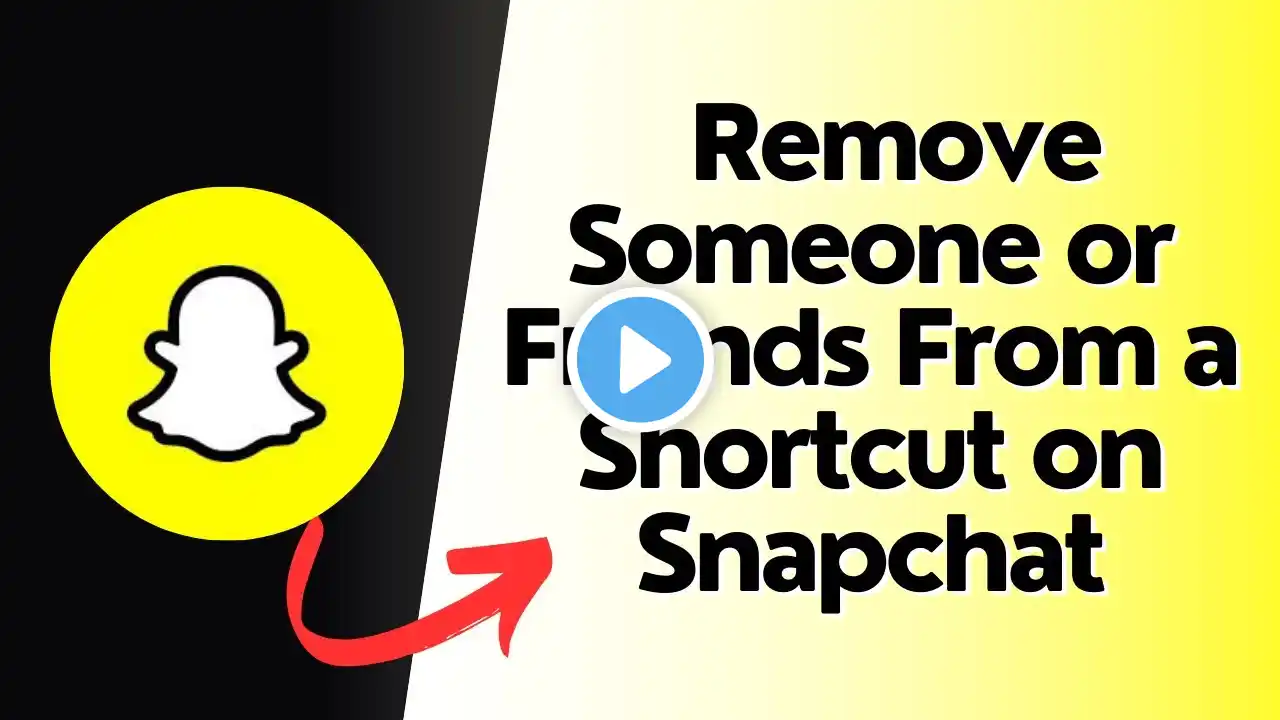
How to remove someone or friends from a shortcut on Snapchat
In this tutorial, learn how to remove someone or a friend from a shortcut on Snapchat. If you’ve accidentally added a friend or want to update your shortcuts, follow these simple steps to easily remove them. Watch this quick guide to streamline your Snapchat experience and customize your shortcuts. Don’t forget to like, subscribe, and hit the notification bell for more helpful Snapchat tips and tricks! Hashtags: #SnapchatTips, #SnapchatTutorial, #RemoveFriendFromShortcut, #SnapchatShortcuts, #SnapchatHacks, #SnapchatTricks, #TechTutorial, #SnapchatHelp, #RemoveShortcut, #SocialMediaTips, #Snapchat, #HowTo Video Tags: remove friend from Snapchat shortcut, Snapchat shortcuts, Snapchat tutorial, remove friend Snapchat, Snapchat shortcut tips, Snapchat chat tips, how to remove someone from Snapchat shortcut, Snapchat help, Snapchat remove friend, Snapchat editing shortcuts, shortcut settings Snapchat, Snapchat guide, tech tips, social media tutorial, remove friend Snapchat shortcut Chapters: 00:00:00 - Introduction Learn how to remove someone from a shortcut on Snapchat. 00:00:10 - Open Snapchat Launch the Snapchat app and log in to your account. 00:00:15 - Go to Chat Page Navigate to the chat page by tapping the chat or friends icon. 00:00:20 - Access Shortcuts Menu Swipe down and tap on the "New" or "Add" option to open the shortcuts menu. 00:00:30 - Edit Shortcuts Select "Edit Shortcuts" from the pop-up menu. 00:00:40 - Find and Remove Friend Scroll through your shortcuts and deselect the friend you want to remove. 00:00:50 - Save Changes Tap "Save" to confirm the removal from your shortcut. 00:00:55 - Conclusion You’ve successfully removed someone from a Snapchat shortcut. Like, subscribe, and stay tuned for more tutorials! Subscribe: / @thetechclassroom