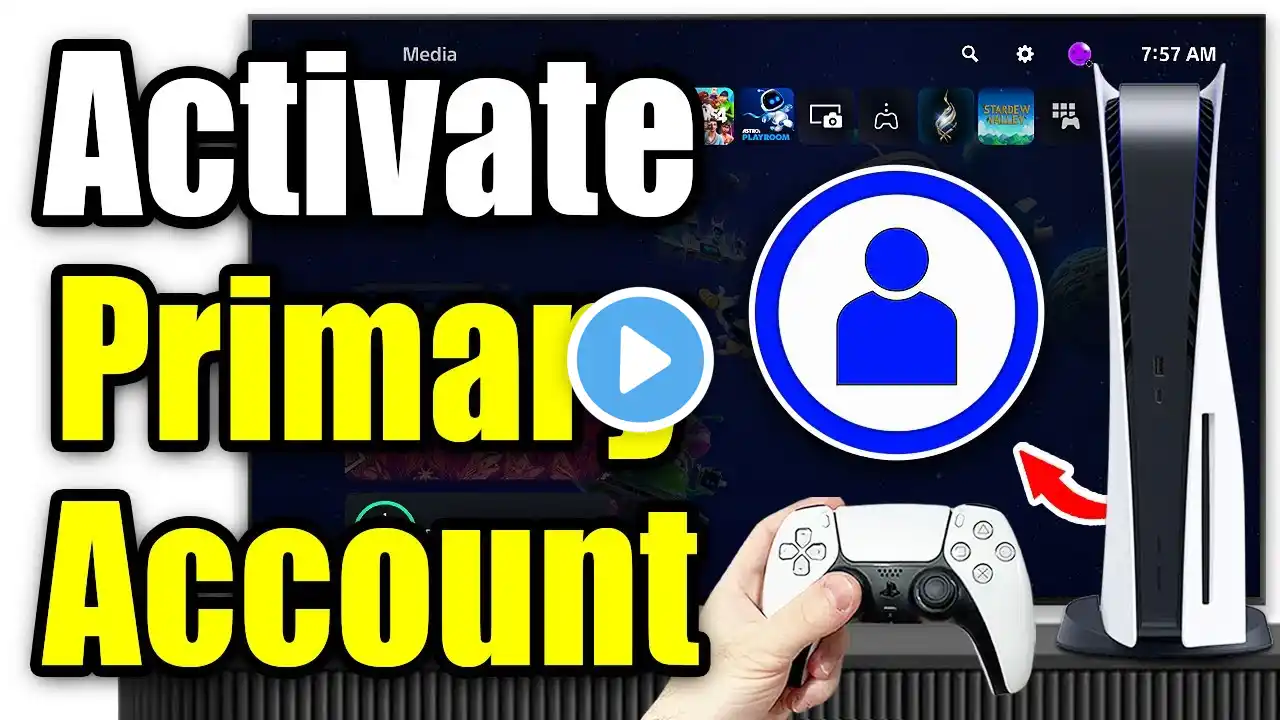How to Set Your PS5 Account as Primary 2025 Update
How to Set Your PS5 Account as Primary 2025 Update Setting your PlayStation 5 account as "primary," officially known as "Console Sharing and Offline Play," is essential for sharing your digital games and PlayStation Plus benefits with other users on that specific console, even when offline. This feature has remained largely consistent in its functionality and setup into 2025, offering a robust way for households or close friends to share content. *Understanding Console Sharing and Offline Play:* When this feature is enabled for your PlayStation Network PSN account on a particular PS5 console, that console gains special privileges. Any other user profile on that PS5 can then: Play your downloaded digital games, even if you are offline or not logged in. Access certain benefits of your PlayStation Plus membership, such as online multiplayer and games from the Game Catalog (depending on your PS Plus tier). Play games you purchased and downloaded without needing an internet connection for license verification. *Important Limitations:* You can only enable Console Sharing and Offline Play on *one PS5 console at a time* per PSN account. If you enable it on a new PS5, it will automatically disable it on any previous PS5 where it was active for your account. This feature is distinct from Share Play, which allows you to stream your gameplay to a friend remotely. *Step-by-Step Guide for 2025:* 1. *Log In to Your Desired Account:* Turn on your PS5 console. Log in to the PSN account that you want to set as primary for this console. This is typically the account that owns the games and PlayStation Plus subscription you wish to share. 2. *Access System Settings:* From the PS5 Home screen, navigate to the top-right corner. Select the "Settings" gear icon. 3. *Go to Users and Accounts:* In the Settings menu, scroll down and select "Users and Accounts." 4. *Navigate to Other:* On the left-hand menu within Users and Accounts, select "Other." 5. *Select Console Sharing and Offline Play:* From the "Other" options, choose "Console Sharing and Offline Play." 6. *Enable the Feature:* You will see either "Enable" or "Don't Disable / Disable." If it says "Enable," select it to activate the feature on this PS5. If it says "Don't Disable," it means Console Sharing and Offline Play is already active for your account on this console. You can confirm it is enabled. If it says "Disable," it means it is currently enabled on this console, and selecting "Disable" would turn it off. 7. *Confirm Activation:* After selecting "Enable," follow any on-screen prompts to confirm. The console will then confirm that "Console Sharing and Offline Play is enabled." *Troubleshooting and Considerations:* *Deactivating a Previous Console:* If you are trying to enable this on a new PS5 and it states that it is already enabled on another console, you will need to disable it first. You can do this by following the same steps on the old PS5 or remotely through the PlayStation website by logging into your PSN account and managing your devices. *Restore Licenses:* After enabling Console Sharing, it is often a good practice to "Restore Licenses" under Settings, Users and Accounts, Other, then Restore Licenses. This ensures all your purchased content licenses are properly recognized on the console. *Offline Play:* Once enabled, if your internet connection drops, other profiles on the console can still play your digital games. By setting up Console Sharing and Offline Play, you maximize the utility of your PS5 and your digital purchases for everyone using your console. #PS5Primary #ConsoleSharing #GameSharing