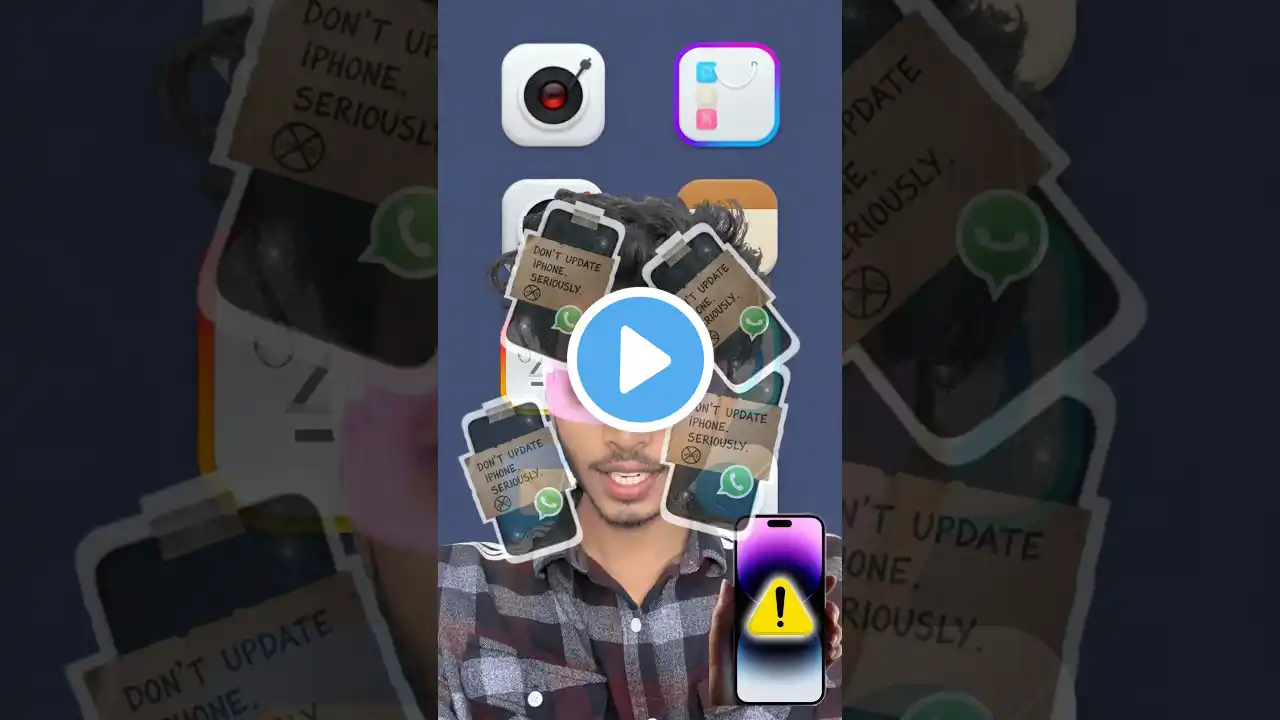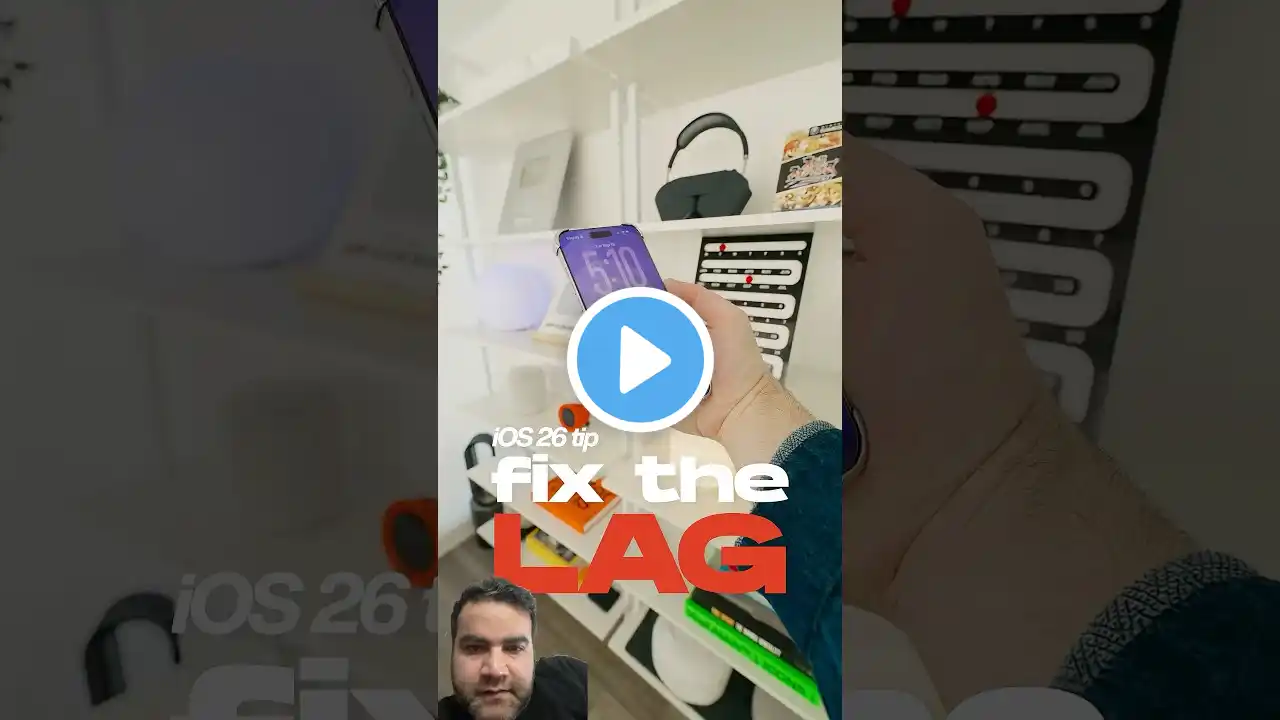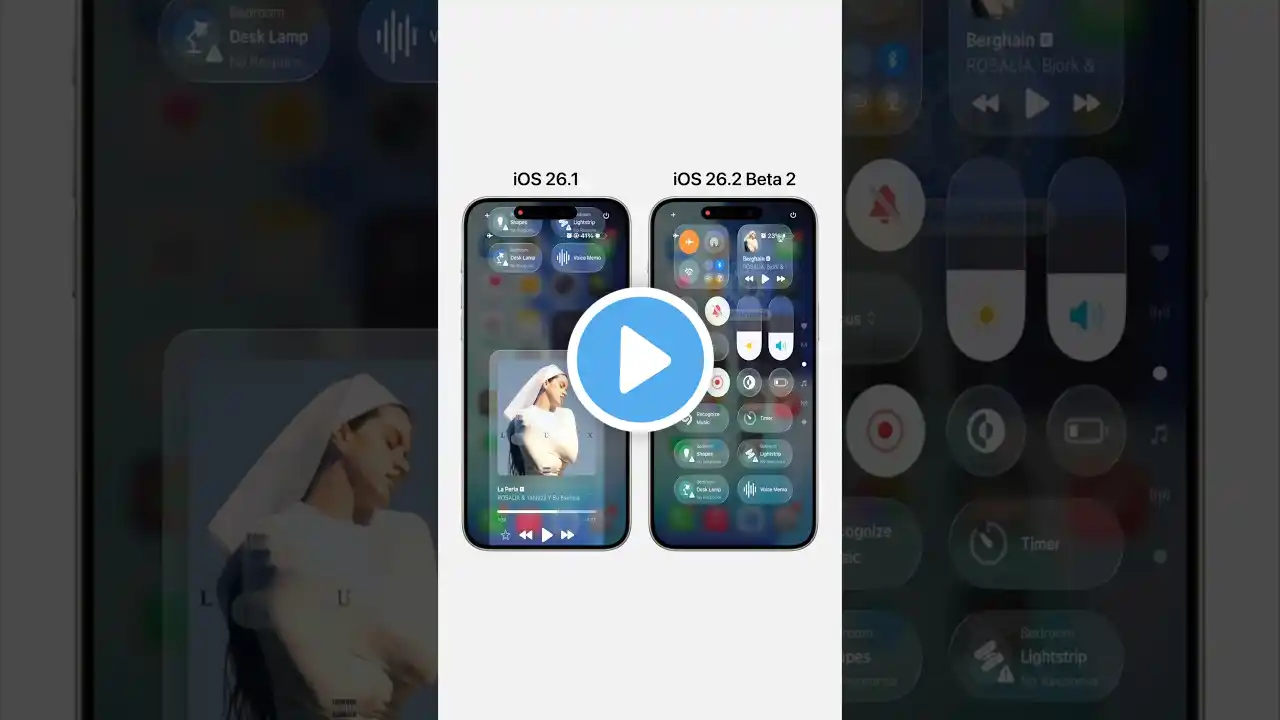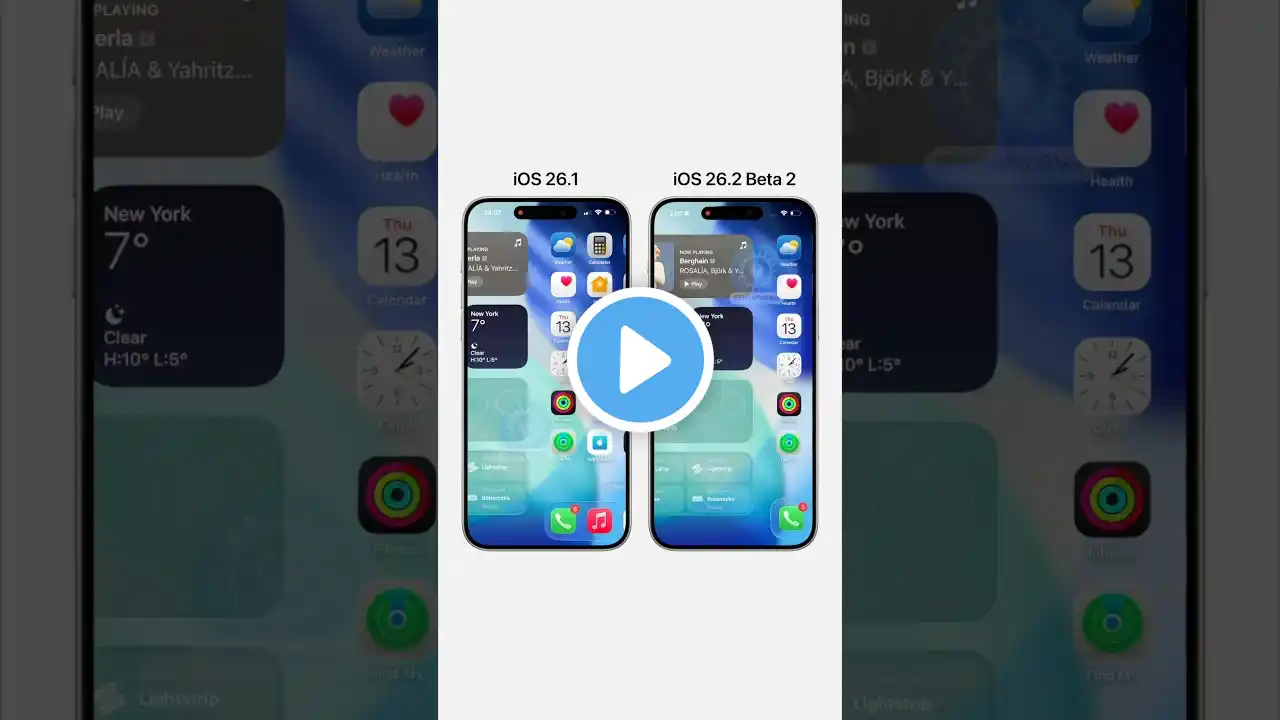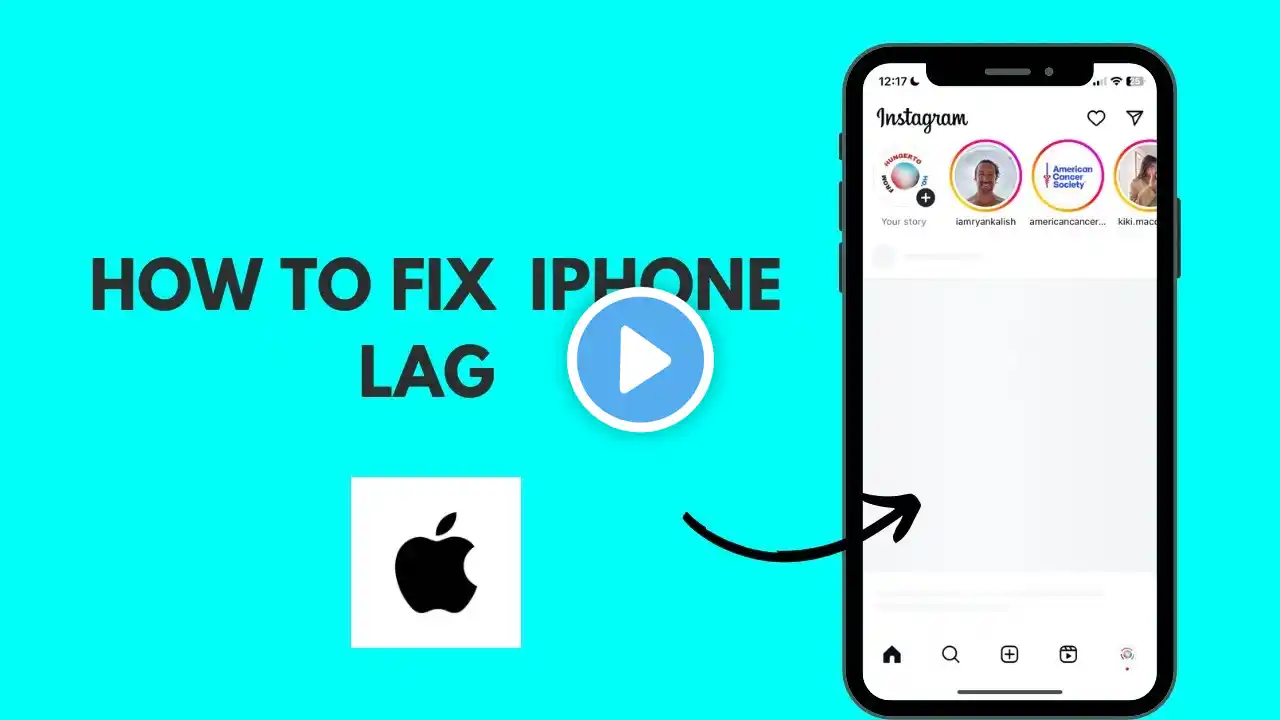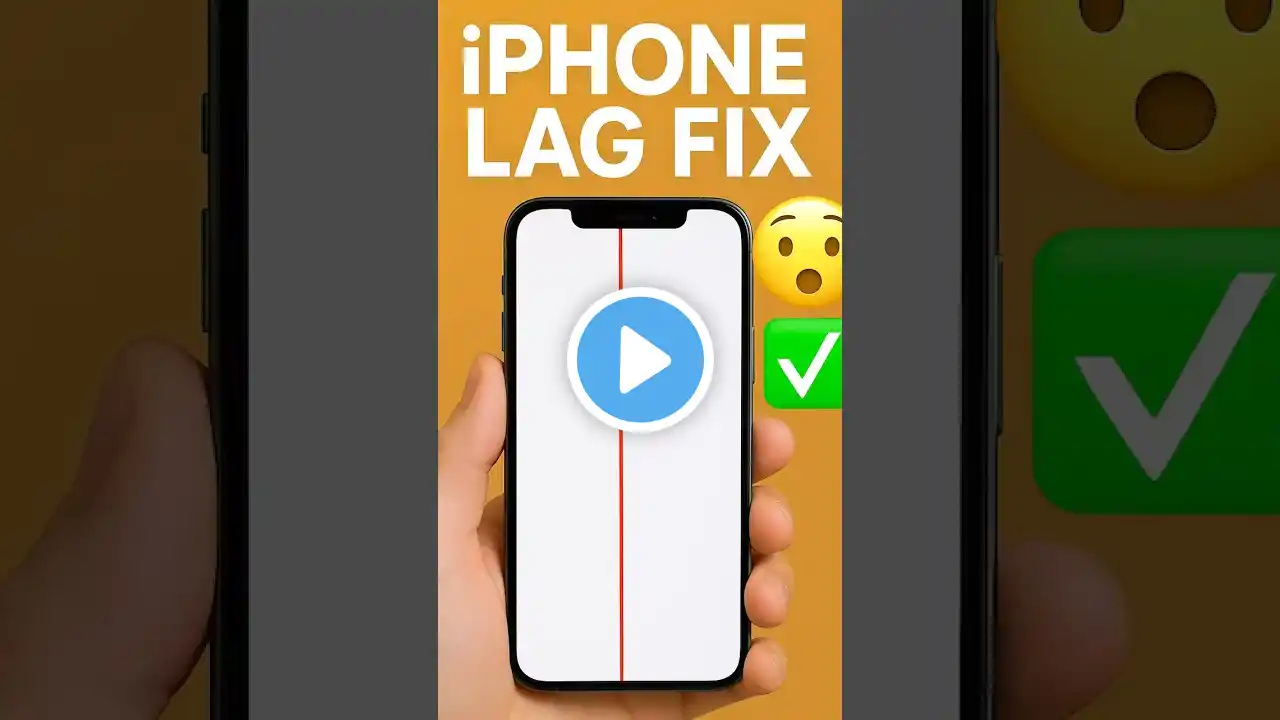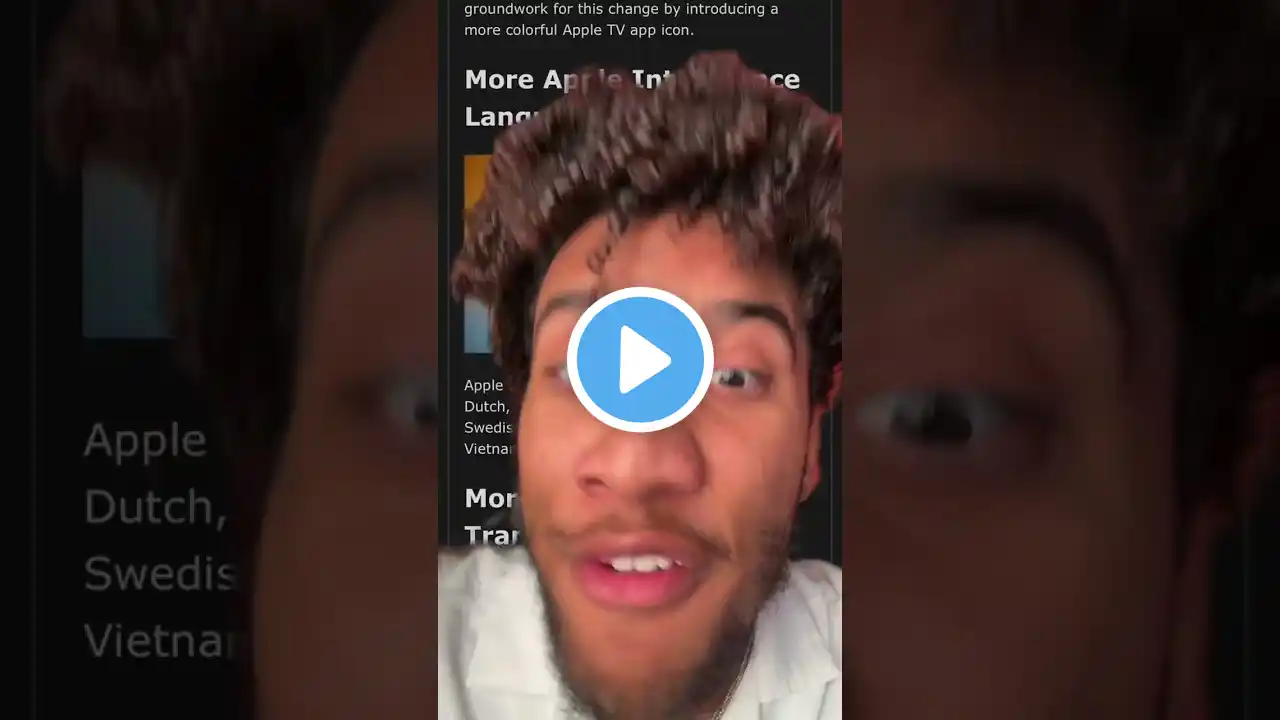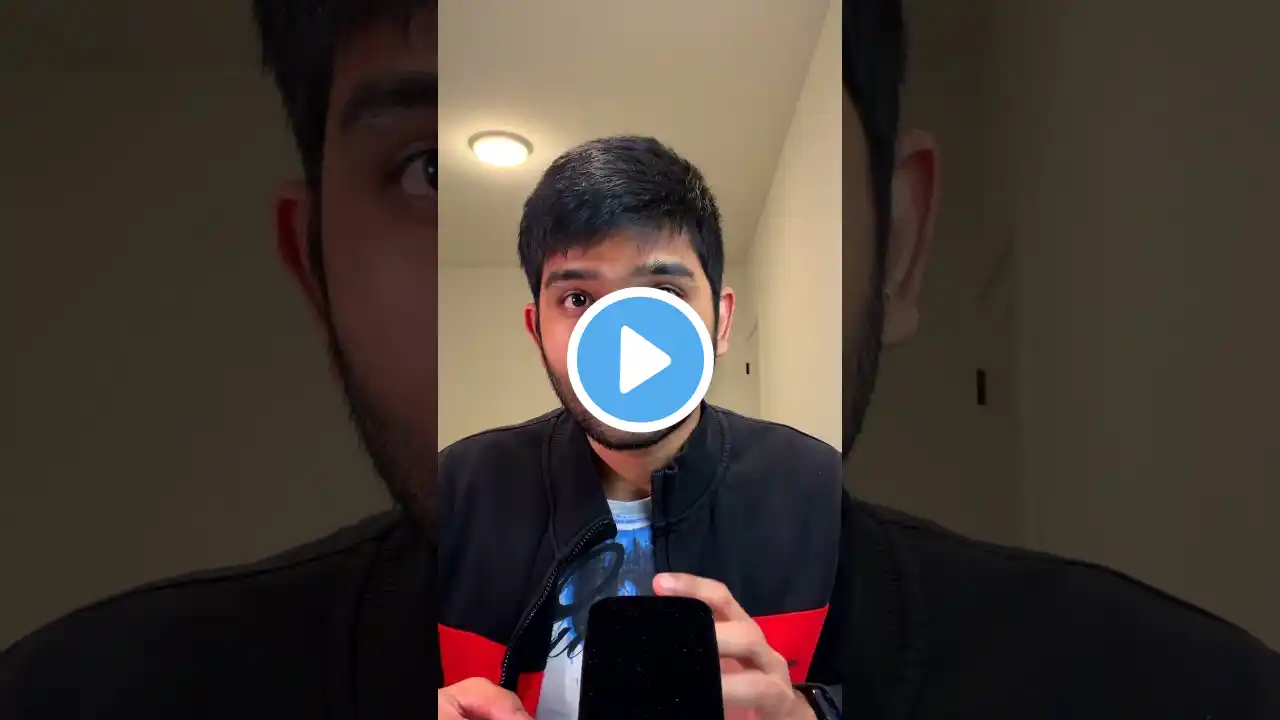How To Fix Lag on iPhone (iOS 26)
📱 Laggy iPhone After iOS 26? Here’s Why and How to Fix It. Since its release on Sept 15 2025, the Liquid Glass redesign and AI features have made some iPhones feel sluggish and drained. Users across social media report that apps freeze, animations stutter, and battery life suffers. ----------------- 00:00 Intro 0:22 Context Background of iOS 26 0:58 Why exactly is iOS 26 so laggy? 01:56 The settings TO FIX 02:55 Give It Time 03:45 Settings Recap 04:06 Looking Ahead & Conclusion ----------------- In this video, I break down what’s really going on. Major updates trigger background tasks—indexing data, downloading assets, and updating apps—that can temporarily affect battery life and performance. New visual features also need extra resources, so you might see a small dip while your phone settles in. And because the Liquid Glass design uses translucent layers and fluid gradients, older or mid‑range models may struggle more than the latest Pro models. Quick Fixes: • Go to Settings → Accessibility → Motion and enable Reduce Motion to turn off the fluid morphing effects. • In Display & Text Size, toggle Reduce Transparency and Increase Contrast to make backgrounds more opaque and easier on your eyes. • Disable auto‑play message effects and animated images, and keep your apps up to date. • Restart your iPhone to clear lingering processes and wait a few days—performance should return to normal once background tasks finish. Let me know in the comments which model you’re using and if these tips helped. If this video made your iPhone feel snappier, hit Like and Subscribe for more iOS tutorials!