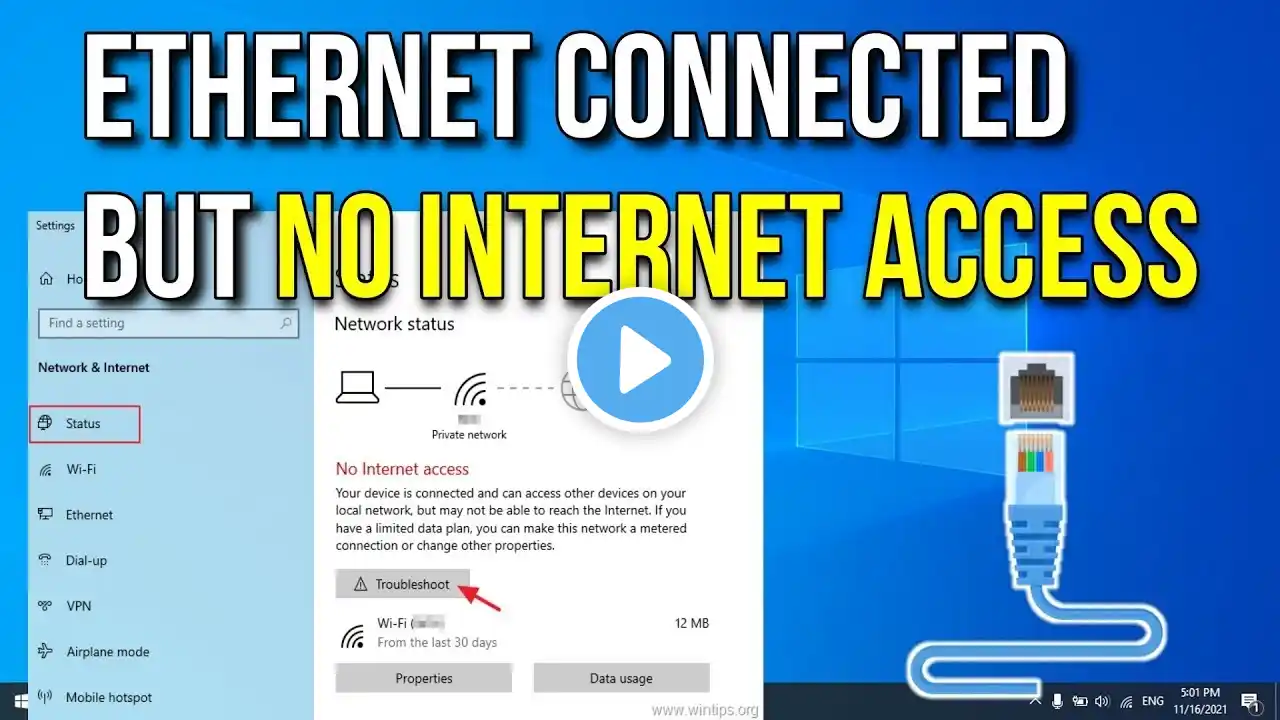Ethernet cable isn't plugged in Windows 11 | Ethernet connected but no internet access Windows 11
In this video, I have showed that ethernet cable isn't plugged in windows 11.Also,ethernet cable not connected,lan connected but no internet access,ethernet cable connected but no internet in windows 11.Besides, how to fix ethernet cable isn't plugged in windows 11,lan not working,ethernet not working windows 11.So, Let's enjoy this video and solve your problem as soon as possible. If your Ethernet (LAN) cable is connected but you have no internet on Windows 11, it usually means your PC can detect the network interface but isn’t getting a valid internet connection from your router, modem, or ISP. Let’s go through a step-by-step troubleshooting guide — starting from simplest to more advanced fixes. 🧩 1. Check the Basics Test the cable & port: Plug the Ethernet cable into another device (like a laptop) to see if it gets internet. *Try another Ethernet port on the router/switch. *Try another cable if possible. *Check router/modem: *Restart both your modem and router (unplug for 30 seconds, plug back in). *Check if other devices on the same router have internet via Wi-Fi or Ethernet. *Disable Wi-Fi temporarily: *Sometimes Windows prioritizes Wi-Fi or gets confused. *Press Windows + A, turn Wi-Fi off, and leave Ethernet on. ⚙️ 2. Network Status & Troubleshooter Go to: Settings → Network & Internet → Ethernet Ensure it says Connected and check the “IP assignment.” Run the Windows troubleshooter: Settings → System → Troubleshoot → Other troubleshooters Run the Internet Connections and Network Adapter troubleshooters. 💻 3. Renew IP Address Sometimes your PC doesn’t get a proper IP from the router. Open Command Prompt (Admin) and run: ipconfig /release ipconfig /renew ipconfig /flushdns Then restart your PC. 🌐 4. Check IP Configuration In Command Prompt, type: ipconfig /all Look under your Ethernet adapter: If the IPv4 Address starts with 169.254.x.x — it means Windows didn’t get an IP from the router. In that case, try setting a manual IP address temporarily: Go to: Settings → Network & Internet → Ethernet → Edit IP assignment → Manual Set: IP: 192.168.1.100 Subnet: 255.255.255.0 Gateway: 192.168.1.1 DNS: 8.8.8.8 See if internet starts working. 🔁 5. Reset Network Settings If all else fails: Go to: Settings → Network & Internet → Advanced network settings → Network reset Click Network reset, then restart your computer. ⚠️ This will remove all saved network configurations and adapters, so you’ll need to reconnect manually afterward. 🔌 6. Update or Reinstall Network Drivers Press Windows + X → Device Manager. Expand Network adapters. Right-click your Ethernet adapter → Update driver → “Search automatically.” If that fails, choose Uninstall device, then restart — Windows will reinstall it automatically. 🧱 7. Check Firewall / Security Software Temporarily disable any third-party antivirus or firewall (like Norton, McAfee, etc.) — these can sometimes block Ethernet connections. 🕸️ 8. Check DNS or Proxy Settings Go to: Settings → Network & Internet → Proxy Ensure “Use a proxy server” is turned off unless you specifically need one. 🔧 Whether it's due to incorrect network settings, outdated drivers, or IP misconfiguration — we've got you covered! 🔍 In This Video You’ll Learn: How to fix "LAN connected but no internet" issue in Windows 11 Troubleshooting DNS and IP address issues Resetting network settings Updating or reinstalling network drivers Checking firewall or antivirus blocking the connection ✅ Works on: Windows 11 Home / Pro / Enterprise Laptops & Desktop PCs with LAN / Ethernet cable 🔗 Don’t forget to like, comment, and subscribe for more Windows 11 troubleshooting tutorials! 📌 Timestamps: 0:00 - Intro 0:35 - Check Network Cable & Port 0:45 - Restart Router & PC 0:49 - IP & DNS Settings 0:50 - Network Troubleshooter 2:10 - Reset Network Settings 2:14 - Reinstall Network Driver 2:15 - Final Tips & Outro #windows11 🏷️ SEO Tags (Comma-Separated): ethernet connected but no internet,lan connected but no internet windows 11,windows 11 ethernet no internet,how to fix no internet access ethernet,windows 11 network problem,no internet access windows 11 fix,lan cable connected but no internet,windows 11 ethernet problem,fix ethernet not working windows 11,windows 11 lan settings,no internet on lan connection,ethernet showing no internet windows 11,windows 11 troubleshoot internet,no internet access fix,network settings windows 11