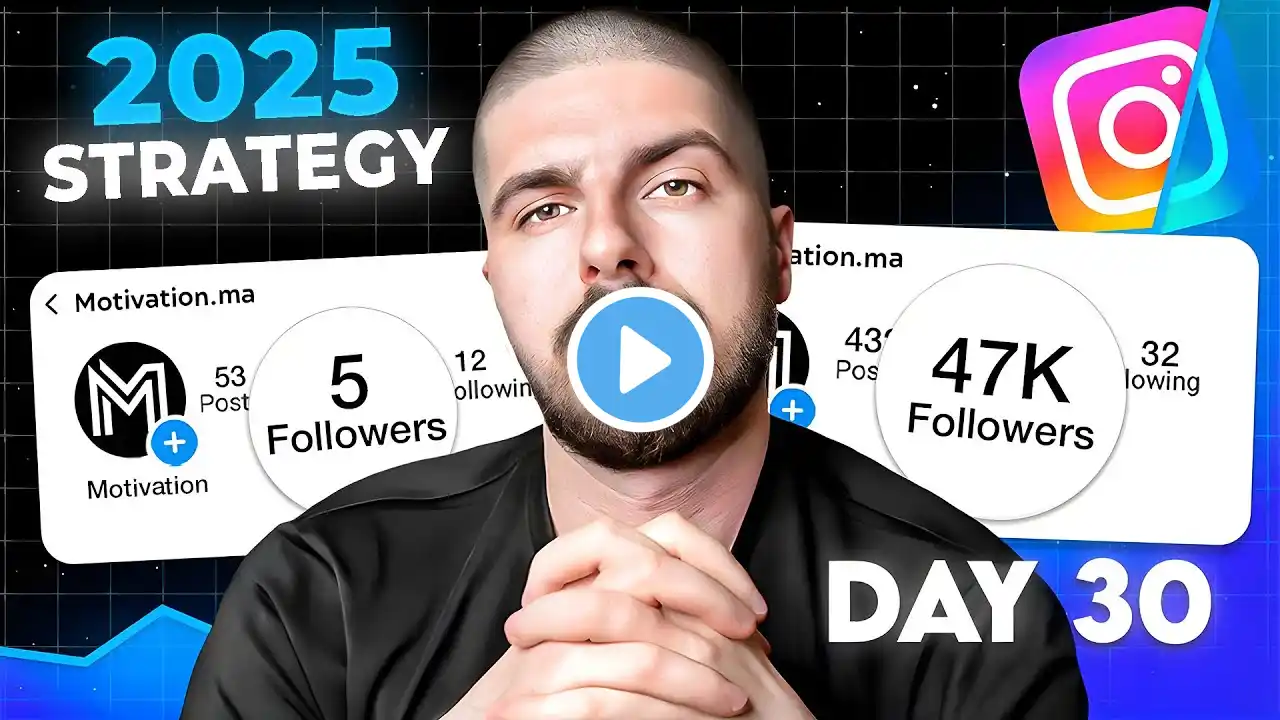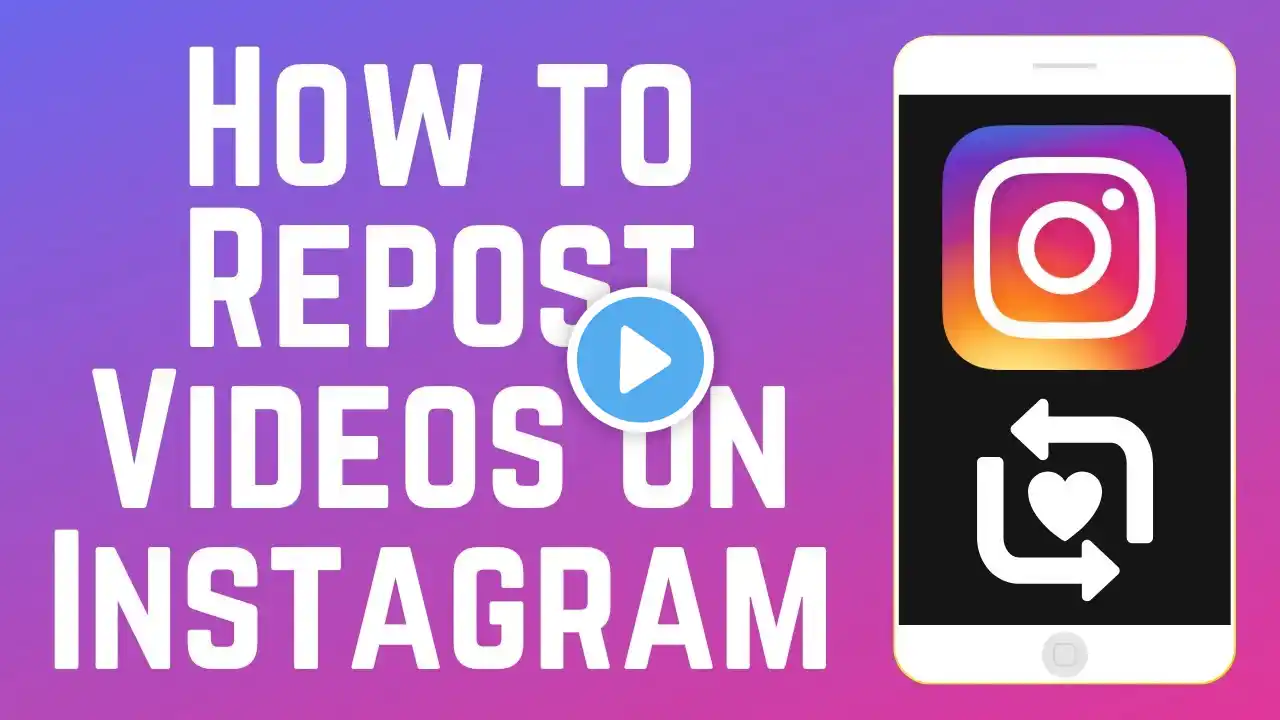
How to Repost Videos on Instagram in 2 Ways in 2025
Want to repost a video on Instagram but not sure how? We’re here to help. Watch this video to learn 2 ways to repost videos and Reels on Instagram. #instagramtutorial #instagramtips The first way to repost a video on Instagram is to share it to your story. To do this, simply find the video you want to repost, and tap the Share icon either below the video or on the right side of the screen if you’re in the Reels feed. From the menu that appears, select Add to Story. A new story post will then be drafted for you, featuring the video you’ve selected. You can add text and stickers to your story post if you like. Then tap Your Story at the bottom to share it. When people view your story, they can watch the video you’ve shared, and can tap the video to view the original post. If you’re looking to repost a video onto your own profile, the steps are a little more complicated. To do this, you will need to download a third-party reposting app. The one we recommend is called Repost for Posts and Stories. You can download the Repost app for free from the app store. Repost app for iPhone: https://apps.apple.com/ca/app/repost-... Repost app for Android: https://play.google.com/store/apps/de... To repost a video on Instagram to your own feed, open Instagram and find the video you want to repost. Tap the Share icon either below the video or on the right side of the screen if you’re in the Reels feed. From the menu that appears, select Copy Link. Then, open the Repost app. If prompted, tap Allow Paste. The Repost app will automatically load up the video post you’ve selected. Tap it when it appears. Now you can configure the settings for your repost. By default the attribution mark with the original creator’s username will appear in white and in the bottom left corner, but you can tap Attribution Mark to change it to black or reposition it to one of the other corners instead if you like. If you want to re-use the original video’s caption, leave the Copy Caption switch turned on. Then tap Repost. If you’re reposting a video from a carousel, you can choose to repost all of the slides, or only the current video. If prompted, allow Repost to open Instagram. Then select either Feed or Reels depending on which type of post you’re reposting. Tap Next. If you like, you can edit your video either by adding filters if reposting a feed post, or using Reels editing tools if you’re reposting a Reel. Tap Next. When you get to the posting stage, if you’re repurposing the original video’s caption, tap into the caption text box and paste in the caption. If you want to write an original caption instead you can type in your own. You can then add tags, location, and music if you like. When you’re ready, tap Share to repost the video. The video will then be reposted on to your own profile. Visit http://www.techboomers.com for over 100 free courses on all of today's most popular websites & apps!