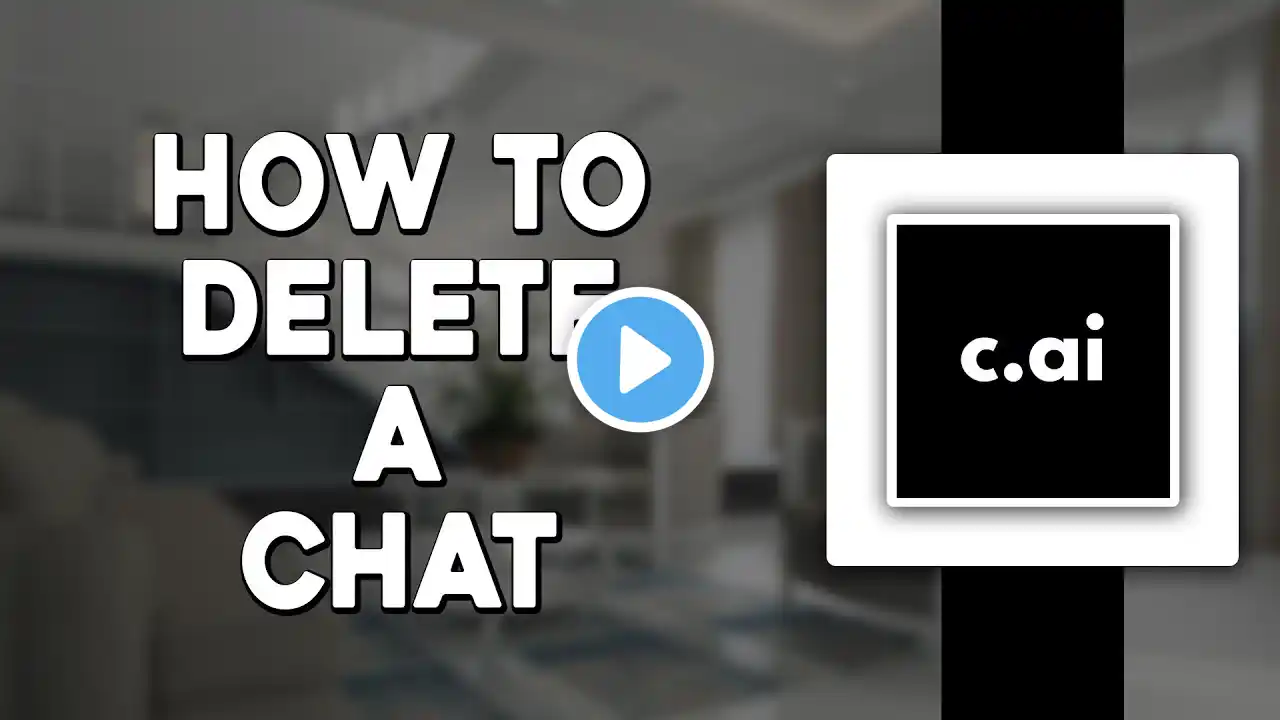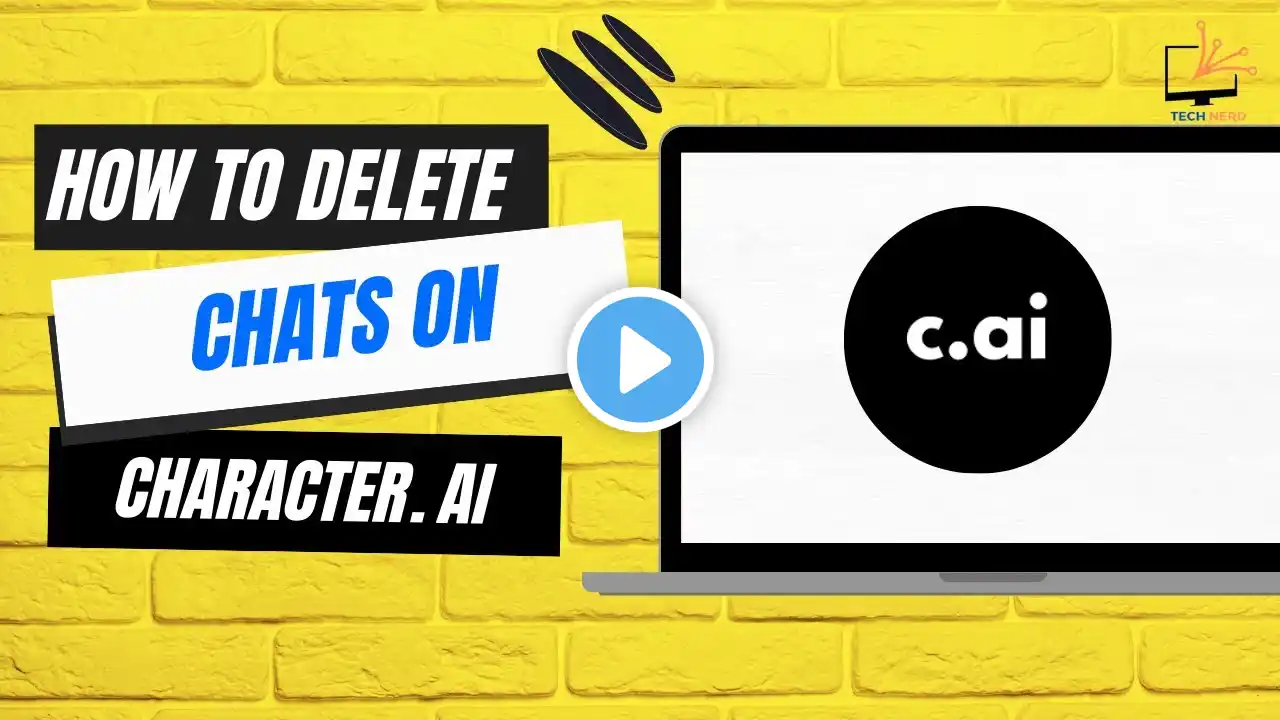
How to Delete Chats on Character AI
Learn how to delete chats on Character AI in this quick tutorial! Whether you're using the Character AI app or accessing it through a browser, we walk you through the simple steps to remove unwanted chats. In this video, Kid shows you how to select, delete, and confirm the removal of your messages on Character AI. Make sure to follow these easy instructions to clean up your chat history! Don't forget to like, subscribe, and share for more tech tips and tricks! Hashtags: #DeleteChats #CharacterAI #TechTips #AIChat #RemoveMessage #CharacterAIApp #ChatHistory #TechTutorial #HowToDelete #AIAppTutorial #RemoveMessages #TechGuide Video Tags: delete chats, Character AI, remove message, delete messages, how to delete Character AI chats, Character AI tutorial, AI chat tutorial, delete chat history, remove chat on Character AI, Character AI message removal, delete messages on Character AI, Character AI tips, tech tips for Character AI, AI app guide, AI tutorial, Character AI delete, how to remove messages on Character AI, easy Character AI tutorial Chapters: 00:00:00 - Introduction Welcome and brief overview of deleting chats on Character AI. 00:00:06 - Open Character AI Log into Character AI via the app or browser. 00:00:12 - Select the Chat to Delete Choose the chat you want to remove from your list. 00:00:18 - Click the Three-Dot Icon Access the menu for the selected chat. 00:00:22 - Remove Message Click on "Remove Message" and confirm the action. 00:00:30 - Chat Deleted The chat has been successfully removed. 00:00:35 - Conclusion Thank you for watching. Subscribe for more tutorials!