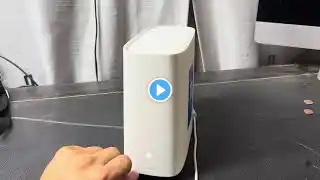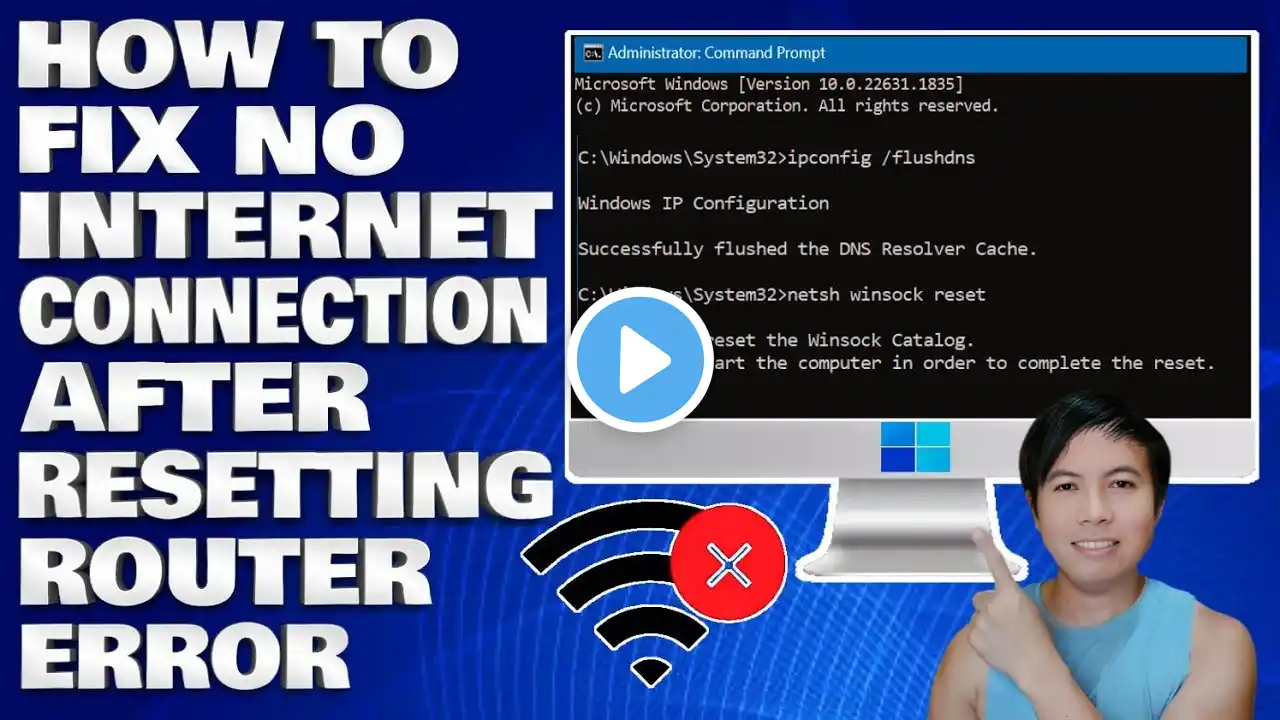
How To Fix No Internet Connection After Resetting Router Error
How To Fix No Internet Connection After Resetting Router Error In this tutorial, we’ll explore potential causes for the connectivity problem and provide solutions, including how to reconfigure your router settings, update firmware, and verify your ISP connection. We’ll also discuss how to reset network configurations on your device, making sure you have a comprehensive understanding of each step. Resetting your router can be a quick way to solve some connectivity issues or to get a fresh start, but if your internet connection doesn’t come back on, it’s very frustrating. One common reason is that the router could not successfully re-establish a connection with the ISP. If the router fails to do so, due to issues like faulty cable or incorrect settings, it can show connectivity but no Internet. It’s also possible that devices connected to the network are outdated or have firmware issues with the router itself. Reset the Computer’s Network: 1. Click Win + I to open Settings and select the Network & internet settings. 2. Scroll down to see and select Advanced Network settings, and then again scroll down to see More Settings. 3. Click on it, select Network Reset, and then hit the Reset Now button. Reset Network Protocol: 1. Open the Command Prompt as an administrator and then run the following commands. Flush DNS: ipconfig /flushdns and Reset Winsock: netsh winsock reset. Issues Addressed In This Tutorial: can't connect to router after reset no internet after resetting router no internet after restarting router router not connecting to internet after reset can't connect to internet after resetting router router won't connect to internet after reset no internet connection after installing new router can't connect to internet after factory reset no internet connection after resetting router no internet connection after network reset i reset my router and now i have no internet no connection after router reset no internet after resetting modem Thank you for watching this tutorial! I hope you found the information valuable and that it helps you on your journey. If you have any questions or suggestions, please leave them in the comments below. Don't forget to like and subscribe for more content like this. Stay curious, keep learning, and we'll see you in the next video! Disclaimer: This channel doesn't promote any illegal contents, all content are provided by this channel is meant for educational purposes only and share my knowledge with everyone that is totally Legal, informational. And followed all the YouTube community guideline rules. The videos are completely for Legal. Join this channel to get access to perks: / @edmundmindaroschannel #howtofix #windows11 #tutorial