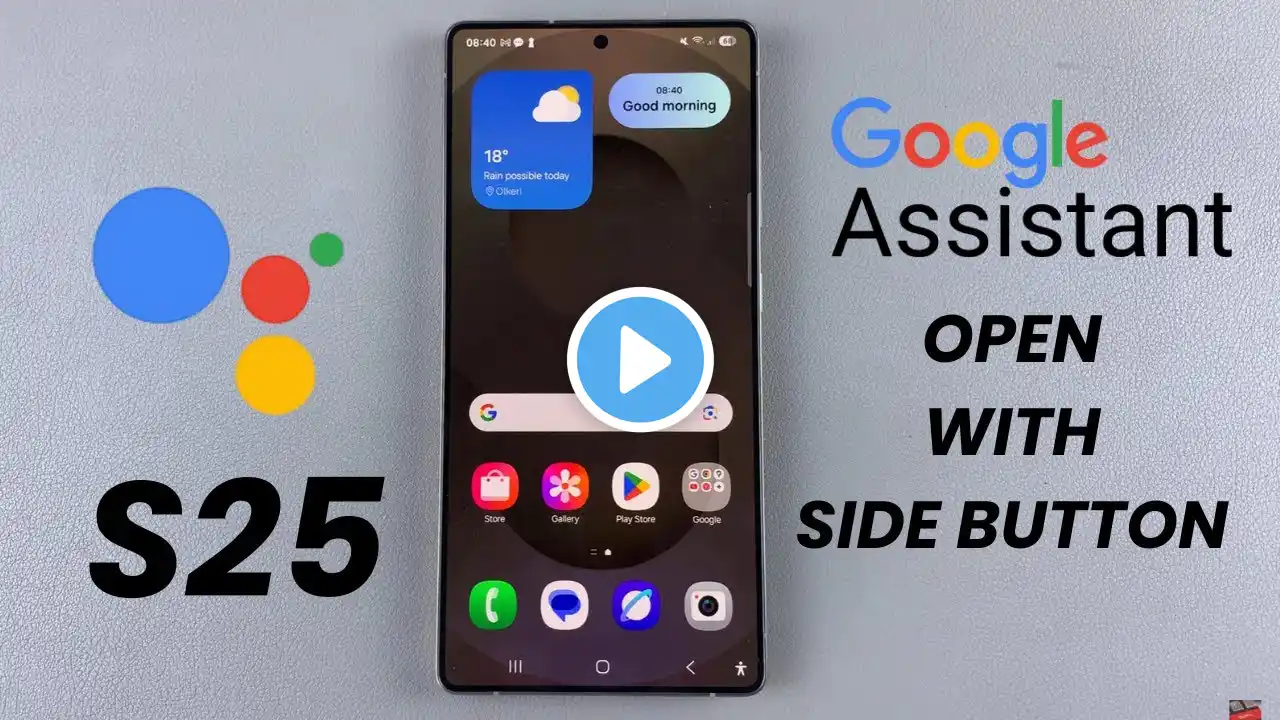
How To Make Side Button Open Google Assistant On Samsung Galaxy S25/S25 Ultra
Learn how to make the side button open Google Assistant on Samsung Galaxy S25/S25 Ultra with ease. If you prefer quick access to Google Assistant, setting the side button as a shortcut can save time. Instead of using voice commands or on-screen gestures, you can press the side button to launch Google Assistant instantly. Whether you want to check the weather, send messages, or control smart devices, this setup ensures a seamless experience. Follow simple steps to make the side button open Google Assistant on Samsung Galaxy S25/S25 Ultra and enhance your device’s convenience. How To Make Side Button Open Google Assistant On Samsung Galaxy S25/S25 Ultra; -Open Settings & go to 'Advanced Features'. -Set up Bixby by following the on-screen instructions. -Open Bixby Settings & select Side Button Settings. -Change the long-press action to Google Assistant. -Test the button to confirm the change. #Samsung #GalaxyS25 #GalaxyS25Ultra #GoogleAssistant #Bixby #SideButton #SmartphoneTips #AndroidSettings #TechGuide #MobileCustomization #SamsungTips #GadgetHacks #AndroidHelp #EasySetup #TechSavvy ----My Gear for Youtube videos---- Main Camera (iPhone 13 pro): https://amzn.to/3GZztve Tripod: https://amzn.to/35acqRa Cell Phone Tripod Adapter: https://amzn.to/3v3wFuI Lights: https://amzn.to/3vkoGK7 As full disclosure, I use affiliate links on this channel and purchasing through these links earns me a small commission. The price you pay will be the same! Website: https://www.webproeducation.org Facebook: / webproeducation.org Twitter: / webpro_e Instagram: / webproeducation









