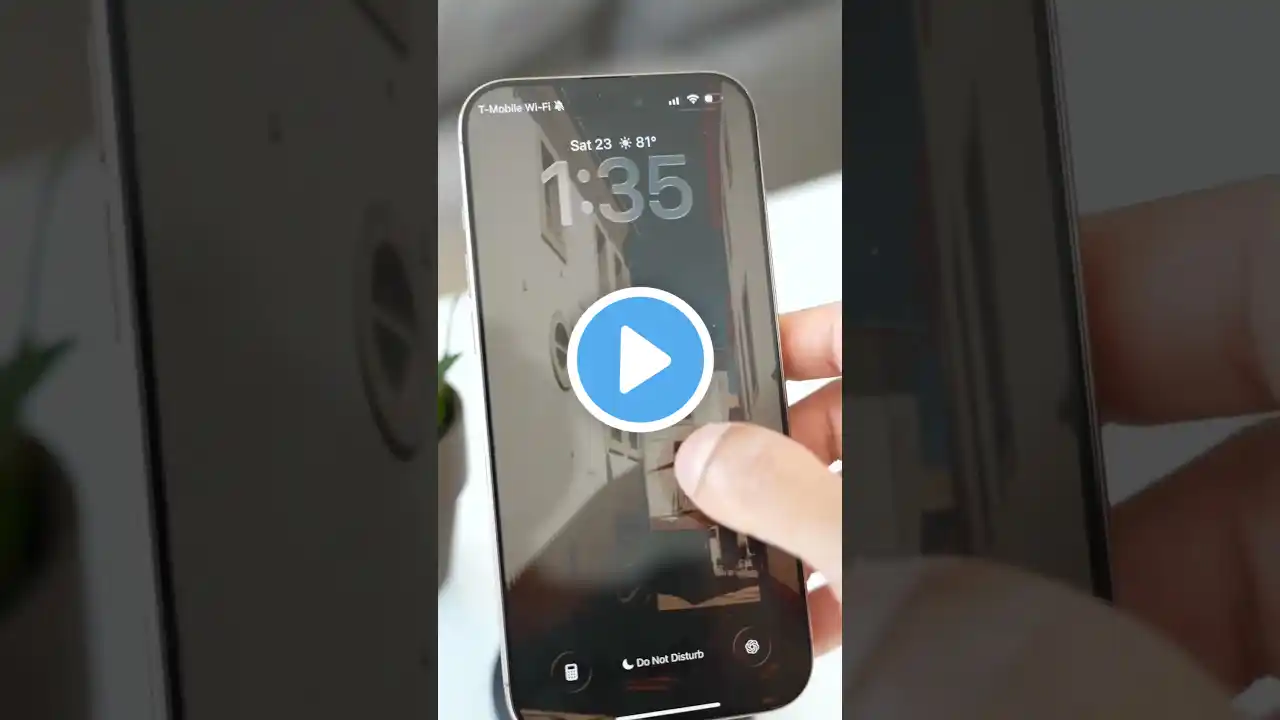How to STRETCH the Lock Screen Clock on iPhone & iPad (iOS 26 Feature) - Make the Time BIGGER!
Learn how to stretch the clock on iOS 26 and make your iPhone or iPad lock screen time massive! This brand new iOS 26 feature lets you easily resize the lock screen clock to create a bold, customized look. We show you the exact step-by-step process you need." This tutorial covers everything about the new iOS 26 clock stretch feature, including the specific settings you need to check. To stretch the clock on your iPhone or iPad (running iOS 26), you must: Enter Customize Mode: Long-press the lock screen to access the customization options. Locate the Handle: Find the little pull-down handle on the corner of the time to stretch the clock. Font Requirement: Important Tip! We show you which specific font style you must select for the iOS 26 clock stretch feature to appear and work correctly. Stop using the small default clock! Watch the video to fully understand how to make the clock bigger on your lock screen in the new iOS 26 update." "Did this guide help you stretch your lock screen clock? If you found this iOS 26 tutorial useful, please like the video and subscribe for more iPhone and iPad tips! Let me know in the comments what you think of the new iOS 26 customization options! Keywords/Tags: how to stretch clock on ios 26, resize lock screen clock ios 26, make clock bigger on iphone, ios 26 clock stretch, customize lock screen ios 26, stretched clock iphone, ios 26 tutorial, ipad lock screen clock, iphone customization