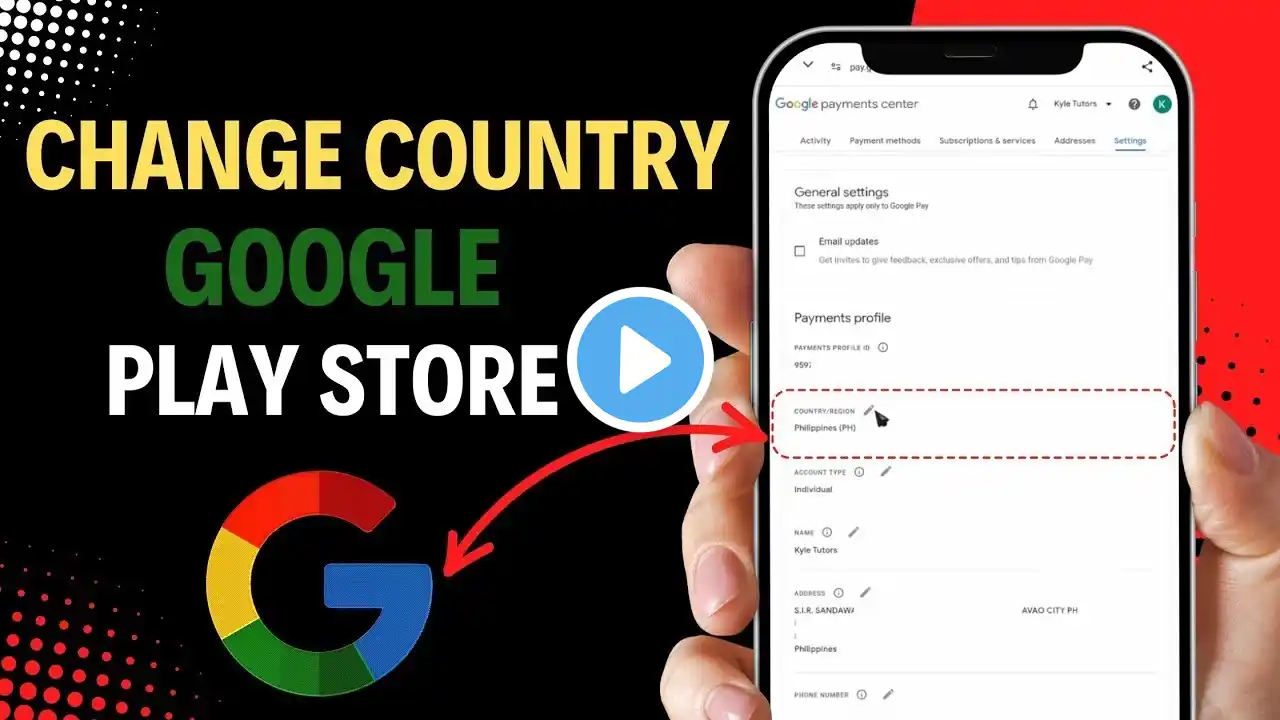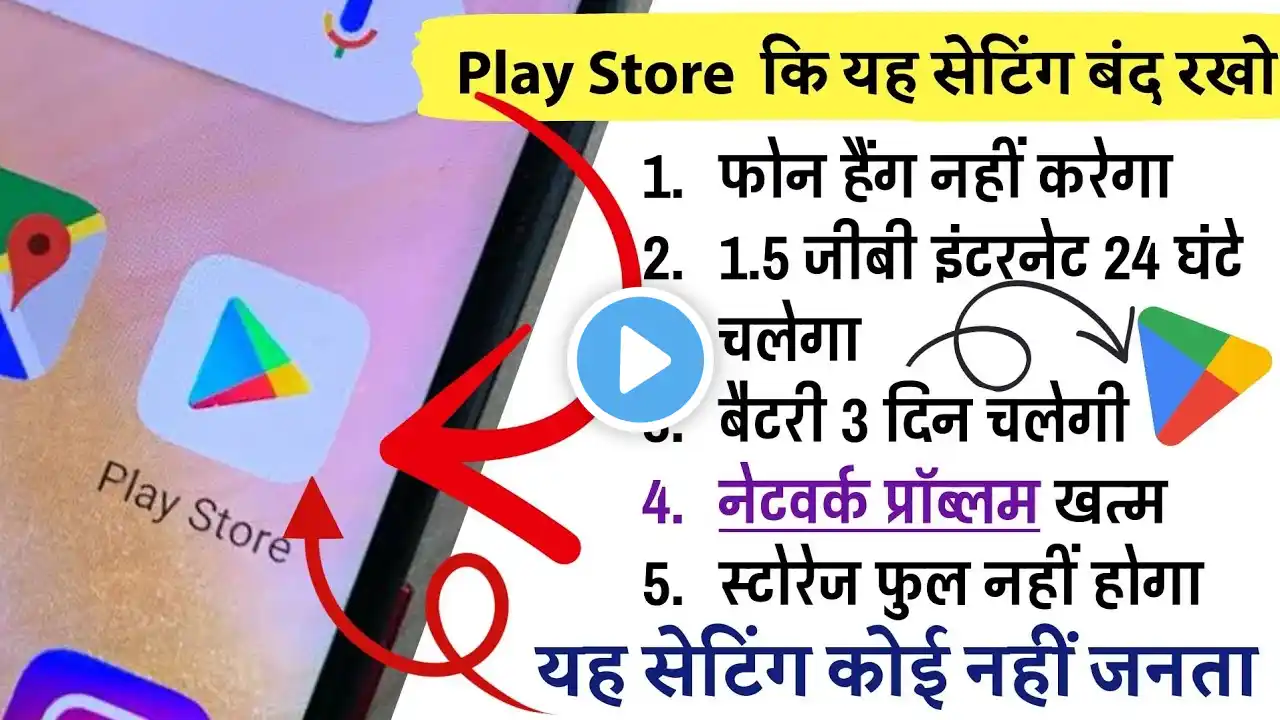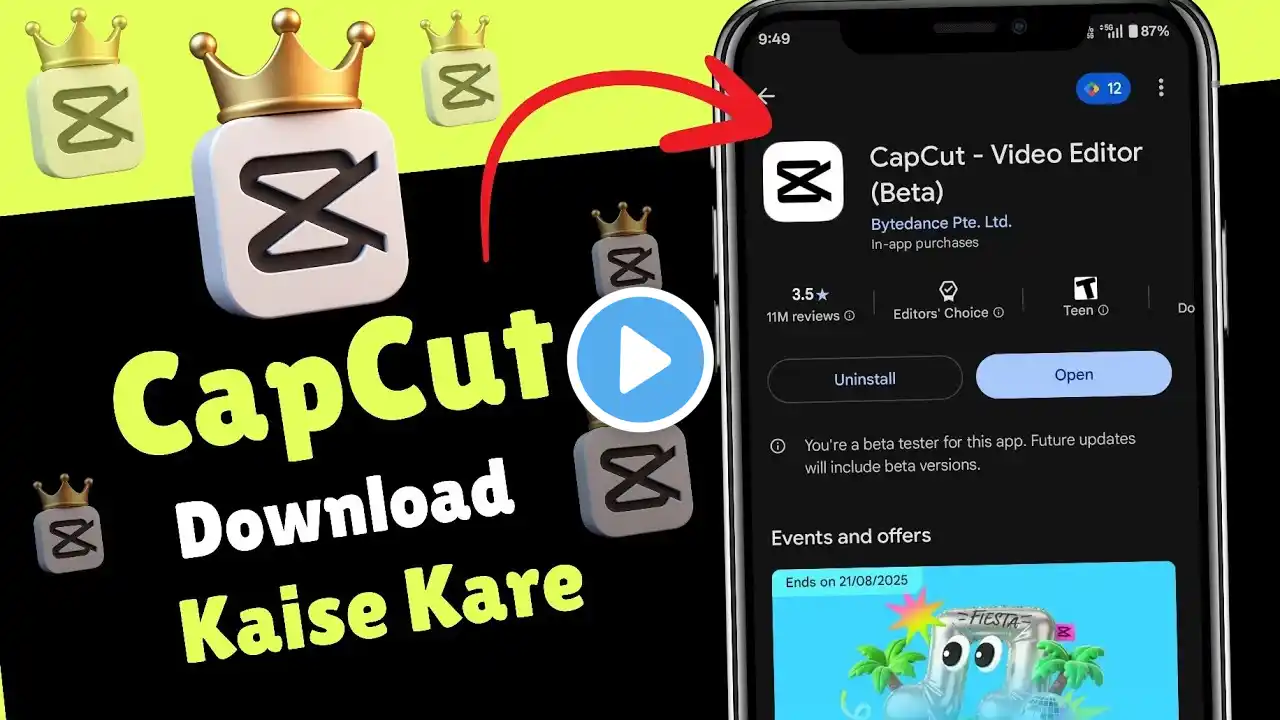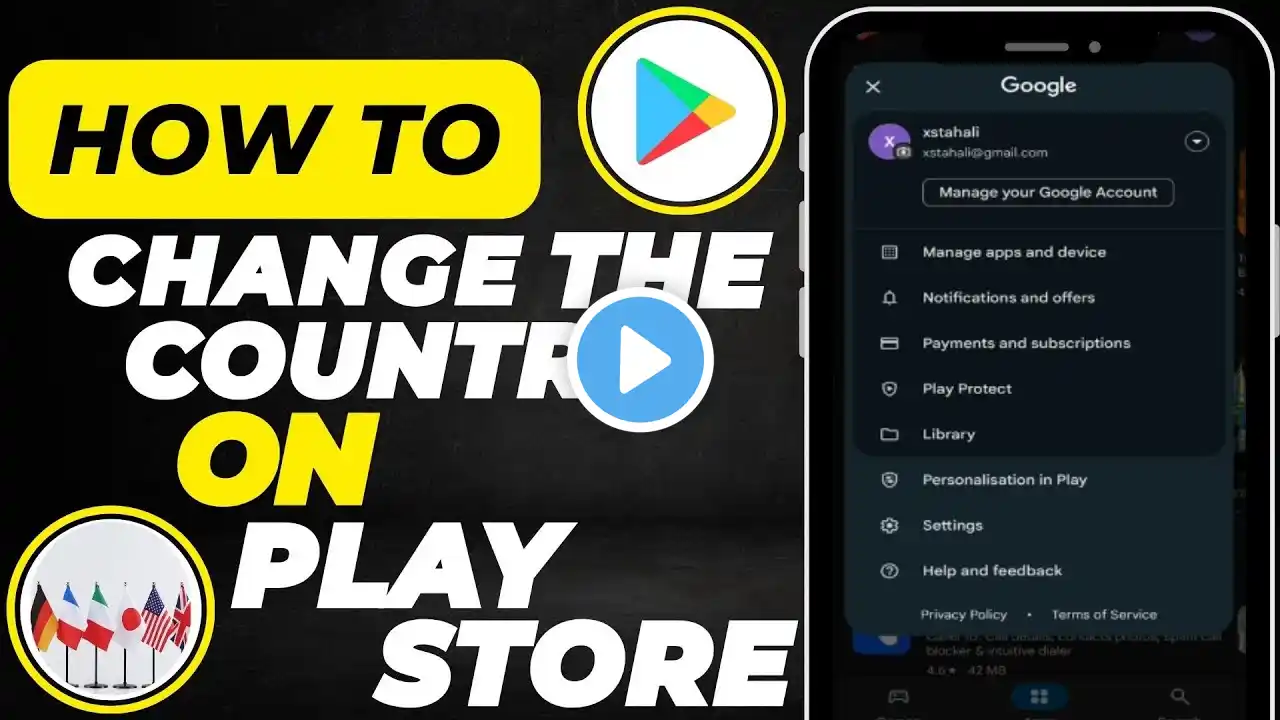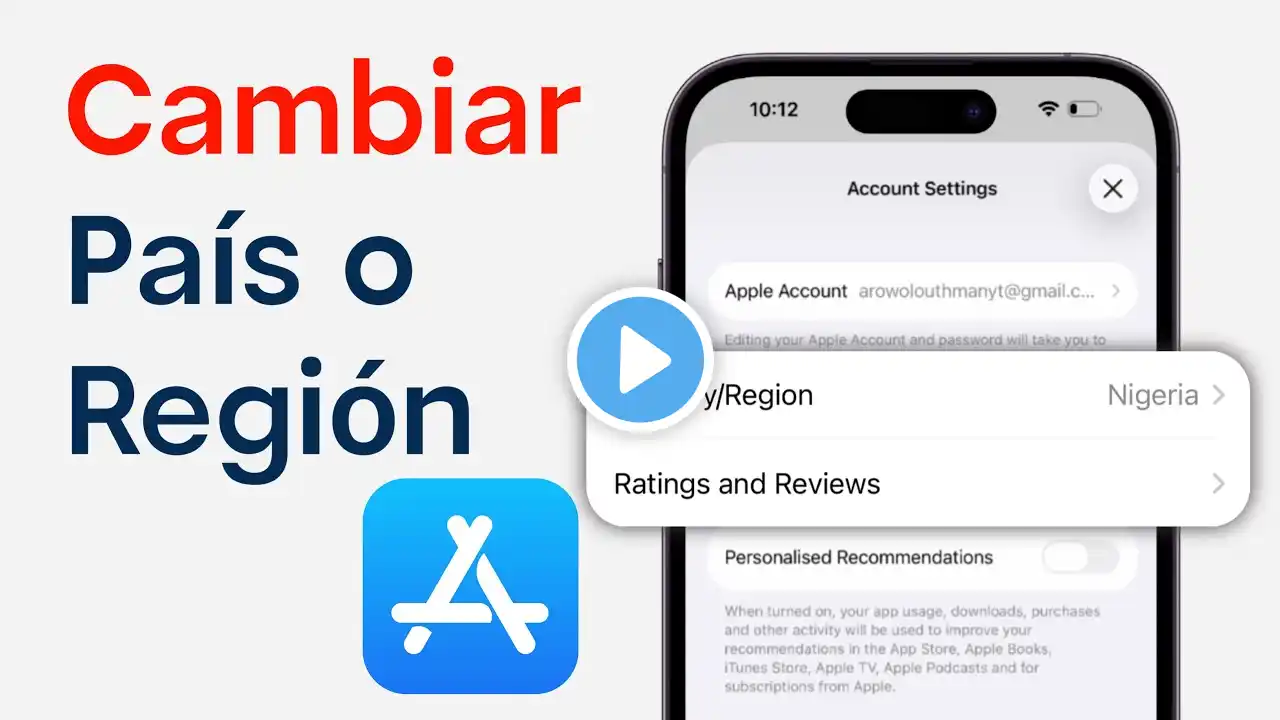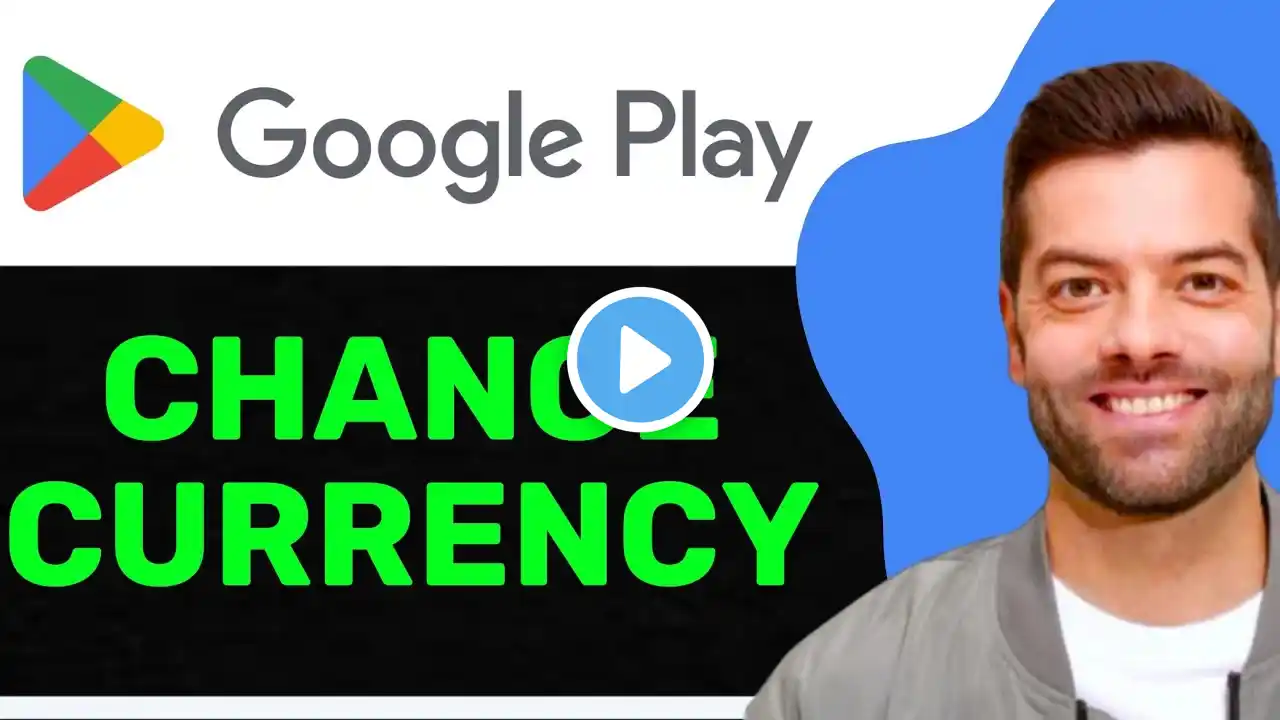How to Change Google Play Store Region?
That’s how you can easily change the country on your Google Play Store using your Android phone. "Want to unlock apps, games, or content that are not available in your country? In this video, I’ll show you step-by-step how to change your Google Play Store country on your Android phone — and it only takes a couple of minutes! Stick with me till the end, because I’ll also share important tips to avoid common errors when switching your Play Store region." Steps to Change Play Store Country: 1. Open the Google Play Store on your Android device. 2. Tap your profile icon in the top-right corner. 2. From the menu, select Payments & Subscriptions. 4. Tap on Payment Methods at the top. 5. Scroll down and choose More Payment Settings. • This will take you to payments.google.com in your browser. • You may need to sign in or verify your account. 6. Once you’re in, tap the three horizontal lines (top-left corner), then go to Settings. 7. Under your Payments Profile, find Country/Region and tap the pencil icon next to it. 8. Select Create New Profile, then tap Continue. 9. Choose your new country (e.g., United Kingdom, India, France, etc.) and tap Continue. 10. Fill in your name and address for that country. 11. Add a payment method (credit/debit card or bank account) issued in that country to make purchases. Important Note: Once you switch your Play Store country, you’ll only see apps, movies, and content available in that region. You can only change your country once per year. A valid payment method from the new country is required for paid apps and in-app purchases. That’s it! Your Google Play Store country is now updated. If this tutorial helped, give it a thumbs up and subscribe for more Android tips." If you’re living outside the United States, you might not have access to all the apps, games, and content available in other regions. In this video, I’ll show you how to change your Google Play Store country step-by-step so you can unlock the best selection of apps and games available in your region. By the end of this tutorial, you’ll be able to: • Change your Google Play Store country and region easily. • Access apps and content exclusive to other countries. • Set up a new payment profile to make purchases in your chosen country. STEP-BY-STEP GUIDE: Step 1: Open Google Play Store • Launch the Google Play Store app on your Android phone. • Tap on your profile icon at the top-right corner. Step 2: Go to Payments & Subscriptions • From the menu, select Payments & Subscriptions. • Tap on Payment Methods. Step 3: Open Payment Settings • Scroll down and tap More Payment Settings. • This will open payments.google.com in your browser. • Log in or verify your account if required. Step 4: Access Settings • Tap the three lines (menu) in the top-left corner. • Select Settings. Step 5: Change Your Country • Under Payments Profile, tap the pencil icon next to your current country. • Choose Create New Profile and hit Continue. • Select your new country (e.g., UK, India, etc.). • Fill in your name and address. • Add a valid payment method from that country (credit/debit card). IMPORTANT NOTE: "Remember, you can only change your Play Store country once per year, and the available apps and content will be based on that new region. Make sure you have a valid payment method from the new country if you plan to buy apps or subscriptions." "And that’s it — your Google Play Store country is now updated! Want to access apps, games, and content that are not available in your country? In this tutorial, I’ll show you step-by-step how to change your Google Play Store country on your Android phone in 2025. With this method, you can unlock the best apps, exclusive games, and movies available in other regions. I’ll guide you through updating your Google payments profile and setting up a valid payment method for the new country. What you’ll learn: How to change Google Play Store country on Android. How to set up a new payments profile. Tips to avoid errors when switching your region. How to unlock apps from other countries. ⚡ Watch until the end for important tips about payment methods and app availability. If this video helps you, give it a thumbs up and subscribe for more Android tips and tutorials! #GooglePlay #PlayStoreTips #ChangeCountry TOPIC COVER IN THIS VIDEO : how to change google play store country google play store country change change country google play store android play store change region google play country 2025 google play store region update unlock apps google play how to change google play country android change google play location google play store country settings google play store tips change google play payment profile play store region change 2025 how to change play store region android change google play store country tutorial