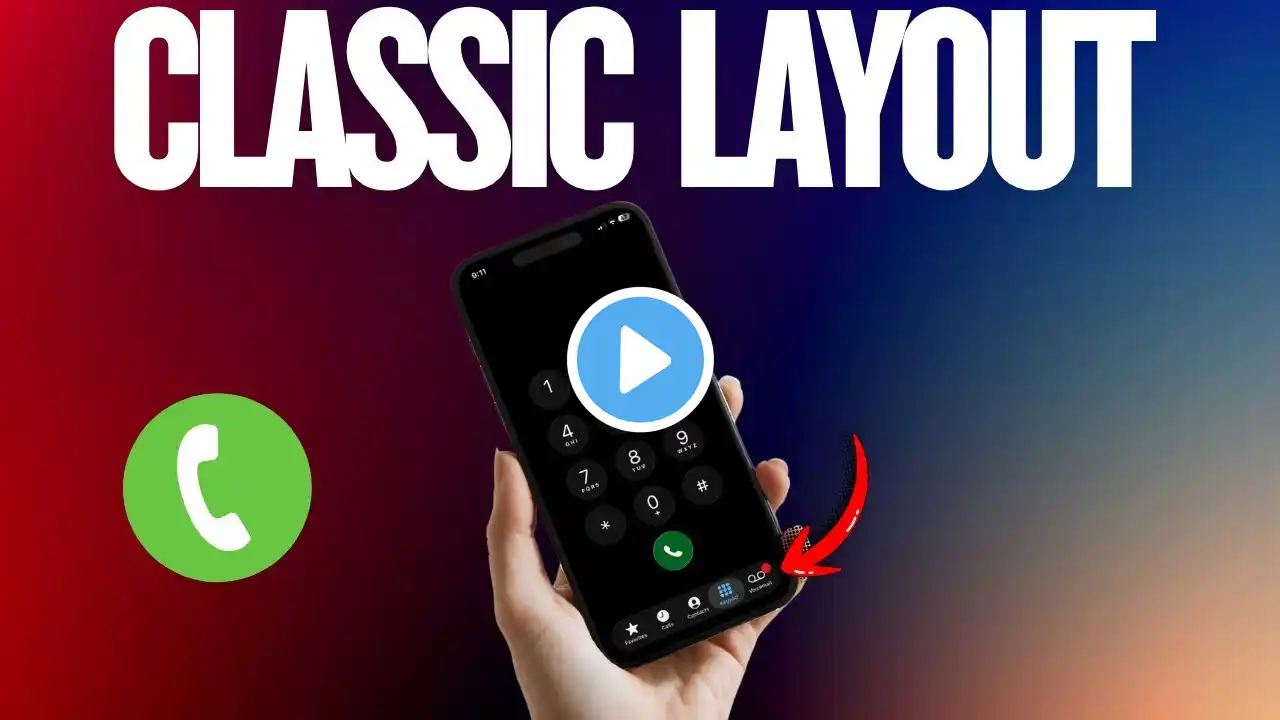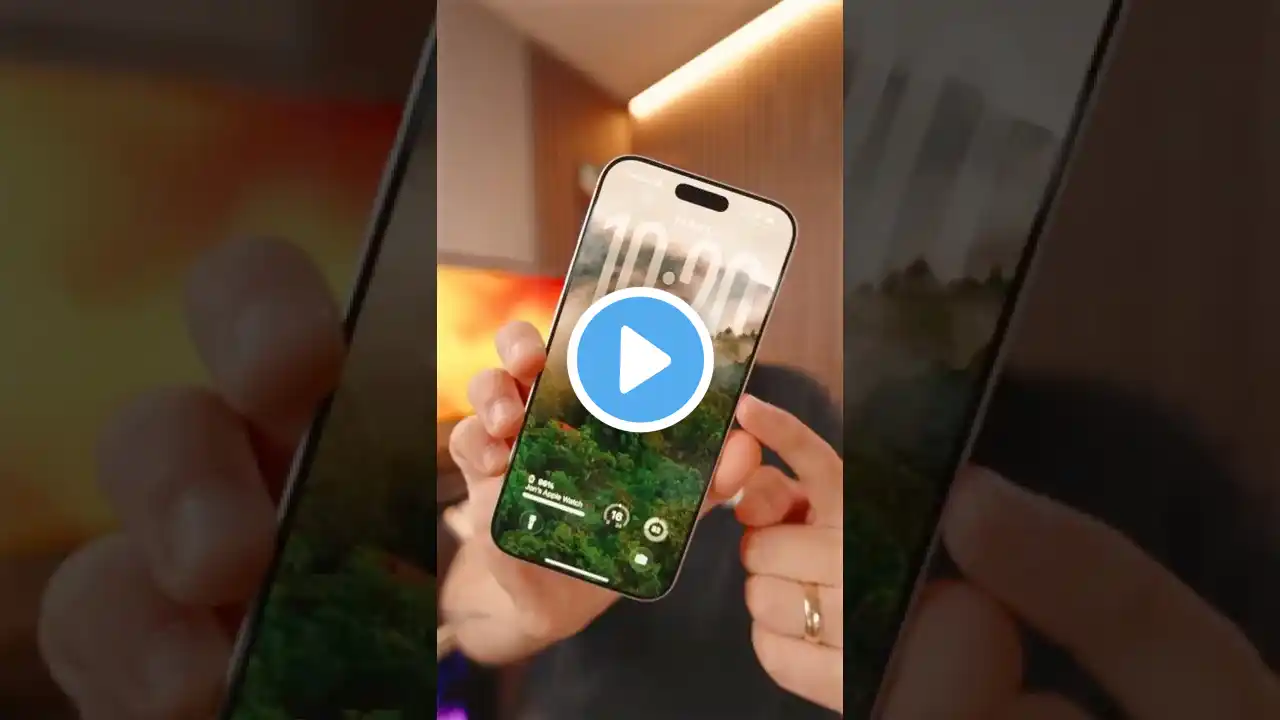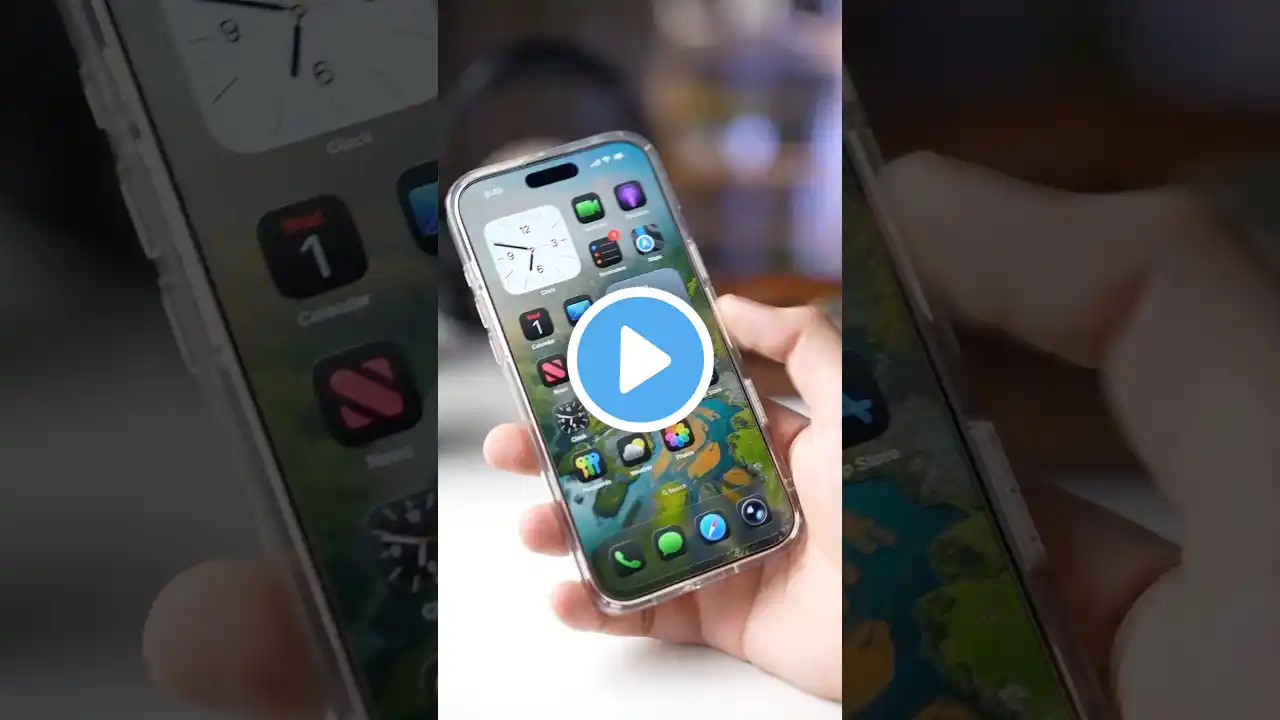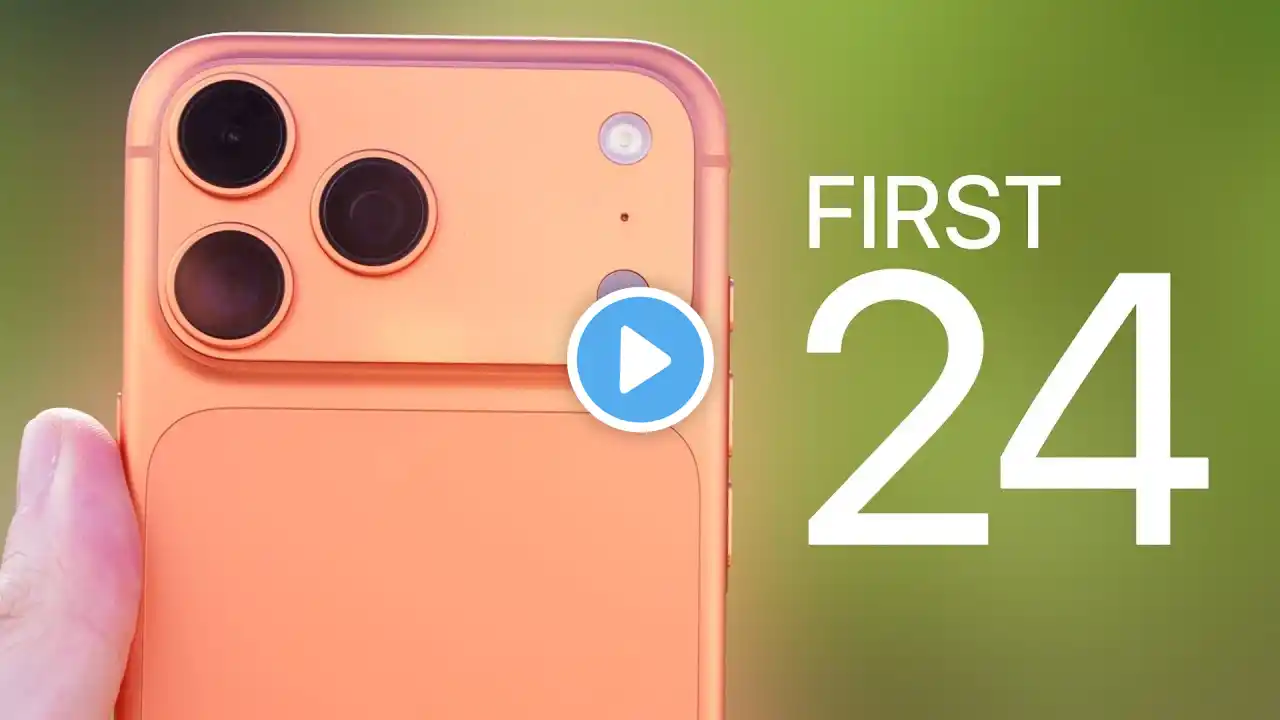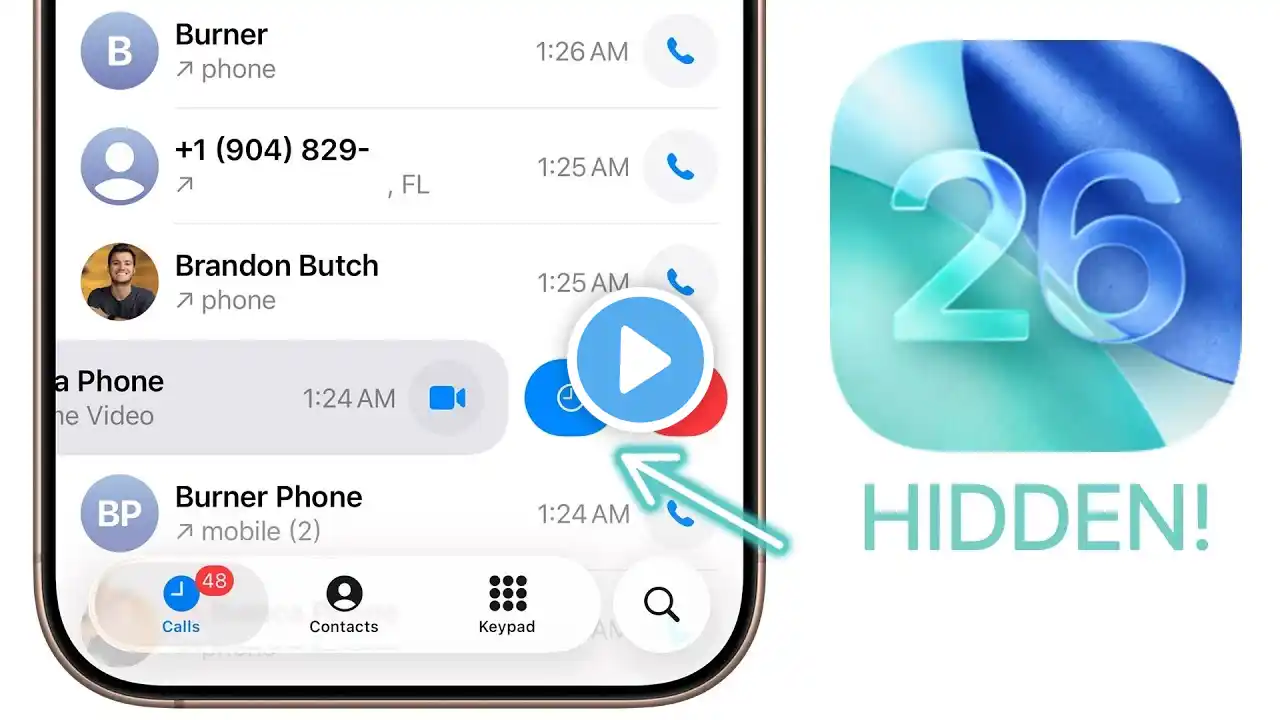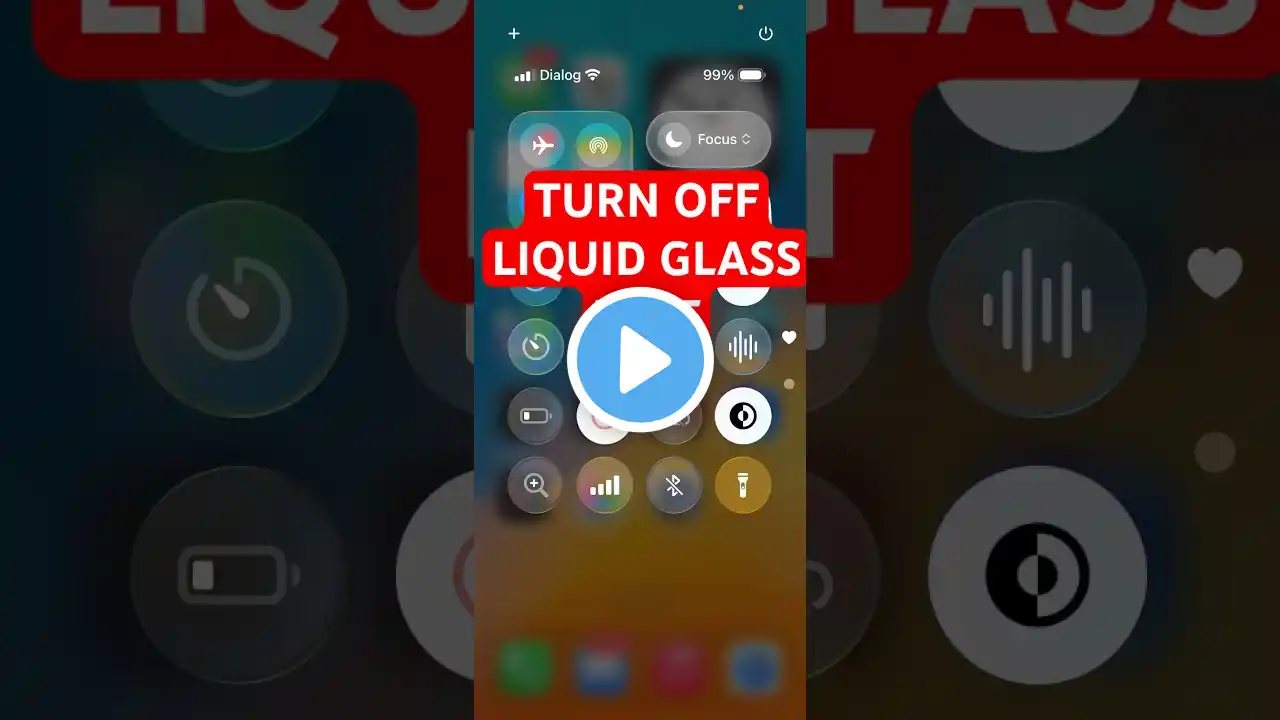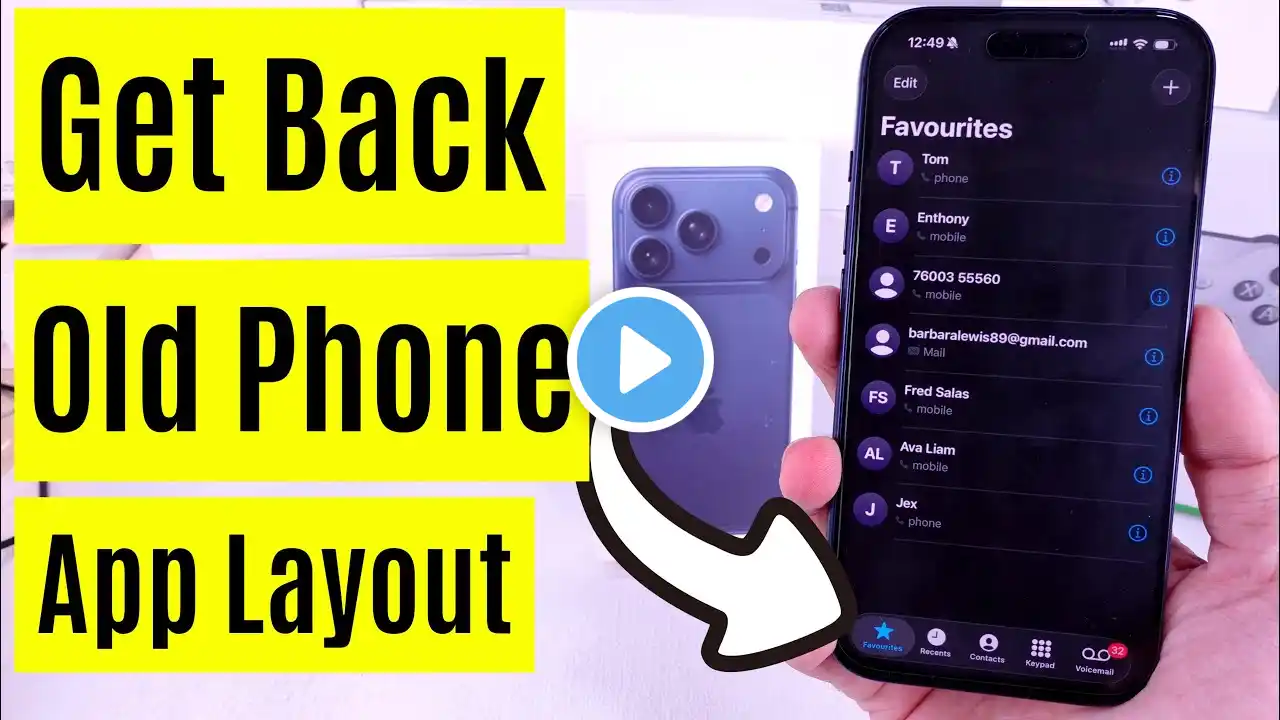
How to Get Back Old Phone app Layout in iOS 26 on iPhone
Here's How to Get Back Old Phone app Layout in iOS 26 on iPhone (iPhone 17, 17 Pro, 17 Pro Max, iPhone 16, 15, 14, 13). Step-by-step, you’ll learn how to switch to the familiar design that was used before the iOS 26 update. Get "Favorites" tab in Phone app. 00:00 intro 00:07 Steps to change Layout Let me show you how to revert to the old Phone app layout on your iPhone after the iOS 26 update. Open the Phone app and tap on the Calls tab. Tap the More option in the top-right corner and select Classic. As you can see, the Phone app has now switched back to the old iPhone layout. how to get back old phone app layout ios 26, ios 26 phone app layout, revert phone app ios 26, i phone phone app old layout, ios 26 update changes, ios 26 tips and tricks, iphone 17 phone app, ios 26 phone redesign fix, classic phone app iphone, ios 26 phone app settings, bring back old call screen ios 26, ios 26 call screen fix, ios 26 phone dial pad change, iphone phone favorites missing, ios 26 downgrade layout, ios 26 interface fix, Get Favorite Tab in Phone app iPhone, #iOS26 #iPhone17 #PhoneApp #AppleUpdate #iOS26Tips GET CHEAP iPHONES on Amazon (US): https://amzn.to/3NrhGmd GET CHEAP iPHONES on Amazon (CA): https://amzn.to/4h53UTU GET CHEAP iPHONES on Amazon (UK): https://amzn.to/40570Bj GET CHEAP iPAD on Amazon (US): https://amzn.to/4dP9XcC GET CHEAP AirPods on Amazon (US): https://amzn.to/3BJVIsd If you found this video helpful, give it a like! Need more help? Drop a comment below! Don’t forget to subscribe for regular updates! Subscribe on YouTube: https://www.youtube.com/freetechguide...