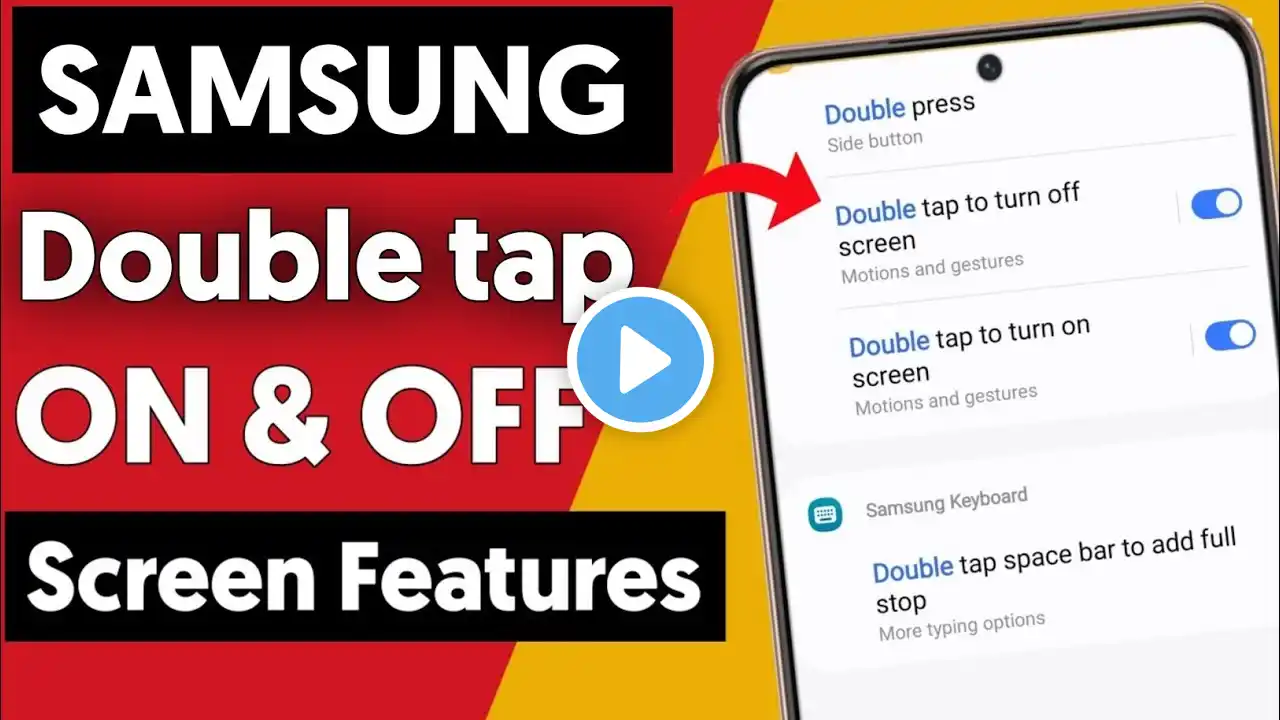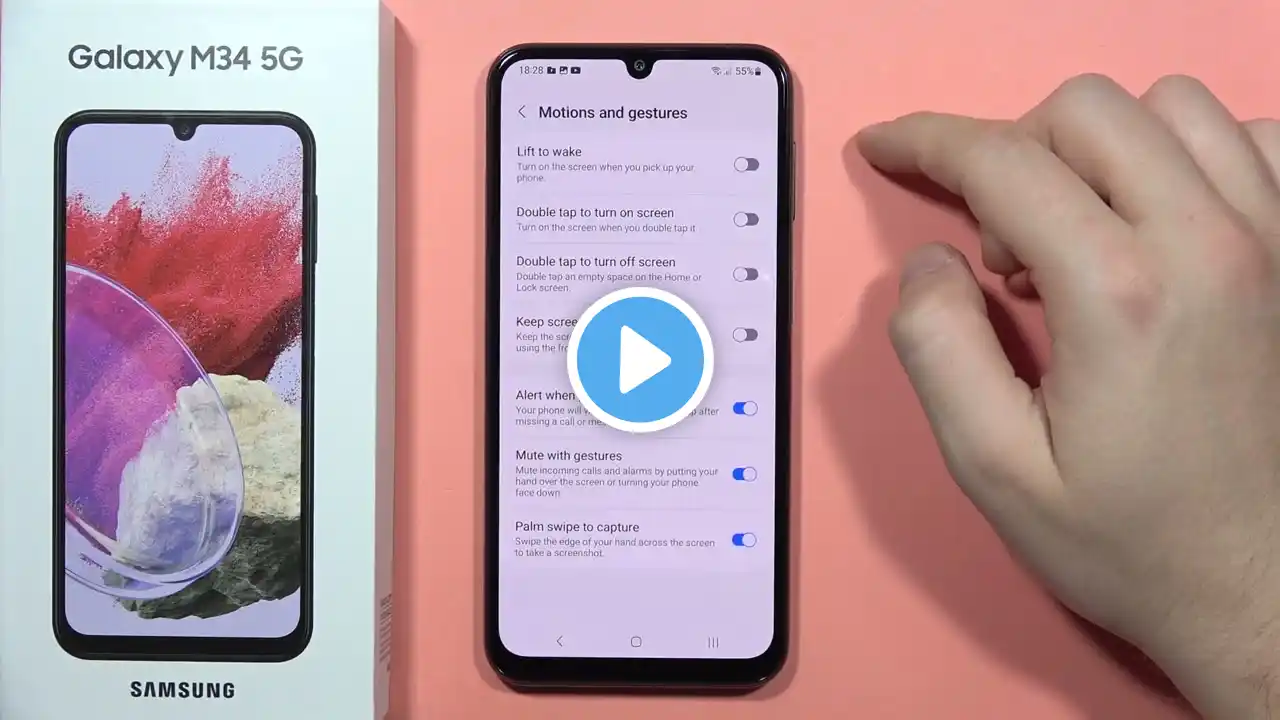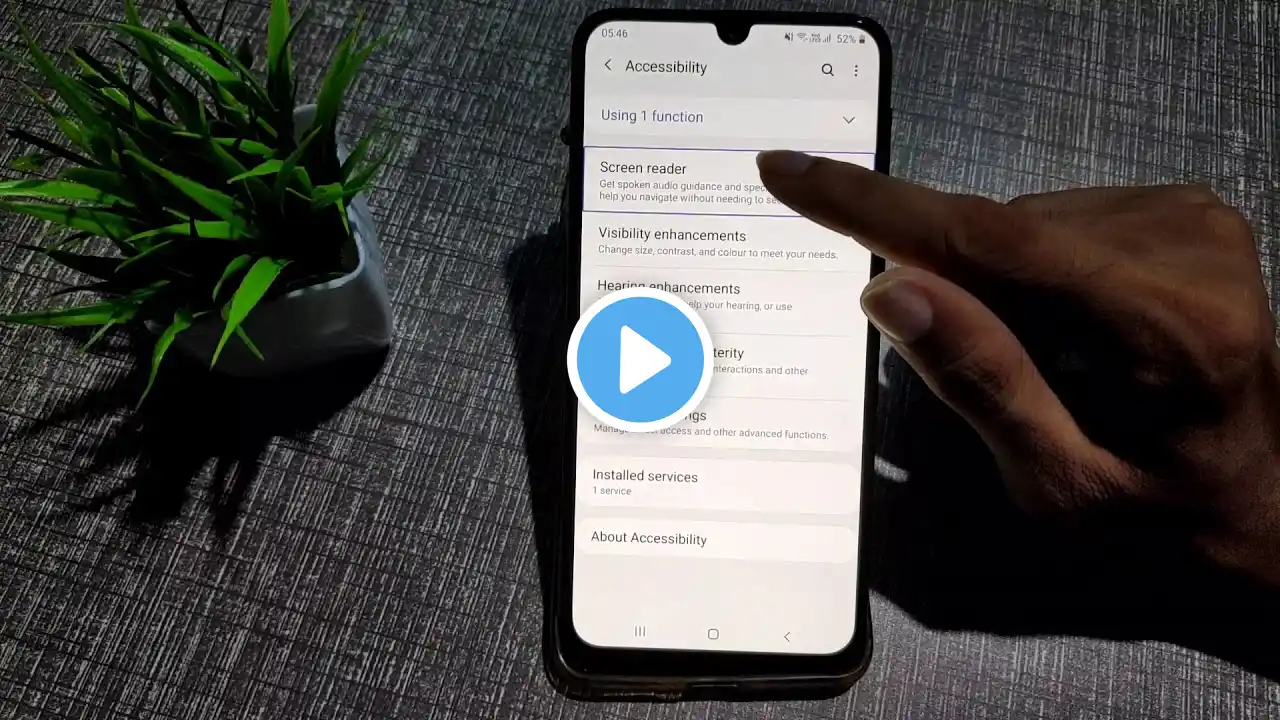How to Double tap to wake up Samsung Galaxy M34 5G
How to Enable Double Tap to Wake on Samsung Galaxy M34 5G 0:07 Before 0:14 Step by step guide 0:31 Result The Double Tap to Wake feature on the Samsung Galaxy M34 5G allows you to wake your device simply by double-tapping the screen, making it convenient to check notifications or unlock your phone without pressing the power button. Follow these steps to enable the Double Tap to Wake feature: Step-by-Step Guide 1. Open the Settings Menu Unlock your Samsung Galaxy M34 5G and swipe down from the top of the screen to access the Quick Settings panel. Tap the Settings gear icon to enter the main settings menu. 2. Navigate to Advanced Features In the Settings menu, scroll down and select Advanced Features. Under this section, tap Motions and gestures. 3. Enable Double Tap to Wake In the Motions and gestures menu, locate the Double tap to turn on screen option. Toggle the switch next to it to On. 4. Test the Feature Lock your device by pressing the power button or waiting for it to enter sleep mode. Double-tap anywhere on the screen to wake it up. Additional Notes Battery Impact: Enabling this feature may slightly affect battery life as the phone constantly monitors for touch gestures while in standby. Double Tap to Sleep: If available, you can also enable Double tap to turn off screen in the same menu for added convenience. Touch Sensitivity: If the feature doesn’t work consistently, consider enabling Touch sensitivity in the Display settings to ensure the screen responds better to touches. By enabling Double Tap to Wake, you can simplify interactions with your Samsung Galaxy M34 5G, reducing wear on the physical power button and enhancing usability. #samsungtips #samsungtricks #samsungm345g #samsunggalaxym345g #galaxym34 #techqa #doubletaptowake #taptowake #taptolock #smartwake