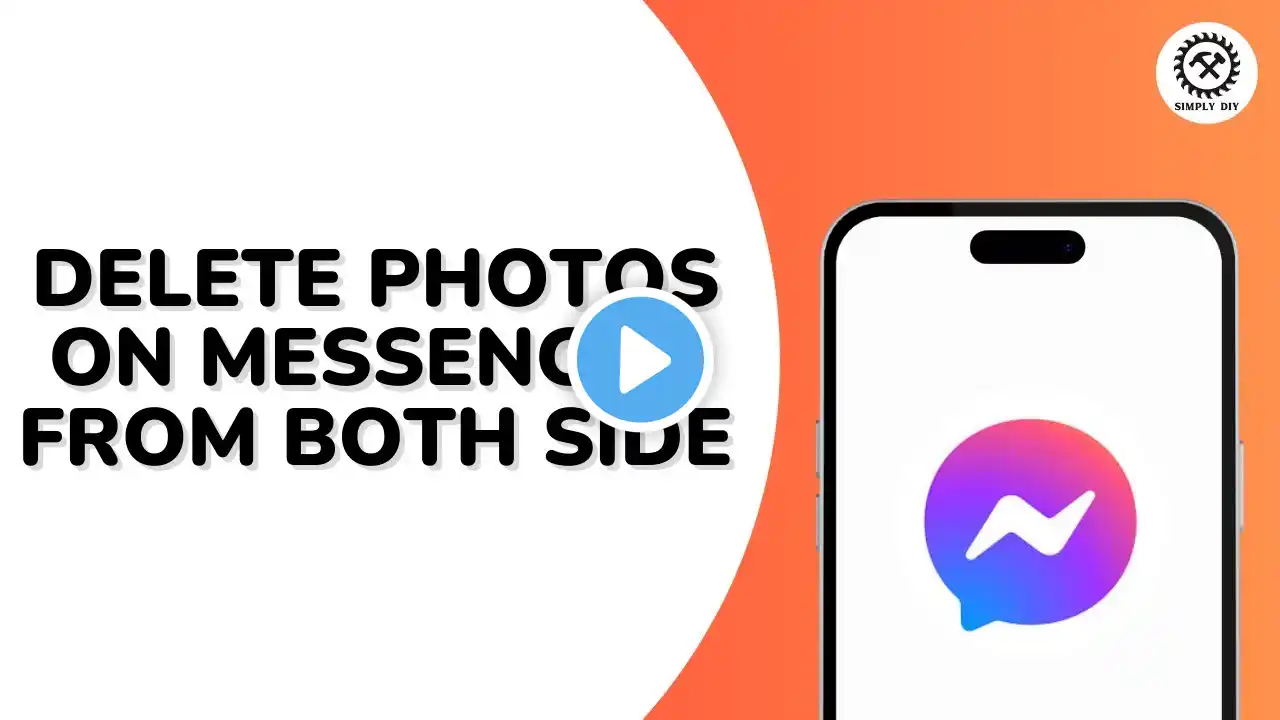
How to Delete Photos on Messenger From Both Side
Welcome to our channel! In this quick tutorial, we'll show you how to delete photos on Messenger from both sides in just a few easy steps. Whether you want to remove a photo from a chat for everyone or just for yourself, we've got you covered. Follow along to learn how to efficiently manage your Messenger conversations and keep your chats clean. Don't forget to like, comment, and subscribe for more tips and tricks! Hashtags: #DeletePhotosOnMessenger, #MessengerTips, #UnsendPhotos, #FacebookMessenger, #ChatManagement, #TechTutorial, #HowTo, #SocialMediaTips Video Tags: delete photos, Messenger delete, Messenger photos, unsend Messenger, remove photos, delete from both sides, Facebook Messenger tips, chat management, how to delete photos, Messenger photo tutorial, delete photos Facebook, unsend photos tutorial, social media tips Chapters: 00:00 - Introduction Learn how to delete photos on Messenger from both sides. 00:05 - Open Messenger Launch the Facebook Messenger app on your device. 00:10 - Locate the Chat Find and open the chat containing the photo you want to delete. 00:15 - Select the Photo Tap and hold on the photo you wish to delete. 00:25 - Open Options Menu Tap the "More" button at the bottom right of the screen. 00:30 - Choose Unsend Option Select "Unsend for Everyone" to delete the photo from both sides. 00:40 - Photo Deleted The photo is now removed from the chat for both sides. 00:50 - Conclusion Thanks for watching! Like and subscribe for more tips and tricks.


















