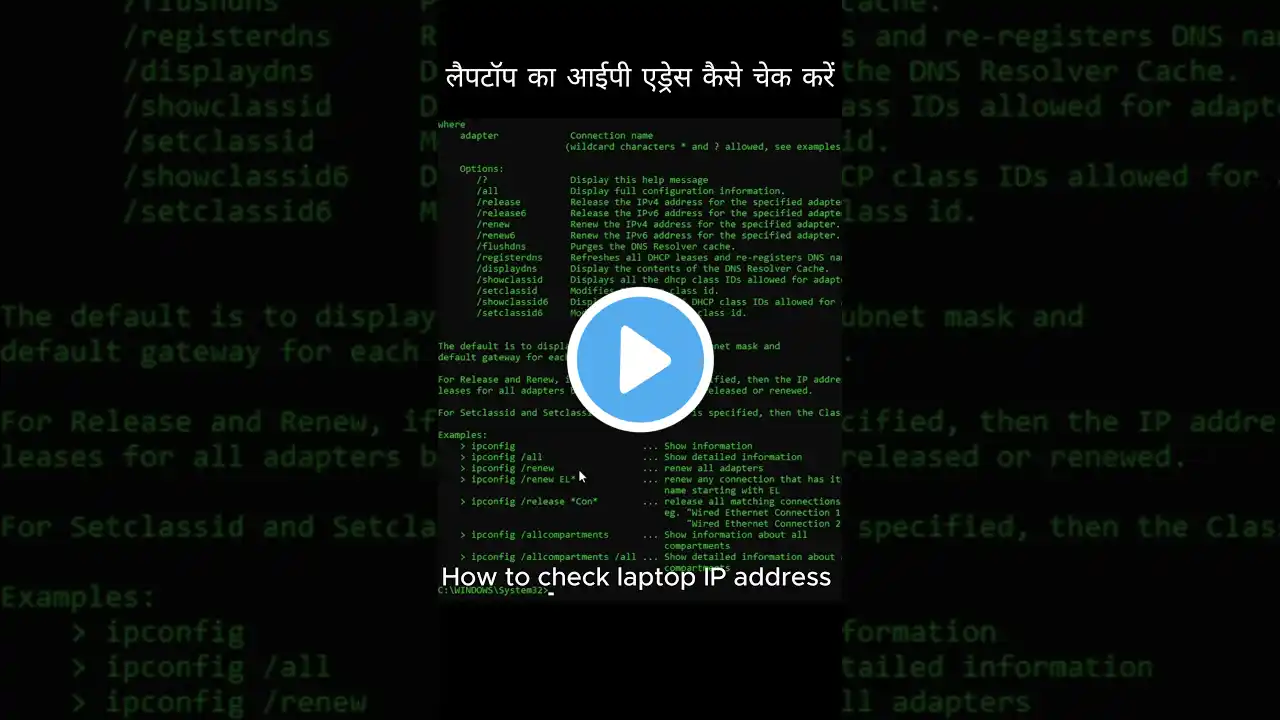
How to Check Your IP Address on a Laptop CMD ipconfig Guide #shorts #shortvideo #shortsvideo
Want to find your laptop’s IP address? In this video, I’ll show you a quick and easy way to check your IP address using the ipconfig command in Command Prompt. Whether you need it for troubleshooting or network setup, this method works on Windows 10 & 11. Watch till the end for a step-by-step guide! 🔹 Command Used: ipconfig 🔹 Works on Windows 10/11 🔹 Learn how to check your IPv4, IPv6, and default gateway Steps to Check Your Laptop’s IP Address Using CMD: 1️⃣ Open Command Prompt: Press Win + R, type cmd, and press Enter. 2️⃣ Run the ipconfig Command: Type the following command and press Enter (ipconfig ) This will display your laptop’s network details. 3️⃣ Find Your IP Address: Look for IPv4 Address under Wireless LAN adapter (if using WiFi) or Ethernet adapter (if using a wired connection). Example: IPv4 Address: 4️⃣ Check Your Default Gateway (Router’s IP): Find Default Gateway, which is your router’s IP address. Example: Default Gateway: 5️⃣ Check Public IP Address (Optional): If you need your public IP, visit a site like whatismyipaddress.com in your browser. Use ipconfig /all for more detailed network information, including the MAC address. Don't forget to LIKE 👍, SHARE, and SUBSCRIBE to Next Gen Tech for more tech tips!