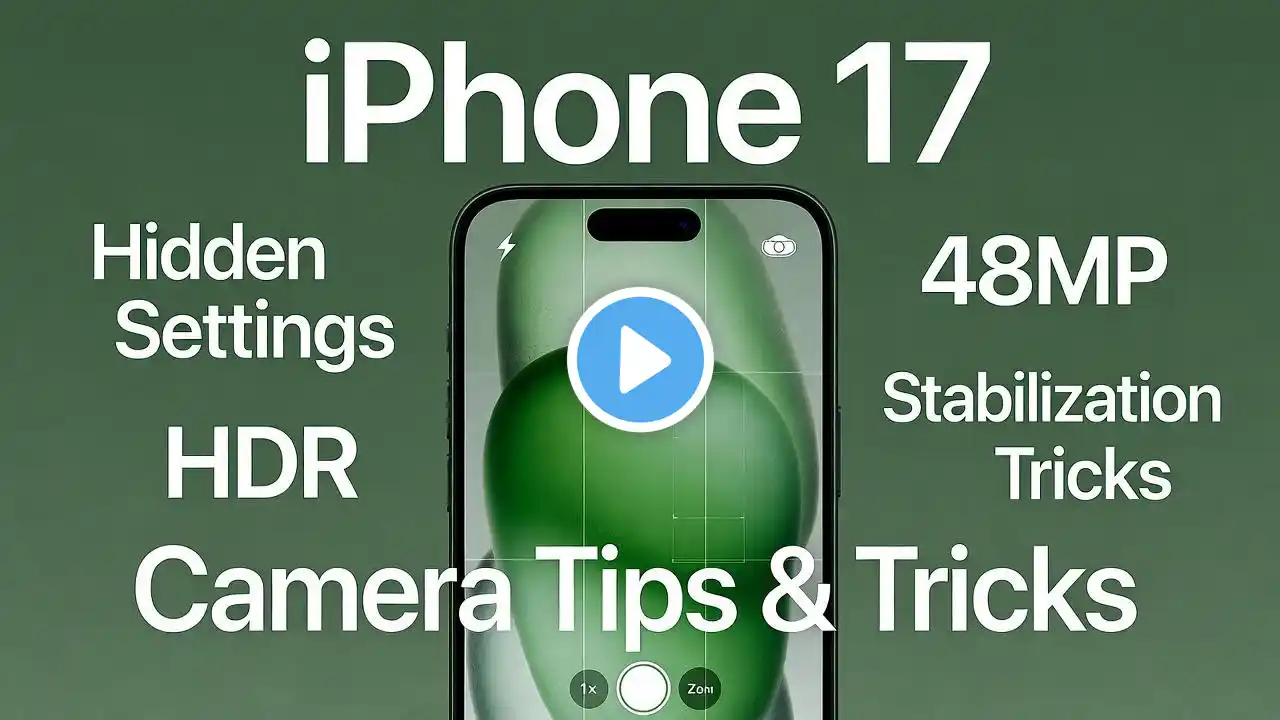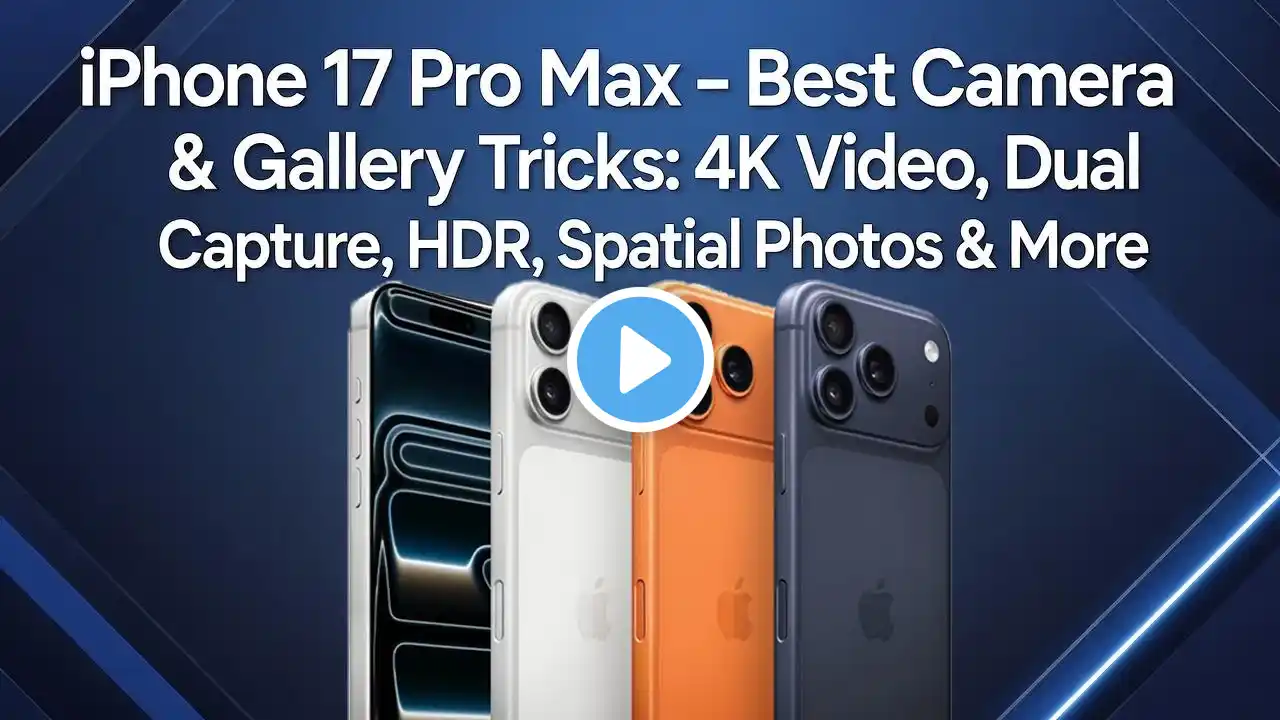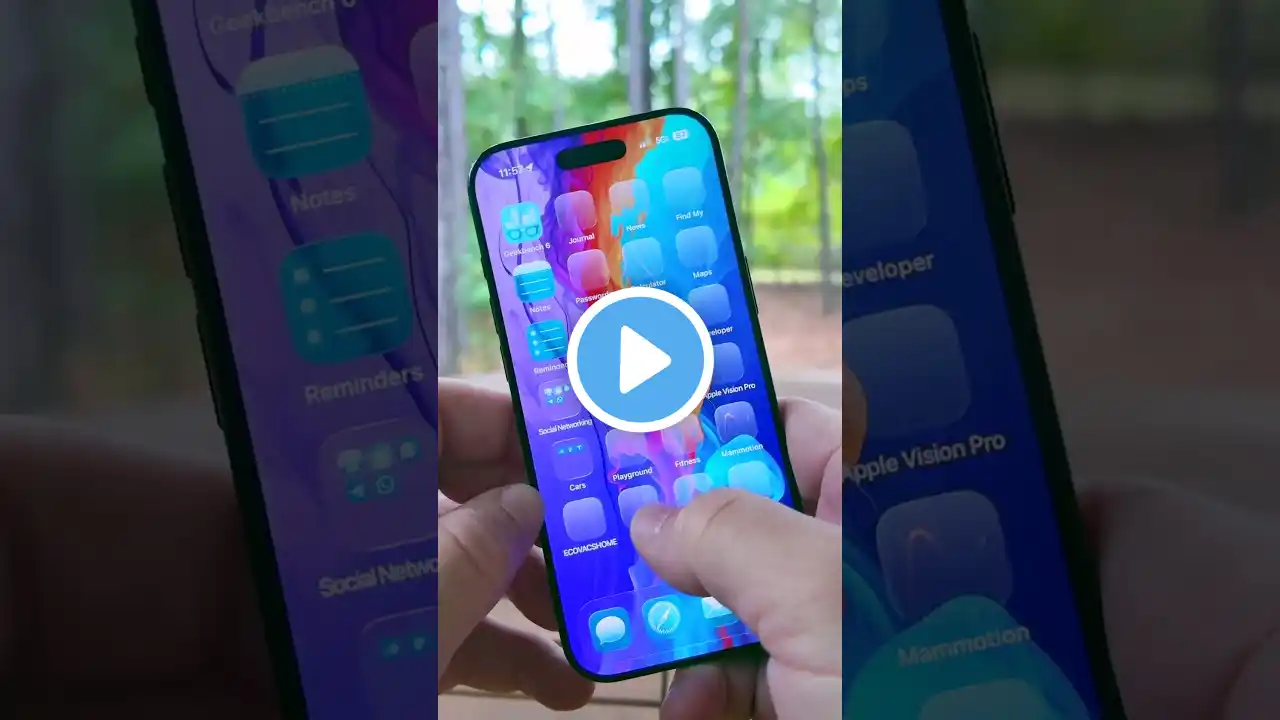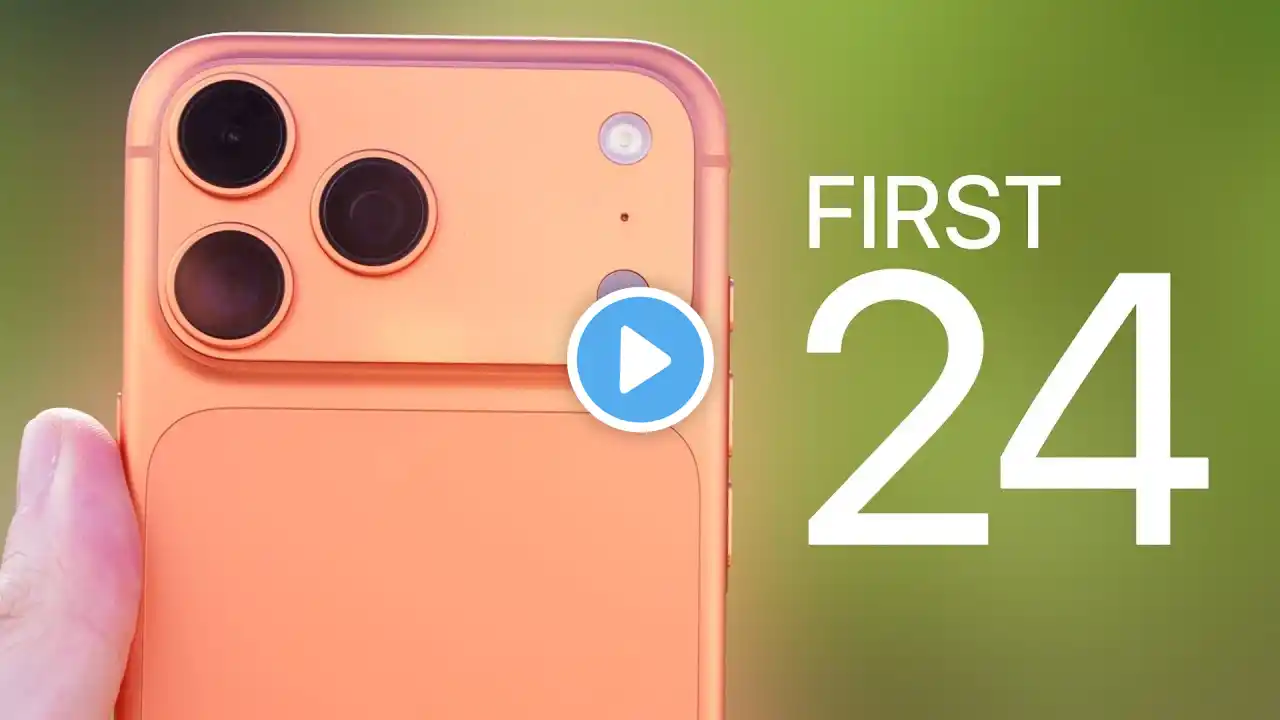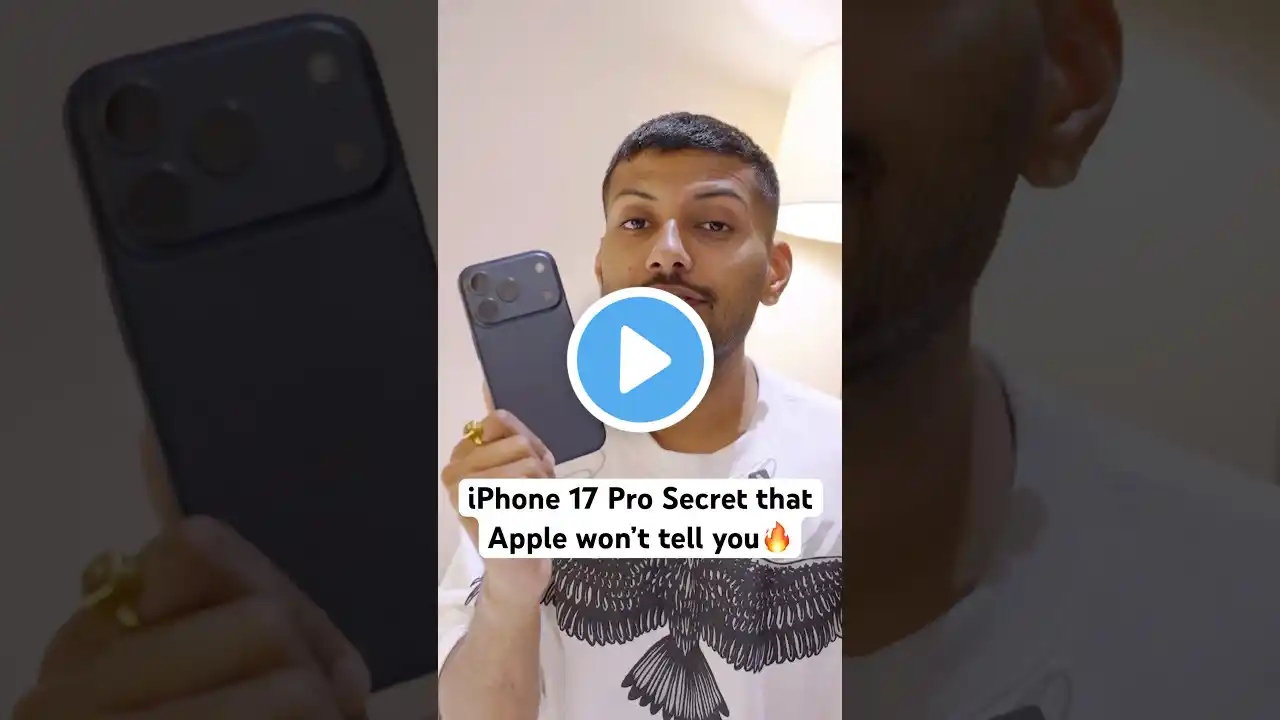How to Scan Documents on iPhone 17 Pro / iPhone 17 Pro Max (iOS 26)
Here's how to scan documents on your iPhone 17 Pro or iPhone 17 Pro Max? and any iPhone 16, iPhone 15, iPhone 14, iPhone 13 📱 In this quick tutorial, I’m gonna show you how to use the built-in Scan feature in the Preview app to capture, edit, and save documents in high quality — no third-party apps needed! From scanning receipts, IDs, and notes to adjusting borders and filters, Signature, Resize Page, you’ll learn all the pro tips to make your iPhone your best pocket scanner. 00:00 intro 00:09 Start Scan Document 00:25 Auto & Manual Scan 01:28 Rename Document 01:37 Edit or Sign Document 01:56 Change Page Size The new Preview app in iOS 26 lets you manage documents like never before. As you can see here, I can see the Scan Documents option just above the recents. If you’re showing this in full screen, then swipe it down and tap on Scan Documents. Here’s the shutter option to capture the document automatically once you position it in view, like this. Your iPhone’s gonna automatically capture the photo, and you’ll see a quick preview too. Wanna edit the recent scanned page? Tap on the little thumbnail at the bottom left and you’ll see options like retouching the border using the crop option. The second one’s filters, the third one’s for rotating the page, and the last one’s delete, to remove that page only. Otherwise, if you wanna replace that page, just hit the Retake option. Once you’ve made the changes, go back and scan another page. If you’d rather scan manually instead of automatically, tap on the camera icon and turn off the auto shutter option. Now, click the photo manually once you’ve set the document in the viewfinder and keep it right in the top corner. Here are all three pages showing. Once you’re good with them, go back and tap on the blue True button to save in the Preview app. You can rename the document too — tap the down arrow icon at the top and rename it. My warranty card’s soft copy is ready to save with a fresh name. To sign and edit a document, tap on the Markup icon at the bottom and find the Signature option under the plus button. Select Signature, resize it, and do more. Wanna see the page size details? Tap on the little “i” button at the bottom edge. You’ll see PDF size, page size, and more. If you wanna change the page size to match your print paper, here’s what you gotta do next. Tap on the Share button at the bottom, right before the Search in Page option. Tap on Print from the share sheet. Then, change the paper size — here I’m picking US Letter. Again, tap on the Share button at the top and choose Save to Files from the share sheet to save your new paper-sized PDF file to the Files app. Or, you can Mail it, AirDrop it, or share it through other apps. 🔹 Works on iOS 26 and later 🔹 Step-by-step demo with editing options 🔹 Save, share, or export scanned files instantly Watch till the end for bonus tips on how to organize your scanned docs! #iPhone17Pro #iPhone17ProMax #ScanDocuments #iPhoneTips #iOS26 #AppleTips #FilesApp #DocumentScanner #howtoisolve GET CHEAP iPHONES on Amazon (US): https://amzn.to/3NrhGmd GET CHEAP iPHONES on Amazon (CA): https://amzn.to/4h53UTU GET CHEAP iPHONES on Amazon (UK): https://amzn.to/40570Bj GET CHEAP iPAD on Amazon (US): https://amzn.to/4dP9XcC GET CHEAP AirPods on Amazon (US): https://amzn.to/3BJVIsd If you found this video helpful, give it a like! Need more help? Drop a comment below! Don’t forget to subscribe for regular updates! #iPhone, #iOS #iPad, #iPadOS #Mac, #macOS #AppleTips #Tech #TechTips #Technology #TechNews #TechBlog #Gadgets #TechTrends Subscribe on YouTube: https://www.youtube.com/freetechguide...