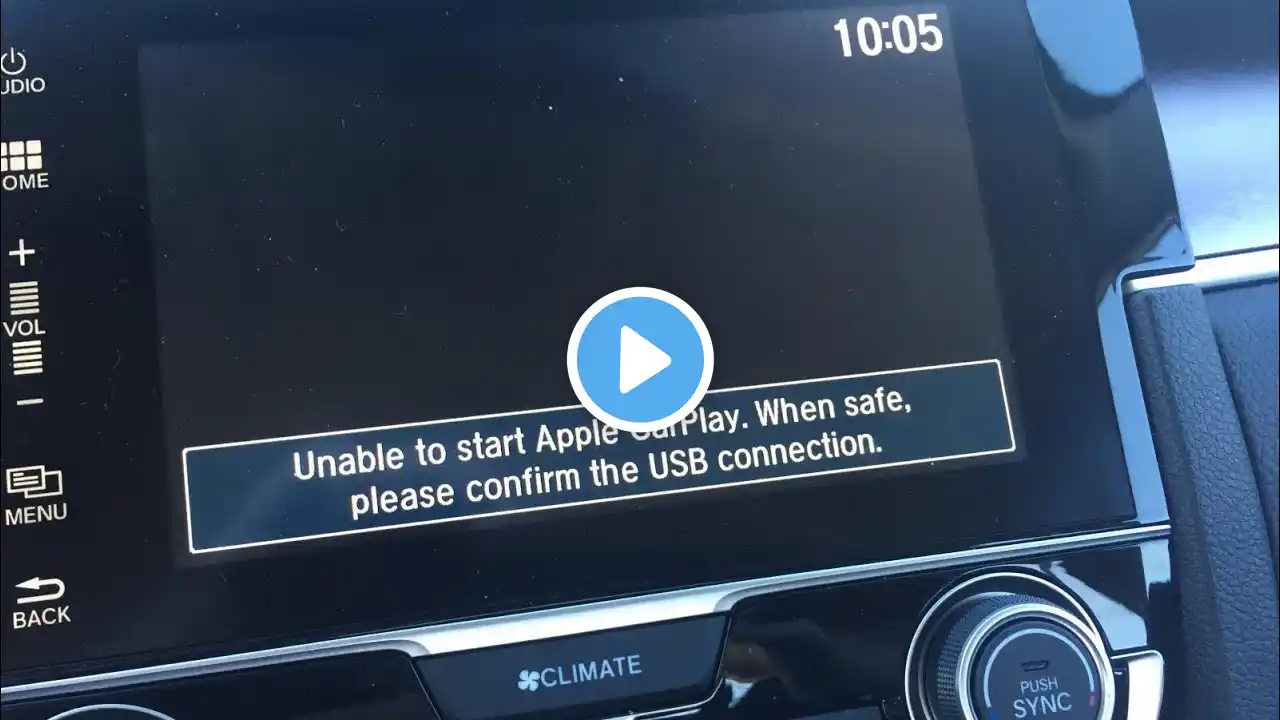2018 Civic Bluetooth Pairing with Android - How to Connect Android Phone to Honda Civic LX Radio
2018 Civic Bluetooth Pairing with Android - How to Connect Android Phone to Honda Civic LX Radio GET 10% OFF COOL "INTO THE AM" T-SHIRTS & APPAREL Click here for automatic discount: https://intotheam.com/TheRenderQ I recently got a barely used 2018 Honda Civic LX. It's really nice and one of the first things I wanted to do was get my Android phone connected wirelessly to make calls and play music through the radio. And in this video I'll show you step by step how to do it. The first thing I need to do is turn on Bluetooth on my phone. Now on the radio, press the Menu button. Here scroll down and select Settings. Then select Bluetooth. Here I'll choose Add New Device. The radio in my Civic LX now wants to confirm that Bluetooth is activated on my phone. I know Bluetooth is on so I'll select Ok. The radio will now search for nearby devices. When it's done searching, I'll scroll to the name of my phone and select it. Last thing to do is check the pop up menu on my phone and then tap the Pair button. I'll know that the phone was successfully paired when I see the Bluetooth symbol and the phone's battery display at the top left corner of the screen. And on the topic of Bluetooth, I'll also explain how to disconnect the phone in case you get a new phone or end up selling your car. To disconnect an Android phone from a 2018 Honda Civic LX, press the phone button on the top right of the radio. Then scroll to Phone Setup. Then select Bluetooth. On the next choose Delete Device. Here I'll find my phone and press the Select button. Then select Bluetooth. On the next screen choose delete device. Here I'll find my phone and press the Select button. The last thing it'll ask is to confirm that I want to delete the phone from the radio. I definitely do so I'll choose Yes. And now my Android phone has been deleted from my Civic LX radio. If this video was helpful please give me a thumbs up and hit the subscribe button to stay up to date on all my weekly videos! Disclaimer: As an Amazon Associate I earn from qualifying purchases. ***Equipment I Use For My Videos*** Canon EOS M6: https://amzn.to/2pwQ0Vq Canon EF-M 22mm f/2 Lens: https://amzn.to/31mLfLq Tokina 11-16mm Wide Angle Lens: https://amzn.to/33TFaYH Fotodiox EF to EOS M Lens Adapter: https://amzn.to/31u3AGq Comica CVM-WM300A Wireless Microphones: https://amzn.to/31tbiAD Aputure Amaran AL528W LED Light: https://amzn.to/2VRuwyK Kamerar SD-1 Camera Slider: https://amzn.to/2VUB5Ax AVermedia HDMI Game Capture Module: https://amzn.to/31phsSp