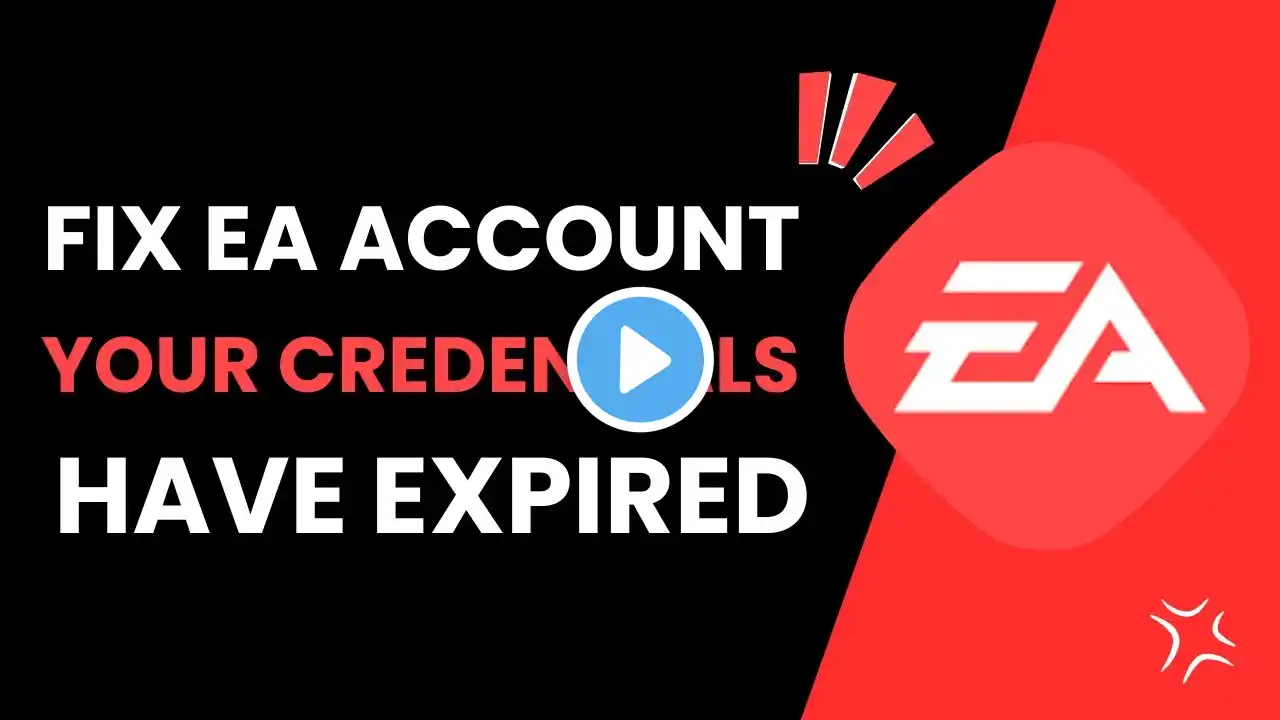
How To Fix EA Your Credentials Have Expired
If you're seeing the error "Your credentials have expired" on EA, it usually means that your login session has expired, or there is an issue with your account credentials. Here are a few ways to fix this problem. First, go to [ea.com](https://www.ea.com) and log out of your account. Then, click on the profile icon in the top-right corner and select "Sign In." If you're unable to log in, click on "Forgot your password?" Enter your EA ID or email address and follow the steps to reset your password. You’ll receive a six-digit code via email—enter it, create a new password, and log back into your account. This should resolve the issue in most cases. If you continue experiencing the problem, clearing your browser’s cache and cookies might help. Open a new browser tab, click on the three-dot menu (Chrome) or settings menu, then navigate to "Privacy and Security." Select "Clear browsing data," choose "All time," and clear cached files while keeping cookies unchecked to avoid losing saved passwords. Restart your browser and try logging in again. If the issue persists, contact EA Support by visiting [help.ea.com](https://help.ea.com). Click on "Contact Us," describe your issue, and follow the support options provided. EA’s support team can assist with account recovery or any technical issues preventing you from logging in. Timestamps: 0:00 Introduction 0:10 Resetting your EA password 0:45 Clearing browser cache and cookies 1:20 Contacting EA Support for help 1:50 Conclusion Hashtags: #EA #EASports #EAGames #LoginIssue #AccountRecovery


















