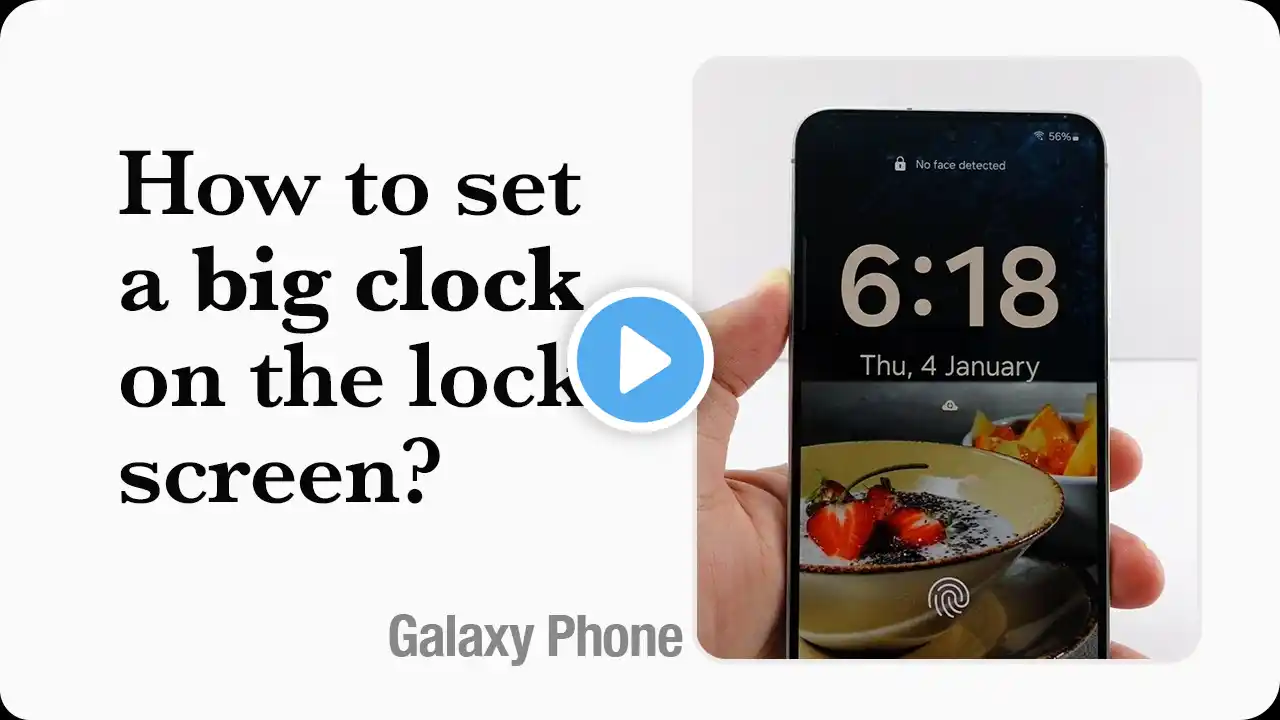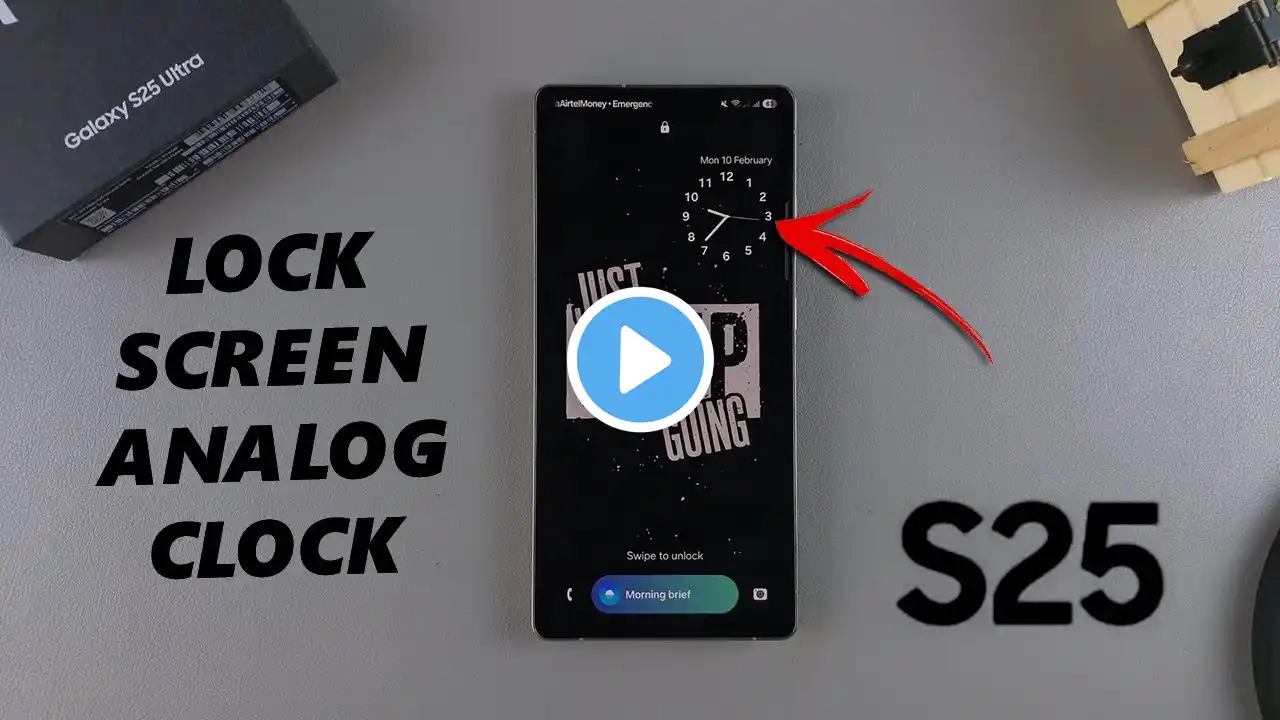
How To Add Analog Clock To Lock Screen Of Samsung Galaxy S25 / S25 Ultra
Learn how to add an analog clock to your lock screen on your Samsung Galaxy S25, S25+ and S25 Ultra. Personalize your lock screen for a classic touch or more stylish look. Samsung Galaxy S25: https://amzn.to/3Ej66IM Samsung Galaxy S25 Ultra: https://amzn.to/4heIcg9 How To Add Analog Clock To Lock Screen Of Samsung Galaxy S25 Ultra: How To Add Analog Clock To Lock Screen Of Samsung Galaxy S25 Ultra: How To Add Analog Clock To Lock Screen Of Samsung Galaxy S25+: How To Add Analog Clock To Lock Screen Of Samsung Galaxy S25: How To Add Analog Clock To Lock Screen Of Samsung Galaxy S25 Ultra: How To Add Analog Clock To Lock Screen Of Samsung Galaxy S25+: Step 1: To begin, unlock your Samsung Galaxy S25 and navigate to the home screen. From there, swipe down from the top of the screen to access the Quick Settings panel. Tap on the gear icon to open the Settings app. You can also do this from the app drawer. Once in the Settings app, scroll down and select "Lock screen and AOD". Finally, select "Edit Lock Screen" option. This will take you to the lock screen editor where you can customize various aspects of your lock screen, including widgets. To quickly access the lock screen editor, simply go to the lock screen. Press and hold on the lock screen and verify your self with a PIN, Pattern, Fingerprint or Password. You should get straight into the lock screen editor. Step 2: In the Lock screen editor, tap on the current clock style. This will land you on the "Font and Colour" category. Select the "Style" category instead. You’ll be presented with several clock styles ranging from digital to analog, each with various fonts and sizes. Browse through the options and select an analog clock. Step 3: You can also modify the clock's color and font size as needed to achieve the perfect look. A live preview will be available at the top of your screen. Step 4: Use the tips on the edges of the clock to increase or reduce the size. You can also tap, hold and move the clock around to change its position on the lock screen. Step 5: Once you're satisfied with your customization, be sure to save your changes by tapping the "Done" button. This will apply your analog clock to the lock screen. Step 6: Press the power button to lock your phone and tap or wake your phone to bring up the lock screen. Check out your lock screen analog clock. #s25 #s25ultra #galaxys25 #galaxys25ultra #samsunggalaxys25ultra #samsunggalaxys25 #samsungs25 #samsungs25ultra ----My Gear for YouTube videos---- Main Camera (iPhone 13 pro): https://amzn.to/3GZztve Tripod: https://amzn.to/35acqRa Cell Phone Tripod Adapter: https://amzn.to/3v3wFuI Lights: https://amzn.to/3vkoGK7 As full disclosure, I use affiliate links on this channel and purchasing through these links earns me a small commission. The price you pay will be the same! Website: https://www.webproeducation.org Facebook: / webproeducation.org Twitter: / webpro_e Instagram: / webproeducation