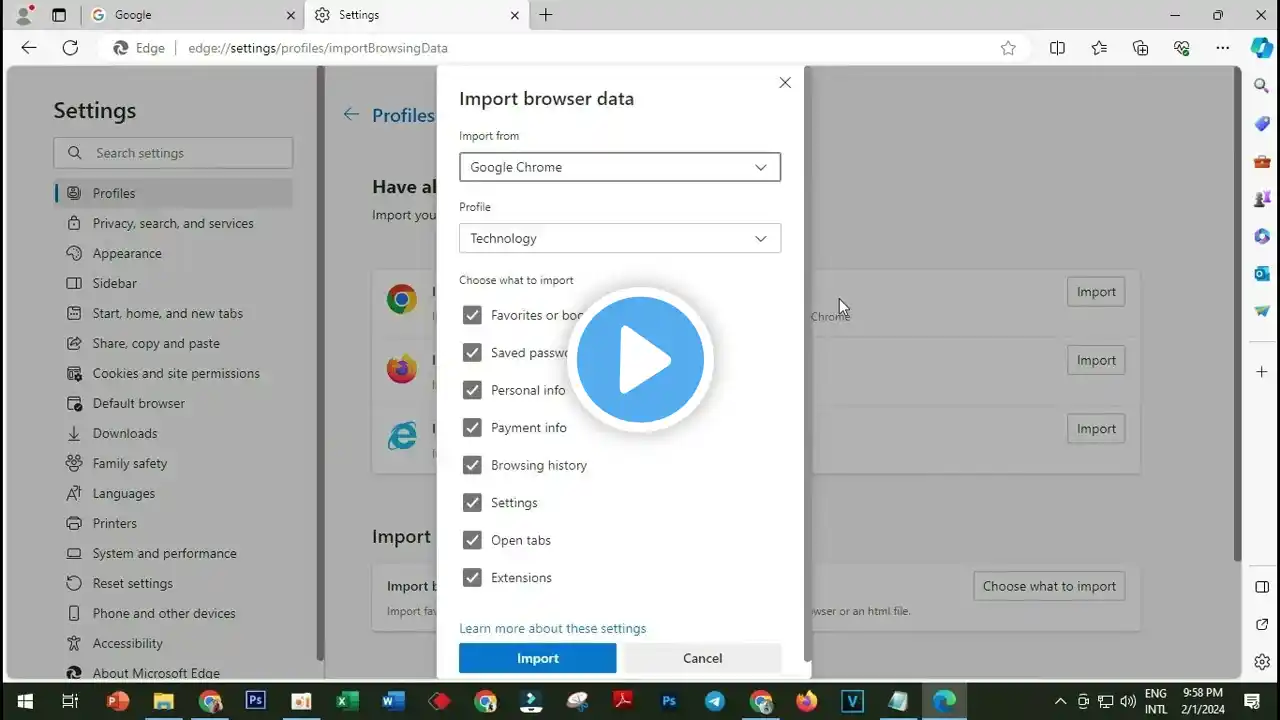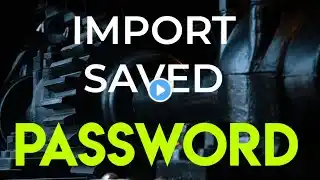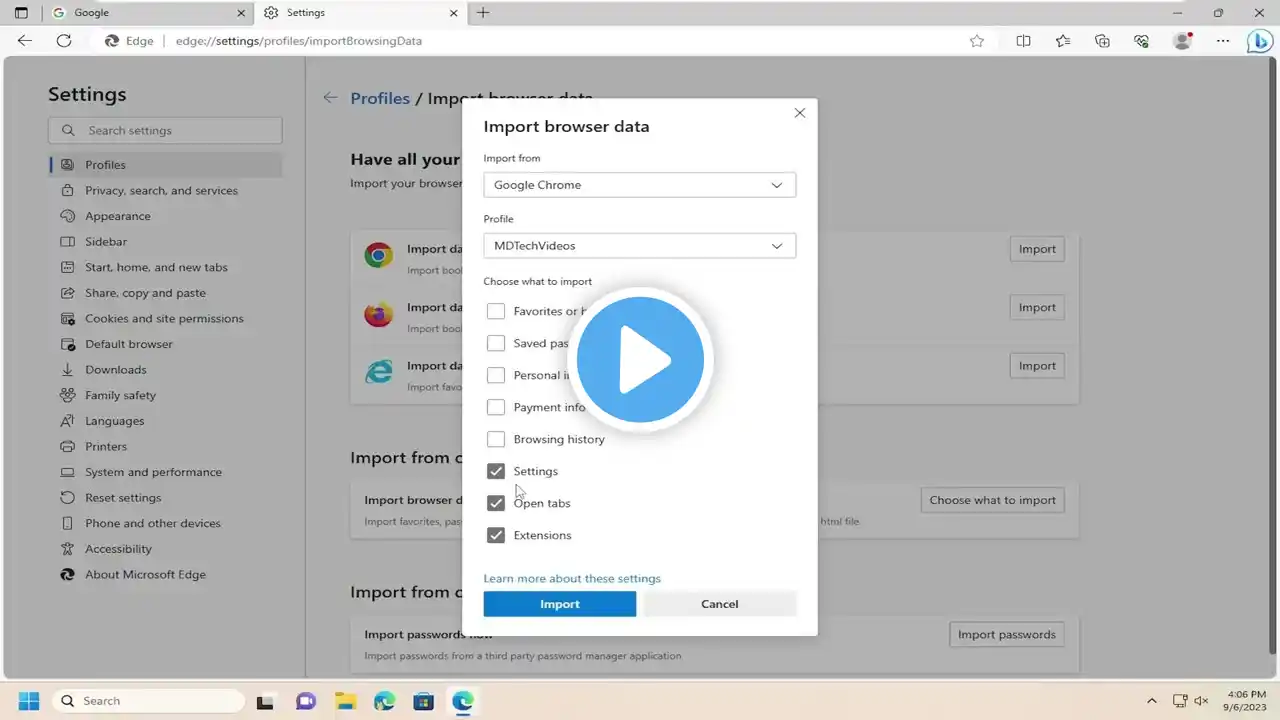![How To Import Saved Passwords Into Microsoft Edge Web Browser [Guide]](https://krtube.net/image/fsvca7w88Dc.webp)
How To Import Saved Passwords Into Microsoft Edge Web Browser [Guide]
How To Import Saved Passwords Into Microsoft Edge Web Browser [Guide] In this step-by-step guide, we will show you how to import passwords into Google Chrome, Microsoft Edge, and Firefox on a PC. This file could then be used to access all your passwords and import the desired ones to any other browser. Likewise, many browsers let you save the passwords in an HTML file format. In this regard, Edge gives you the option to directly import this file and hence get hold of all the saved passwords. 1. Launch the Microsoft Edge browser on your PC. 2. Click on three horizontal dots situated at the top right. 3. Then select Settings from the drop-down menu. Within that, head over to Profiles from the left menu bar. 4. Next up, click on Import browser data. 5. From the Import from option, select the browser from which this import needs to be done. 6. Then select your previous browser’s profile and then tick mark the Saved Passwords option. if you wish to import any other settings a swell, make sure you select that as well. 7. Once the selection has been done, hit the Import option situated at the bottom. Issues Addressed In This Tutorial: microsoft edge import saved passwords how to import Microsoft Edge passwords how to import saved passwords in Edge how to import passwords into Microsoft Edge import saved passwords to Microsoft edge import saved passwords into edge import passwords Microsoft Edge Importing passwords to Edge from a CSV file is a great way to save time when switching browsers. is an efficient solution that has a free version available, enabling users to easily and securely import passwords to Microsoft Edge. offers a fast, secure and easy way to manage passwords across all devices, making it the best choice when it comes to password importing for Edge. Thank you for watching this tutorial! I hope you found the information valuable and that it helps you on your journey. If you have any questions or suggestions, please leave them in the comments below. Don't forget to like and subscribe for more content like this. Stay curious, keep learning, and we'll see you in the next video! Disclaimer: This channel doesn't promote any illegal contents, all content are provided by this channel is meant for educational purposes only and share my knowledge with everyone that is totally Legal, informational. And followed all the Youtube community guideline rules. The videos are completely for Legal. #microsofttutorial #microsoftedge #how