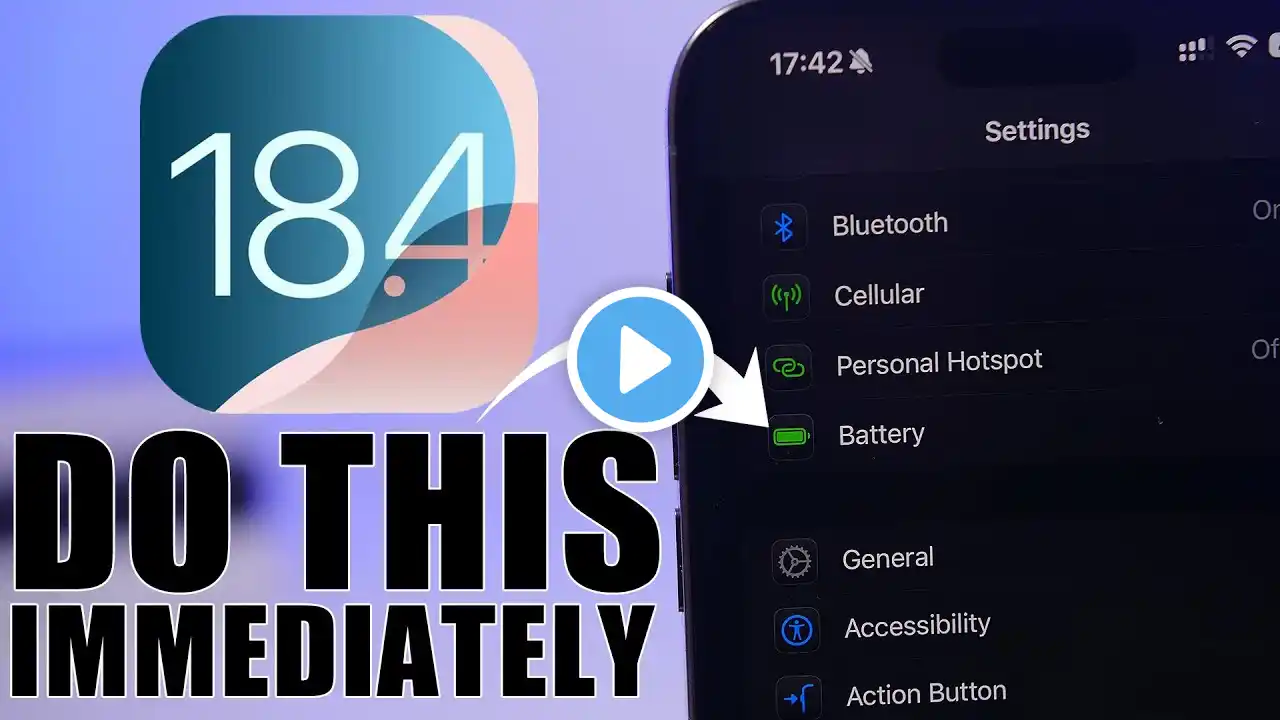Fix Email Sound Notification Not Working iPhone after iOS 18.5 Update
Here's fix Email Sound Notification Not Working iPhone, No Sound, Low Sound or Delayed Mail Notification. In Latest iOS 18 Update, Get Email Notification On Lock Screen with Sound..on Any iPhone 16 (Pro, Pro Max), iPhone 15 (Pro, Pro Max), iPhone 14 (Pro, Pro Max) and Older Model. 00:00 intro 00:09 Solution 1 01:00 Solution 2 01:21 Solution 3 01:43 Solution 4 02:07 Solution 5 02:24 Solution 6 03:28 Solution 7 03:59 Solution 8 fix your email sound notification issue with some essential settings. Fix Email Sound Notification Not Working iPhone, Fix Email Sound Notification Not Working iPhone 16 pro Max, Fix Email Sound Notification Not Working iPhone 16 pro, Fix Email Sound Notification Not Working iPhone 15 pro, Fix Email Sound Notification Not Working iPhone 15 pro Max, Email Notification Sound issue, Email Notification Not Playing, No Mail Sound in iOS 18, No Mail Sound on iPhone, Email sound notification not working iPhone, iPhone email notification sound, First, check the Email Notificiation sound settings. Launch the settings app on iPhone. Scroll to Notifications and again scroll to Mail app settings. Here, you should turn on Allow Notifications to enable sounds with this setting. Set the right tone for Email notifications. If you select the None default, then your iPhone will not play a sound for Email Notifications. In another solution, you should check Do not Disturb or Focus is enabled from the settings. Under the Settings, scroll to Focus and Tap on Do not Disturb option. See all scheduled Focus, tap on it, and disable or delete the schedule. In the same way, delete unwanted Focus from your iPhone. In addition, please ensure that the Silent mode is off. Turn off silent mode using the action button by pressing and holding the action button until silent mode is off. If the action button is customized and not working, alternatively, turn it off from the control center. Tap on the bell icon to turn off silent mode. Also, adjust the volume level by using the volume buttons or through Settings, scroll to Sounds & Haptics option. Enhance the audio volume by sliding the volume slider to the maximum position. And keeping the change enabled with the buttons option. Use the volume button to increase the tone sound. Sometimes, internet software bugs create a problem like this. Ensure that your iPhone is updated to the latest iOS. Go to the settings app and tap on General. Now, Tap on Software Update. Download and install the new Software Update. Check if the Problem is fixed or not. The following solution is to restart your iPhone. Please turn off your iPhone and then turn it back on. This can resolve many system issues, including notification problems. To perform this action, quickly press and release the volume up button and then the volume down button. Then, only press and Hold the power button until you see the Apple logo on screen. Some users are experiencing a delay in receiving notifications for new emails. To resolve this issue, ensure that your settings are configured to fetch new data regularly. If the setting is set to “Manual,” you won’t receive notifications for new emails until you open the Mail app. Go to the settings app on your iPhone, scroll to Apps. Now, Search the mail app settings and Mail Accounts. Set Fetch New Data to Automatically. That's it. If none of the solutions are found helpful, then contact Apple support via Chat, Email, or Call. or Book an Appointment at the Apple Genius Bar. The video is given in the description. or Send Feedback to Apple for Bug fixes. GET CHEAP iPHONES on Amazon (US): https://amzn.to/3NrhGmd GET CHEAP iPHONES on Amazon (CA): https://amzn.to/4h53UTU GET CHEAP iPHONES on Amazon (UK): https://amzn.to/40570Bj GET CHEAP iPAD on Amazon (US): https://amzn.to/4dP9XcC GET CHEAP AirPods on Amazon (US): https://amzn.to/3BJVIsd If you found this video helpful, give it a like! Need more help? Drop a comment below! Don’t forget to subscribe for regular updates! #email #sounds #notifications #iphone Subscribe on YouTube: https://www.youtube.com/freetechguide...