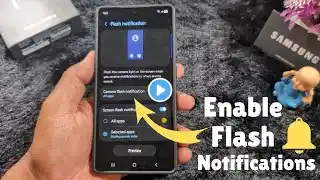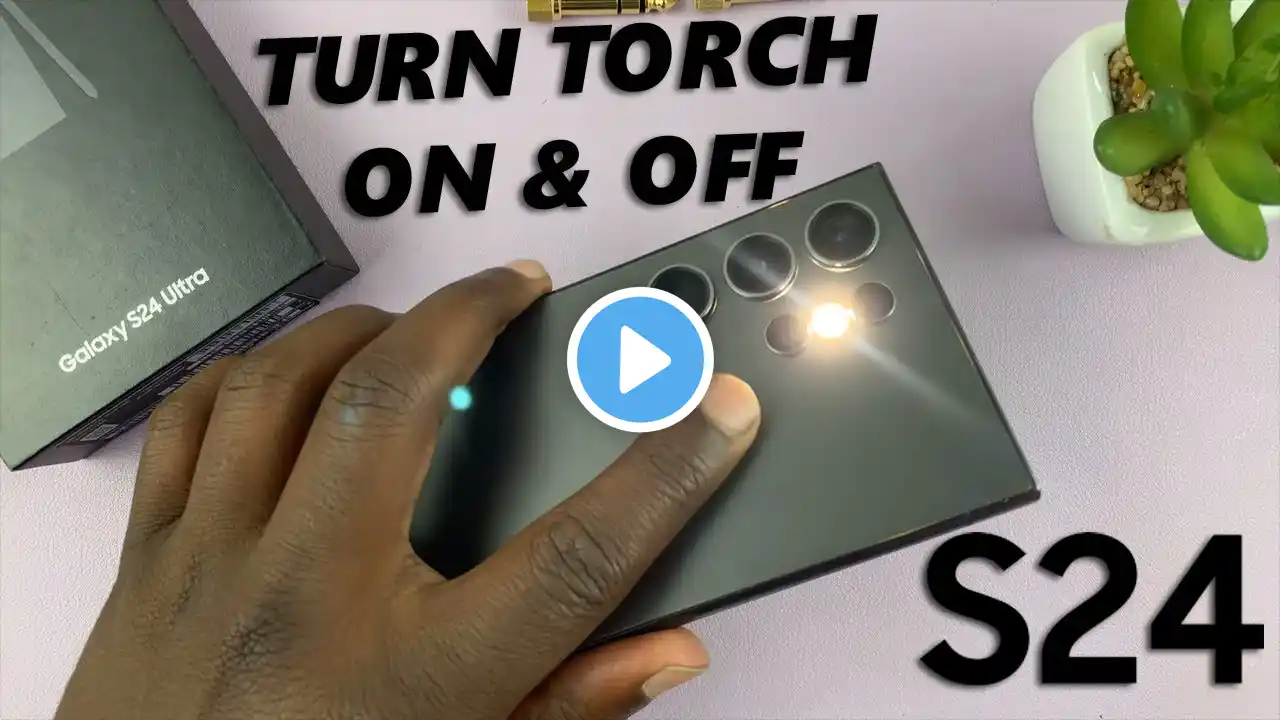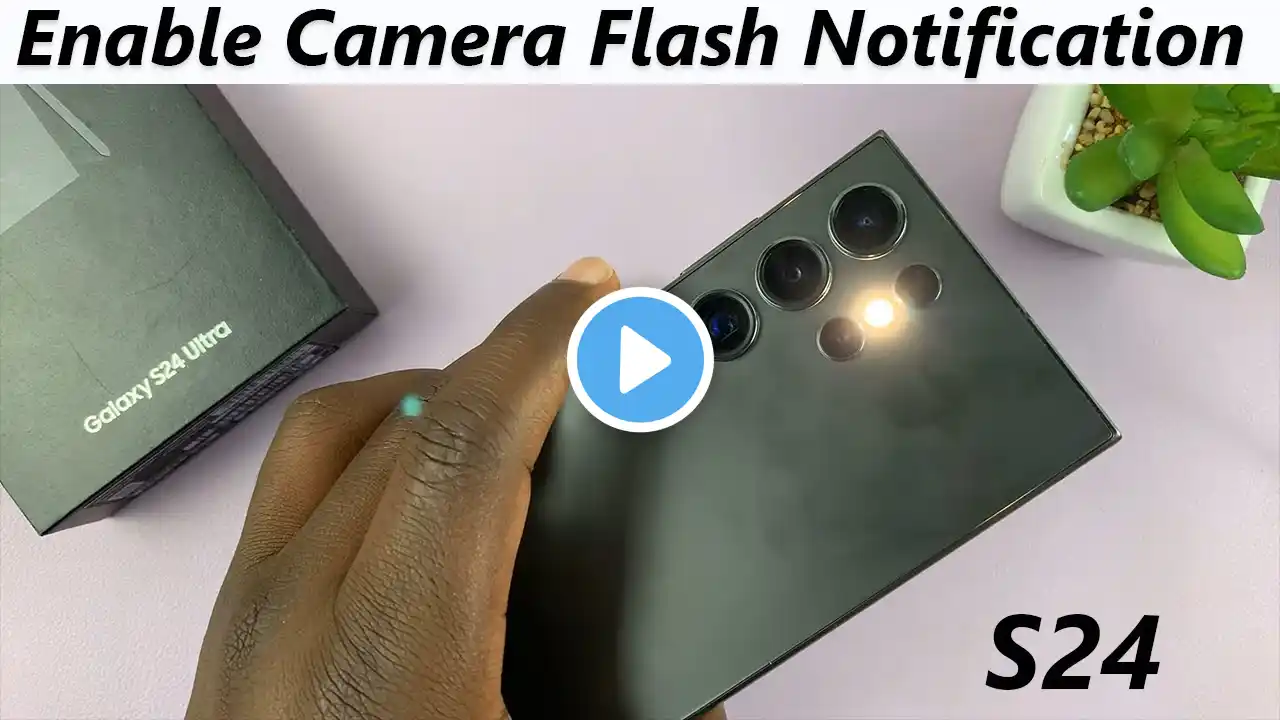
Samsung Galaxy S24/ S24 Ultra - How To Enable Camera Flash Notification Light
Learn How To Enable Camera Flash Notification Light On Samsung Galaxy S24, S24+ or S24 Ultra. Read: https://www.webproeducation.org/how-t... Welcome to our step-by-step guide on activating the camera flash notification light feature on your Samsung Galaxy S24, S24+, or S24 Ultra! In this tutorial, we'll walk you through the simple process of enabling the camera flash to notify you of incoming calls, messages, and notifications. This handy feature not only adds a touch of personalization to your device but also ensures that you won't miss any important alerts. How To Enable Camera Flash Notification Light On Samsung Galaxy S24, S24+ or S24 Ultra 1. Go to Settings app. Scroll and select Accessibility option. Tap on Advanced settings. 2. Navigate to Flash Notification. Enable Camera Flash Notification by tapping on the toggle next next to it. Tap on the preview button to see what it looks like. TCL 55-Inch Q7 QLED 4K Smart Google TV: https://amzn.to/3TVMFLH Samsung Galaxy A15 (Not final link) : https://amzn.to/48Mas5A Samsung Galaxy A05 (Unlocked) : https://amzn.to/3uaivK7 ----My Gear for Youtube videos---- Main Camera (iPhone 13 pro): https://amzn.to/3GZztve Tripod: https://amzn.to/35acqRa Cell Phone Tripod Adapter: https://amzn.to/3v3wFuI Lights: https://amzn.to/3vkoGK7 As full disclosure, I use affiliate links on this channel and purchasing through these links earns me a small commission. The price you pay will be the same! Website: https://www.webproeducation.org Facebook: / webproeducation.org Twitter: / webpro_e Instagram: / webproeducation