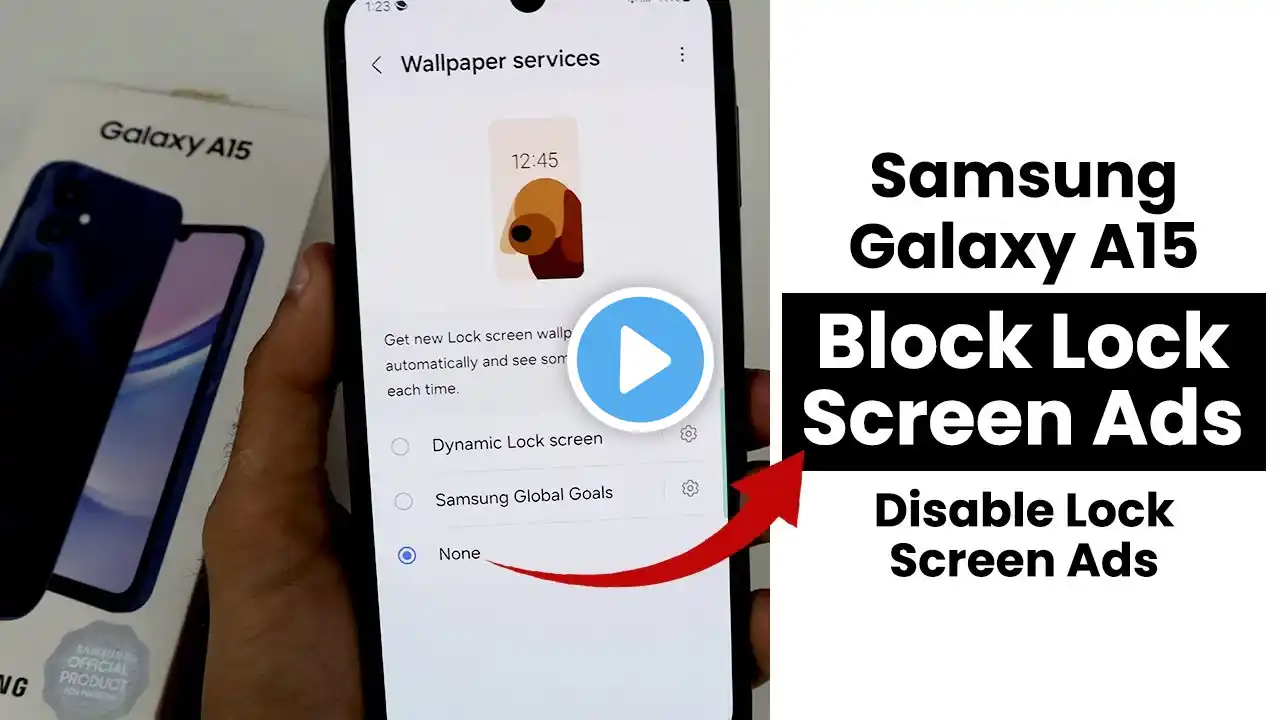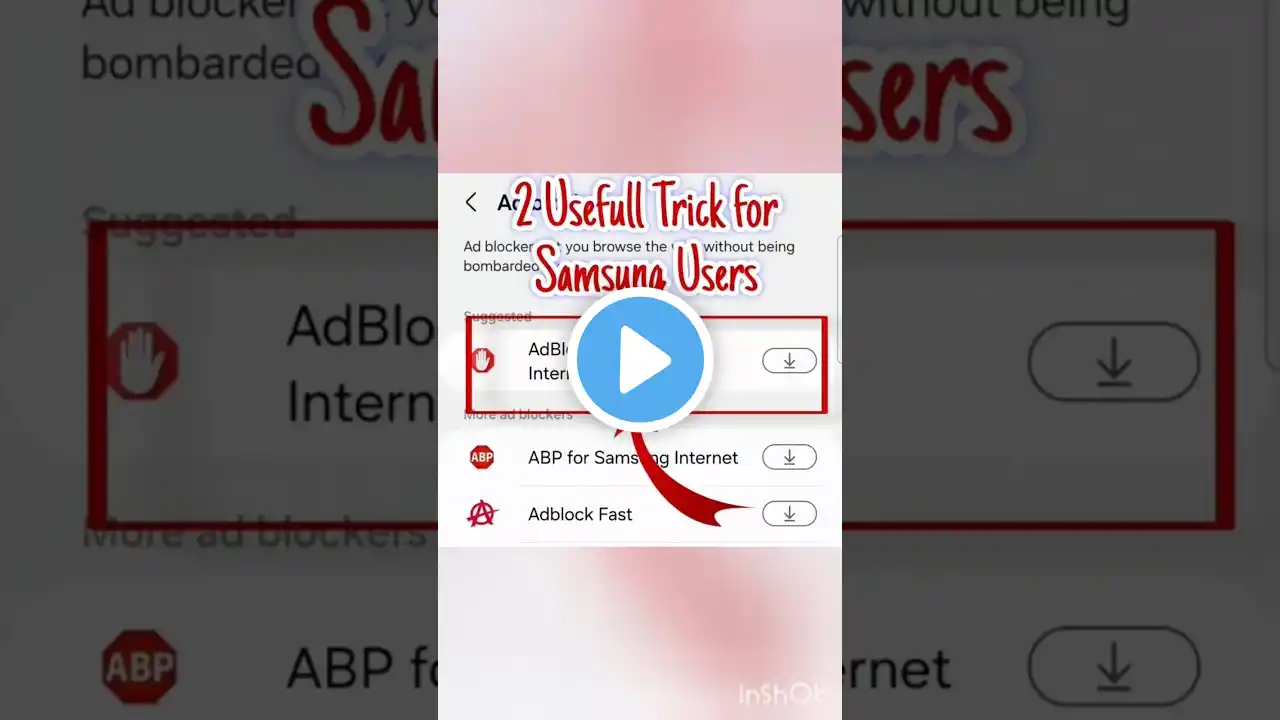How to Block/Disable Ads in Samsung Galaxy A15
You can stop ads on Samsung Galaxy A15 by separately turning off various services within the software. These include Samsung Push Service notifications, as well as deals and offers within Samsung Pay, Galaxy Themes, and more. We'll help you do this in this video. All steps in this video were put together using a Samsung Galaxy A15 running Android 13. Depending on your Samsung hardware and software version, some steps might be different for you. How to disable ads in Samsung Galaxy A15: 00:30 Step 1. Disable Samsung Push Service notifications. 01:10 Step 2. Disable deals and offers from other Samsung apps Disable Galaxy Store deals and offers Disable Samsung Galaxy Themes deals and offers 02:28 Step 3. Blocking Ads via Chrome. 03:13 Step 4. Blocking Ads via Samsung Internet. See more: How to Block/Disable Ads in Samsung Galaxy A03: • How to Block/Disable Ads in Samsung G... How to Block/Disable Ads in Samsung Galaxy A06: How to Block/Disable Ads in Samsung Galaxy A12: • How to Block/Disable Ads in Samsung G... How to Block/Disable Ads in Samsung Galaxy A13: • How to Block/Disable Ads in Samsung G... How to Block/Disable Ads in Samsung Galaxy A25: • How to Block/Disable Ads in Samsung G... #blockads #samsunga15 ------------------------ Buy Samsung Galaxy S23 Ultra here: https://amzn.to/3Kan4tw Pelican Samsung Galaxy S23 Ultra Camera Lens Protector: https://amzn.to/3IbQRQe