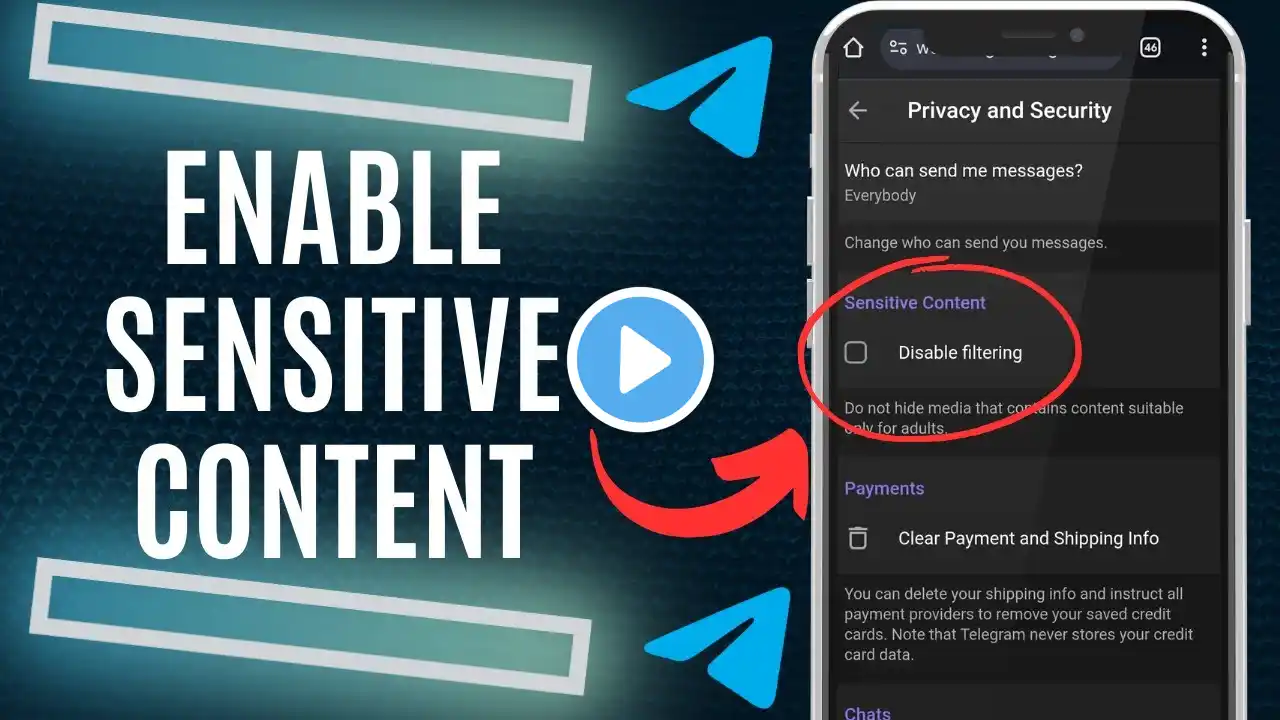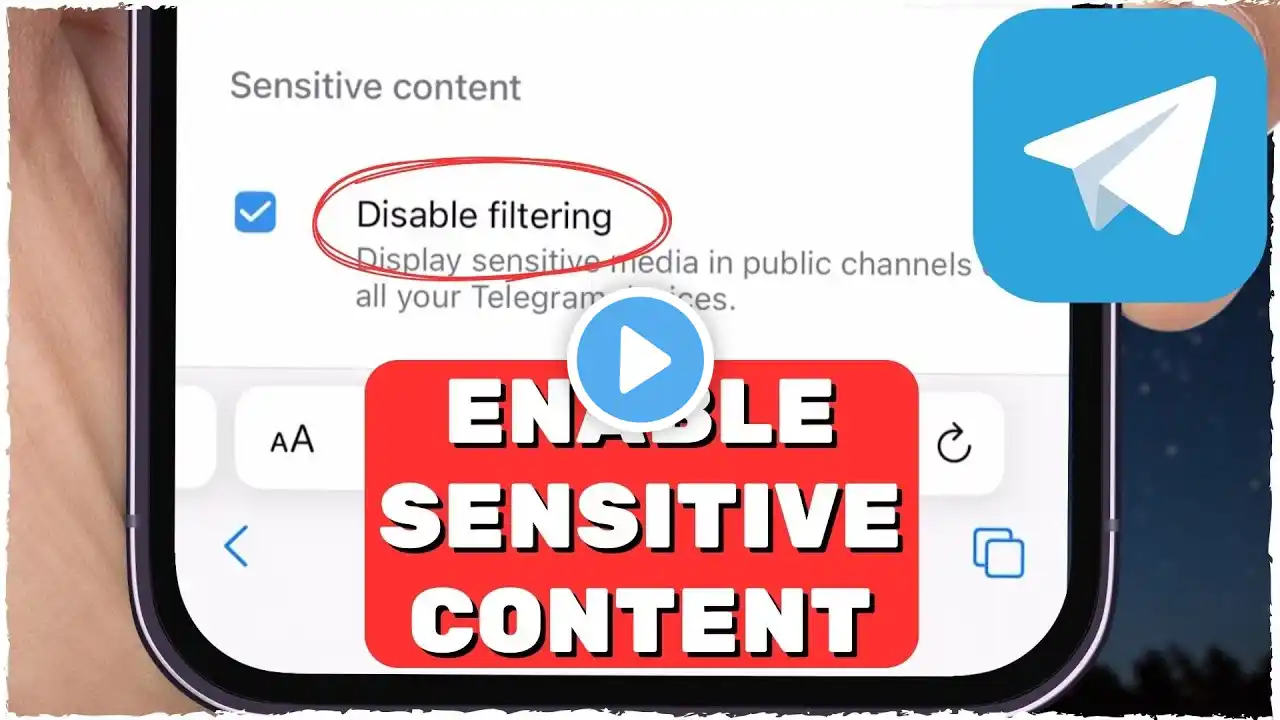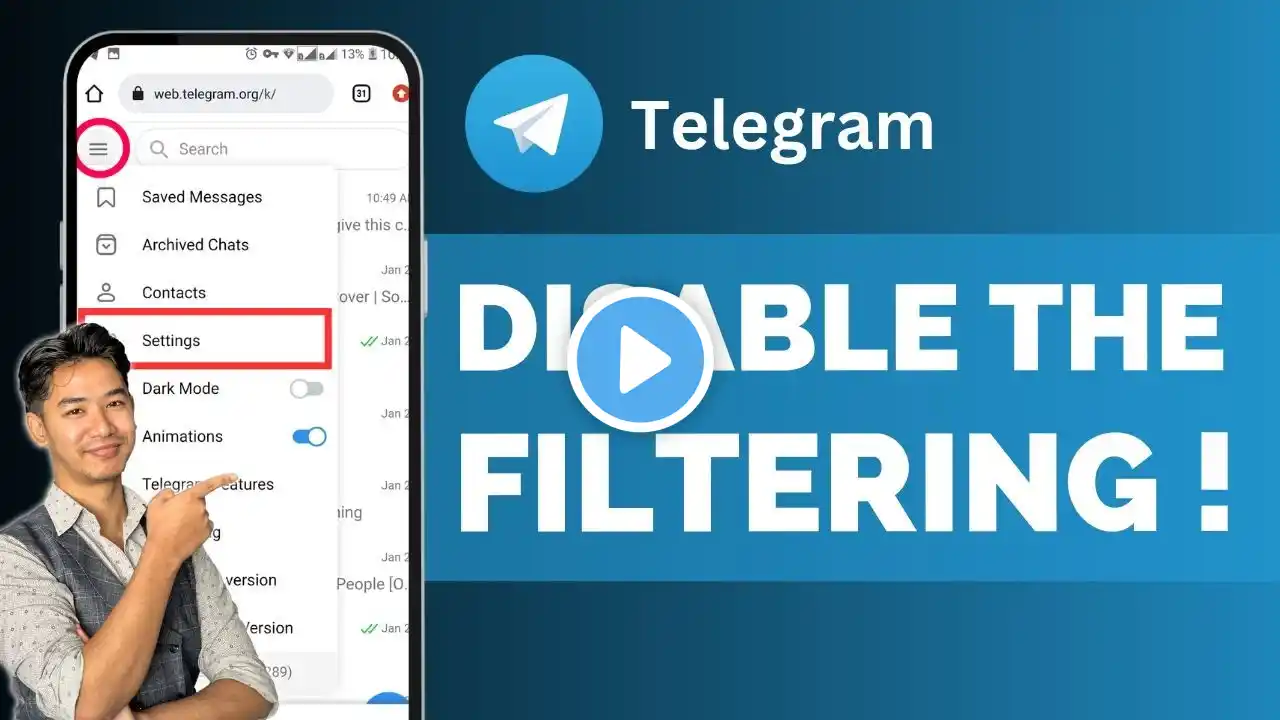
How To Disable Filtering Option On Telegram | Telegram Tutorial 2025 !
Disabling the filtering option on Telegram can help you access all types of content without restrictions, including sensitive media flagged as 18+ by the platform. By default, Telegram enables a filtering mechanism on your account to block sensitive or adult-oriented content. However, this option cannot be modified directly from the Telegram app. Instead, you'll need to use the web version of Telegram. This tutorial provides clear instructions for making this change through your browser, whether on a mobile device or a computer. To get started, visit Telegram's official web client at https://web.telegram.org and log in to your account. Once logged in, navigate to the top-left corner of the interface and click on the three-line menu (commonly referred to as the hamburger menu). From the menu, select "Settings" and then go to the "Privacy and Security" section. Here, you'll find an option labeled "Sensitive Content." This setting is responsible for filtering out adult content and is typically disabled by default, meaning the filtering is active. To disable the filtering, you must enable the "Show 18+ Content" toggle. By doing so, you are allowing Telegram to display media flagged as sensitive or suitable only for adults. Once you make this adjustment, the changes will be automatically saved. When you return to the Telegram app, the new settings will apply, and the filtering will be disabled, giving you unrestricted access to content. This feature is particularly useful for users who wish to manage their content viewing preferences independently. It’s important to note that the web version of Telegram is currently the only place where you can make these adjustments. If you’re experiencing issues or need further assistance, the video encourages viewers to leave their questions in the comments for additional support. Timestamps: 0:00 Introduction 0:02 Explanation of Telegram’s filtering feature 0:05 Why filtering is enabled by default 0:12 Using the web version to disable filtering 0:18 Opening web.telegram.org 0:24 Logging into your account via the web version 0:30 Accessing the settings menu 0:36 Navigating to privacy and security 0:46 Locating the sensitive content toggle 1:00 Turning on the “Show 18+ Content” option 1:08 Saving changes and returning to the app 1:14 Recap and closing remarks 1:17 Encouragement to ask questions Hashtags: #TelegramTips #DisableFiltering #TelegramSettings #SensitiveContent #TechTutorial #TelegramWeb #PrivacyControl #TelegramGuide #AppTips #OnlineSecurity We hope this video was beneficial to you. If it did help you either, then leave a like and subscribe to the channel. If you have any more questions, queries or doubts, leave them in the comments section. Thank you very much for watching and see you soon in our next video. #genieguide