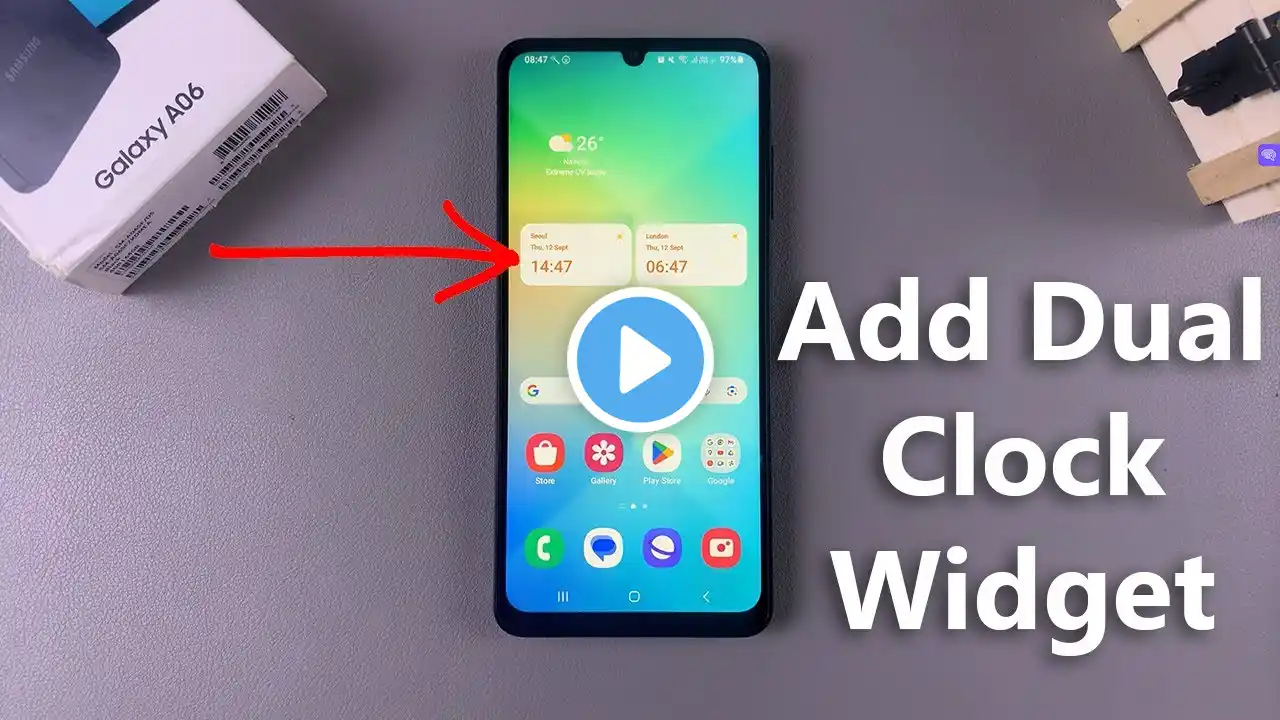
How To Add Dual Clock Widget On Samsung Galaxy A06
Learn How To Add Dual Clock Widget On Samsung Galaxy A06. Read: https://www.webproeducation.org/how-t... Welcome to our channel! In this video, we’ll show you how to add a dual clock widget on your Samsung Galaxy A06. Whether you want to keep track of time in different time zones or simply enjoy the convenience of having two clocks on your home screen, this tutorial will guide you through the process. How To Add Dual Clock Widget On Samsung Galaxy A06 1. Go to the home screen. Long-press an empty space on the home screen 2. Select 'Widgets.' Find the 'Clocks' section. Scroll and find the 'Dual Clock' widget. Select and 'Add' 3. To customize your widget, long press on it, then select Settings. From here you can change the cities on the widget as well as its theme. #SamsungGalaxyA06 #DualClockWidget #TechTutorial #SmartphoneTips #SamsungTips #HowTo Samsung Galaxy Watch Ultra : https://amzn.to/4dlN2pn Samsung Galaxy Buds 3 Pro : https://amzn.to/3ykYyCz Samsung Galaxy Z Fold 6 : https://amzn.to/4de6jcc ----My Gear for Youtube videos---- Main Camera (iPhone 13 pro): https://amzn.to/3GZztve Tripod: https://amzn.to/35acqRa Cell Phone Tripod Adapter: https://amzn.to/3v3wFuI Lights: https://amzn.to/3vkoGK7 As full disclosure, I use affiliate links on this channel and purchasing through these links earns me a small commission. The price you pay will be the same! Website: https://www.webproeducation.org Facebook: / webproeducation.org Twitter: / webpro_e Instagram: / webproeducation






