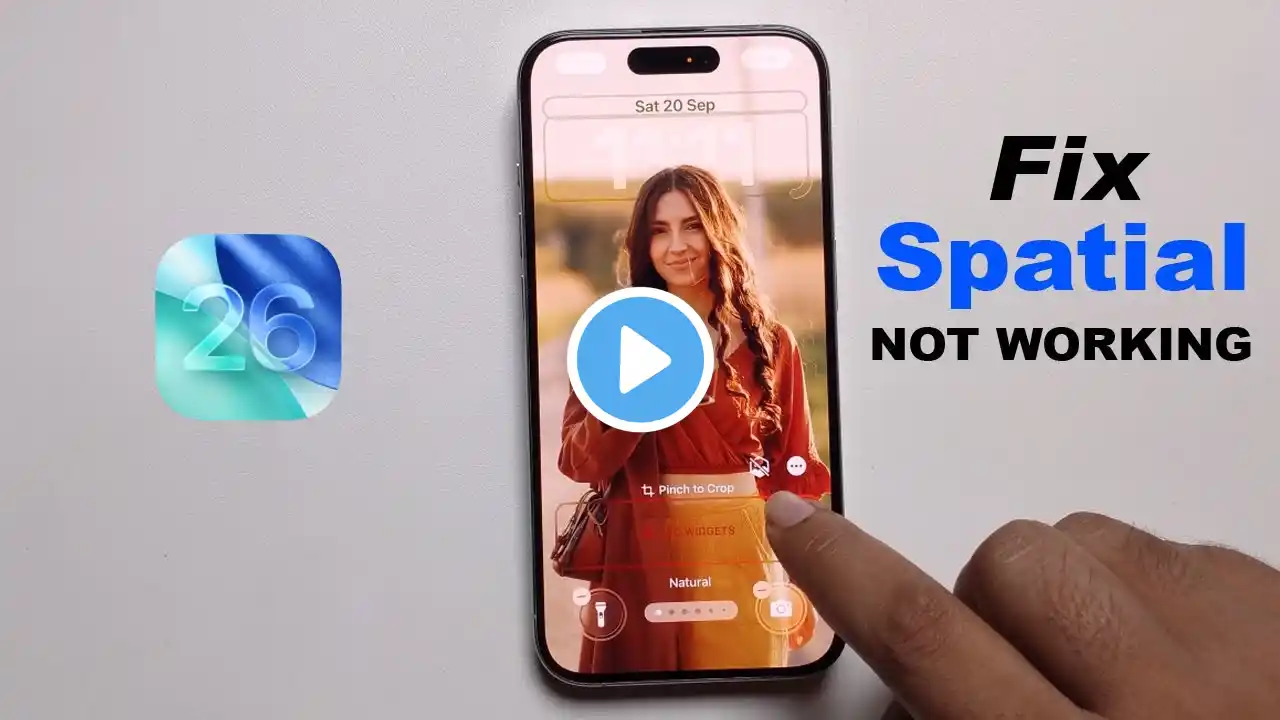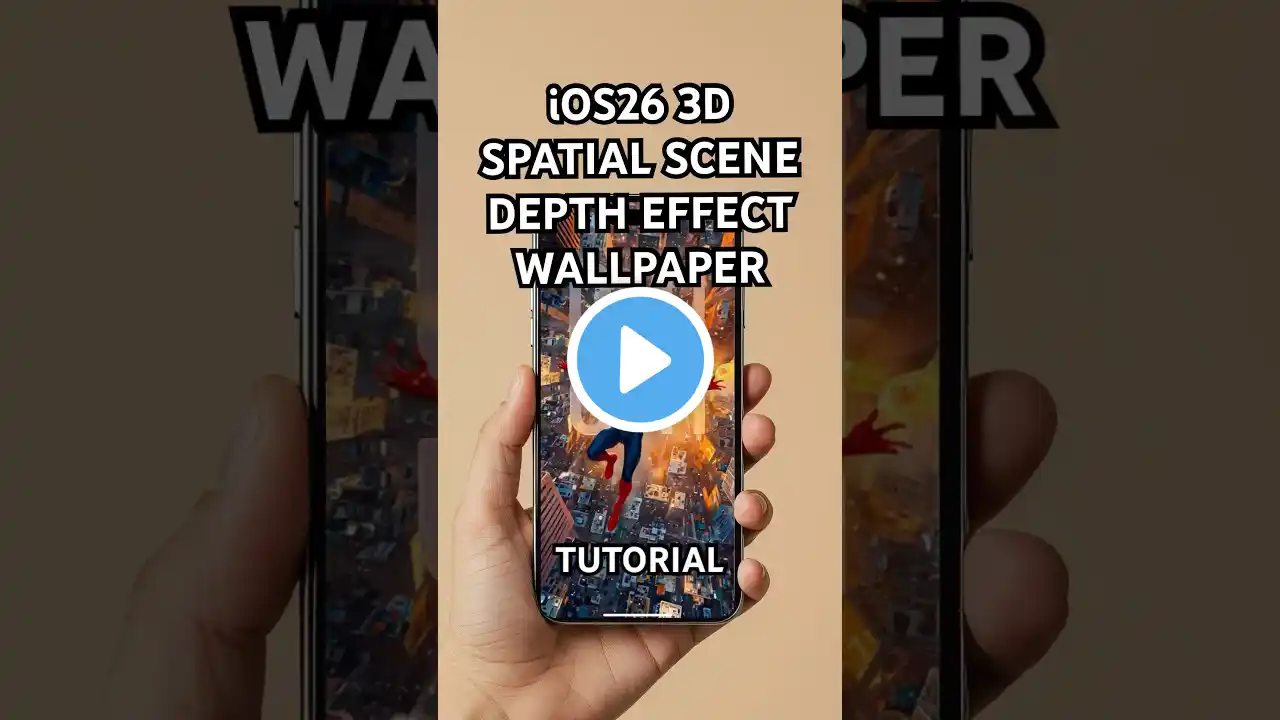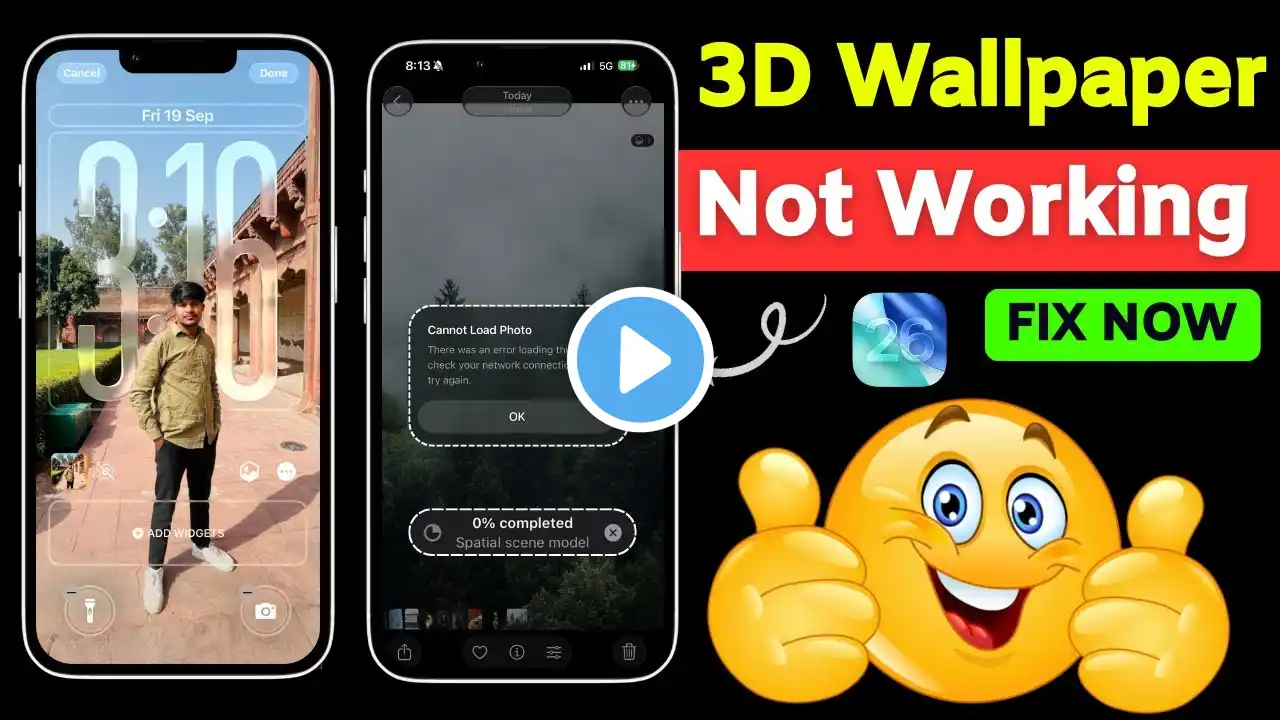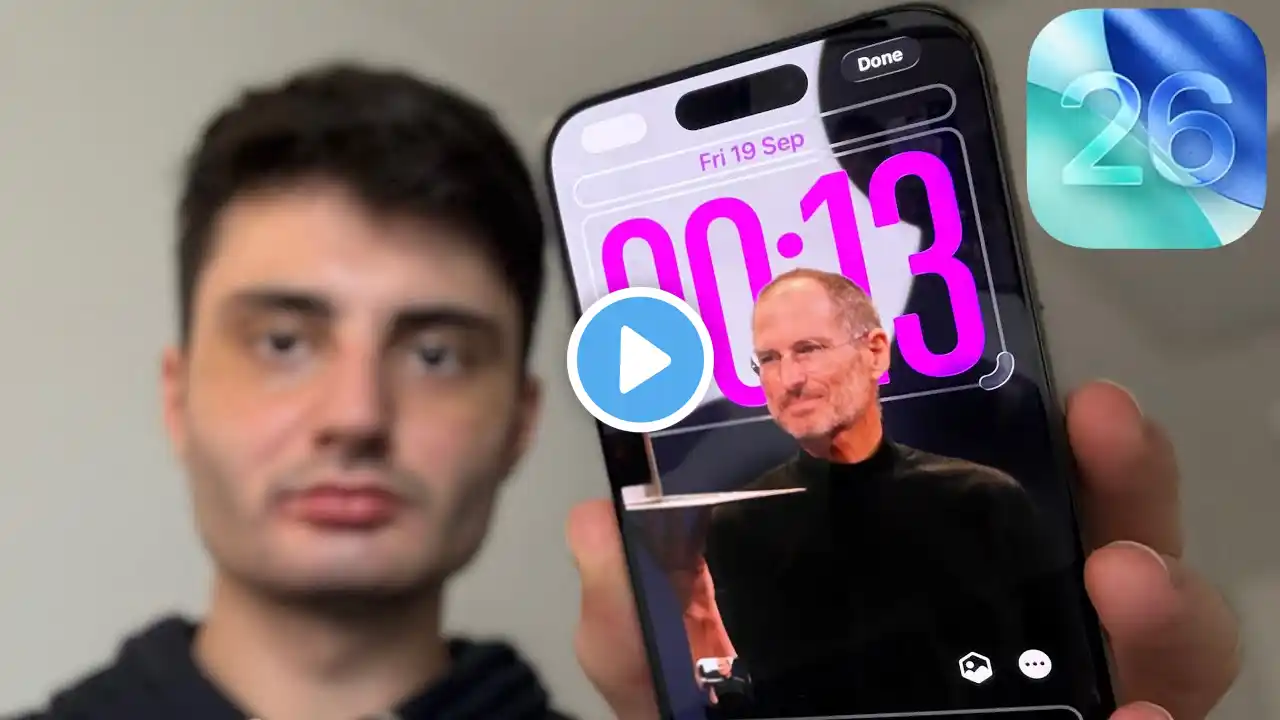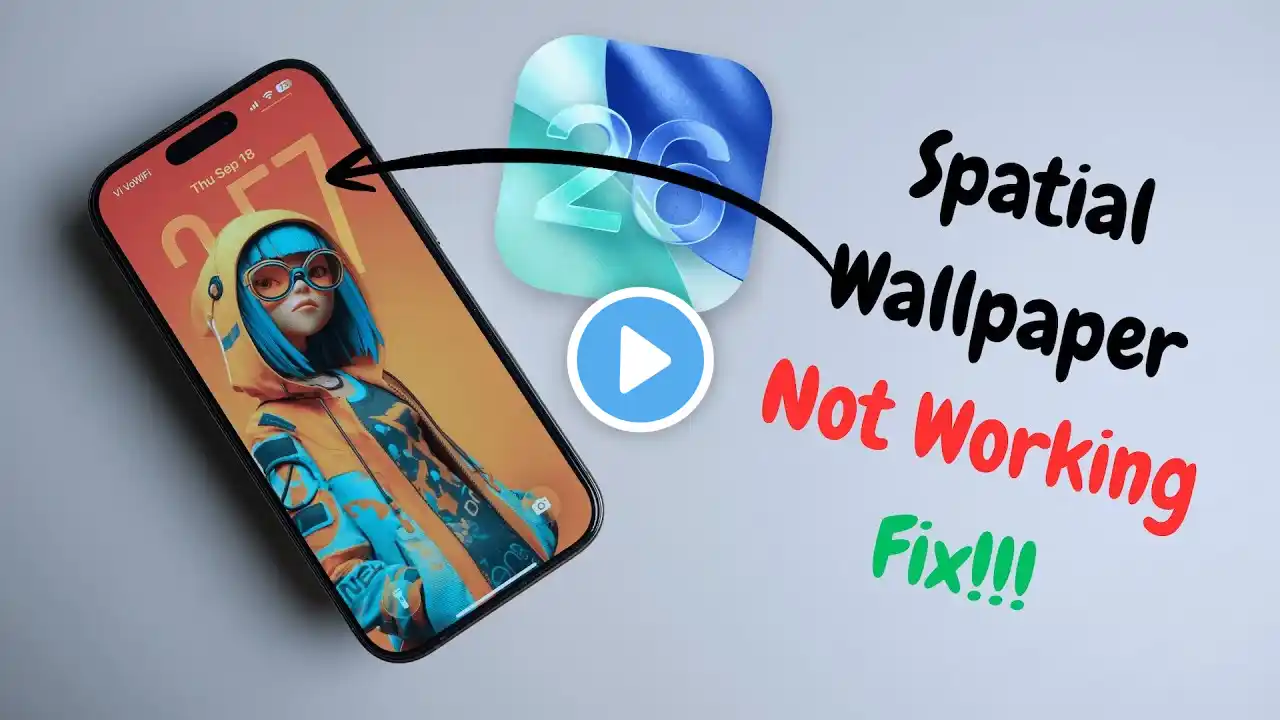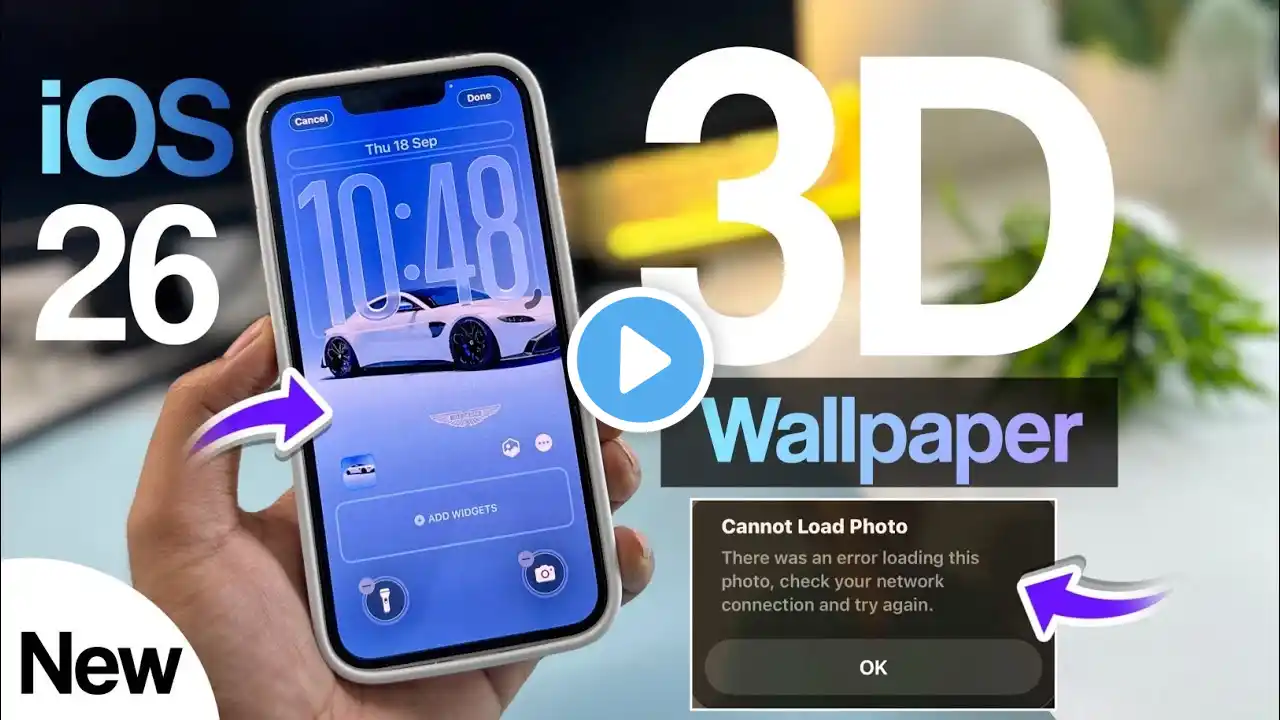iOS 26 Spatial Scene Not Working? | Easy Fixes for Lock Screen 3D Wallpapers | 6 Ways
Still stuck? Fix iOS 26 glitches with Tenorshare ReiBoot( https://bit.ly/48T5uqi ) — safe, fast, no data loss. Updated to iOS 26 but Spatial Scene wallpapers not working on your iPhone? Don’t worry! In this video, I’ll show you step-by-step solutions to fix the issue. From basic checks and settings tweaks to using Tenorshare ReiBoot for a deeper repair, you’ll learn how to get Spatial Scenes back up and running smoothly—without losing data. ⏱TIMESTAMP: 00:00 Intro 00:25 Step 1: Basic Checks 00:41 Step 2: Turn On Spatial Scene 00:53 Step 3: Fix Settings That Block It 01:16 Step 4: Restart or Update 01:32 Step 5: Reset All Settings 01:46 Step 6: Use ReiBoot if It’s Still Not Working 02:22 Pro Tip for 3D Photos 💡Fix iOS 26 Spatial Scene Not Working: If your iPhone updated to iOS 26 and the new Spatial Scene wallpapers are not working, follow this guide step by step to fix the issue. Step 1: Basic Checks Make sure your iPhone supports Spatial Scenes → only iPhone 12 and newer are compatible. Confirm you’re on iOS 26: Go to Settings → General → Software Update. Test with a suggested photo from the Lock Screen gallery. Not all photos work with the depth effect. Step 2: Turn On Spatial Scene Long-press your Lock Screen. Tap Customize. Select a photo. If supported, you’ll see the Spatial Scene toggle. Turn it on and save. Step 3: Fix Settings That Block It Some iOS settings can interfere with Spatial Scenes. Check these: Low Power Mode: Settings → Battery → toggle it off. Reduce Motion: Settings → Accessibility → Motion → switch it off. Step 4: Restart or Update iOS Restart your iPhone: Press Volume Up → Volume Down → hold the Side button until the Apple logo appears. Update again: Apple often releases small bug fixes after a big iOS update. Step 5: Reset All Settings Go to Settings → General → Transfer or Reset iPhone → Reset All Settings. This resets preferences like Wi-Fi and wallpaper but does not erase data. Step 6: Use Tenorshare ReiBoot If none of the above works, your iOS system may need repair. ReiBoot can fix iOS glitches—including Spatial Scene not working—without wiping data. How to use ReiBoot: Connect your iPhone to your computer and launch ReiBoot. Tap Trust This Computer if prompted. Click Start Repair, then select Standard Repair. ReiBoot will download the latest firmware. Click Download, then start the repair. After the repair, your iPhone should return to normal. Pro Tip: Choose the Right Photos Simple photos with clear subjects look best with Spatial Scenes. Busy or heavily edited photos may confuse the depth effect. 🤨 Understanding Key Terms Depth Effect: A lock screen feature in iOS that uses layered image data to create a sense of spatial depth, letting wallpaper elements overlap the clock or widgets. Liquid Glass UI: Apple’s new design language in iOS 26 that makes system panels and elements look glossy and translucent, similar to frosted glass. Static 3D Wallpaper: Wallpapers that mimic depth without real-time motion, consuming less battery on older devices. 👇You might also like: iOS 26 vs iOS 18.7? Which Update Is Better for iPhone丨Which One Should You Update?: • iOS 26 or iOS 18.7? Which Update Is Better... How to Turn Off / Disable Liquid Glass on iOS 26: • How to Turn Off Liquid Glass on iOS 26丨How... How to Downgrade iOS 26 to iOS 18 without Computer: • How to Downgrade iOS 26 to iOS 18 without ... #Tenorshare #iOS26 #spatialscene #lockscreen #notworking 🔔 Subscribe Here (it's FREE!): https://bit.ly/30eZwvG ---------Social Media------------ Facebook: / tenorshareofficial Twitter: / tenorshare_inc Pinterest: / tenorshare Instagram: / tenorsharesoftware TikTok: / tenorshare_tech_tips Tenorshare Official Website: https://www.tenorshare.com Tenorshare AI Youtube: / @tenorshareai Tenorshare AI PDF: https://ai.tenorshare.com/ Get more freebies on Discord: / discord