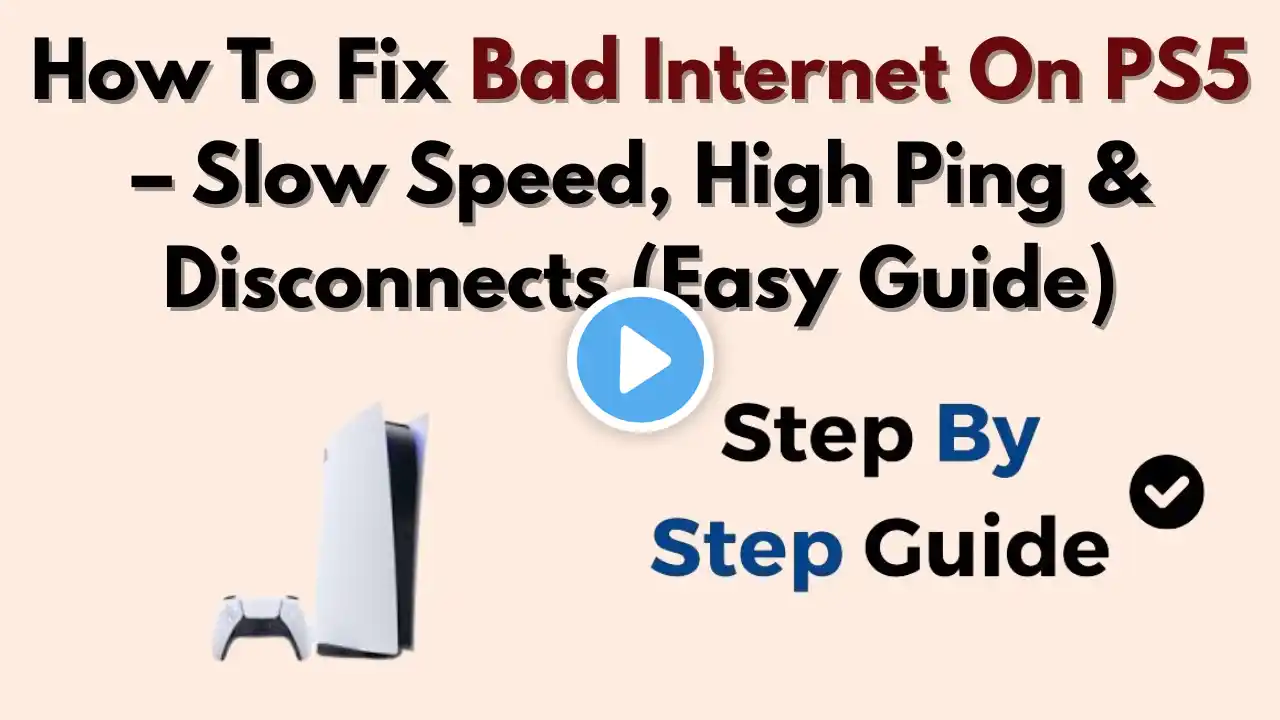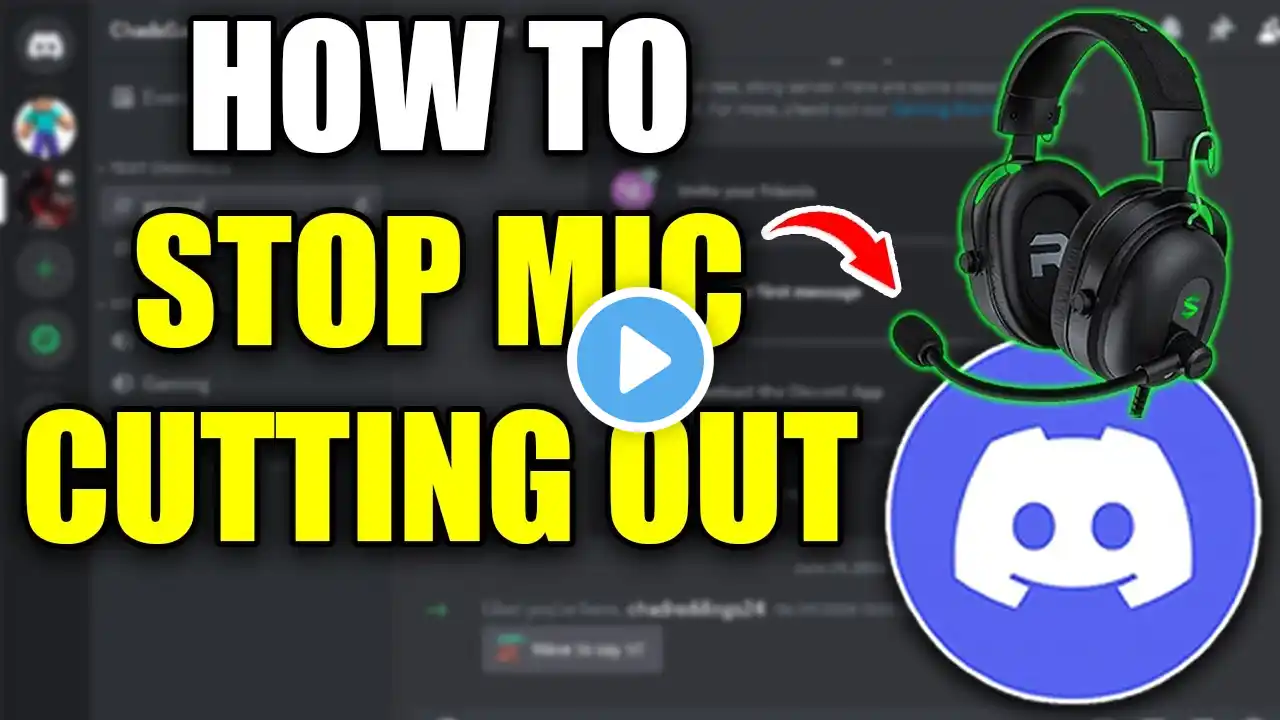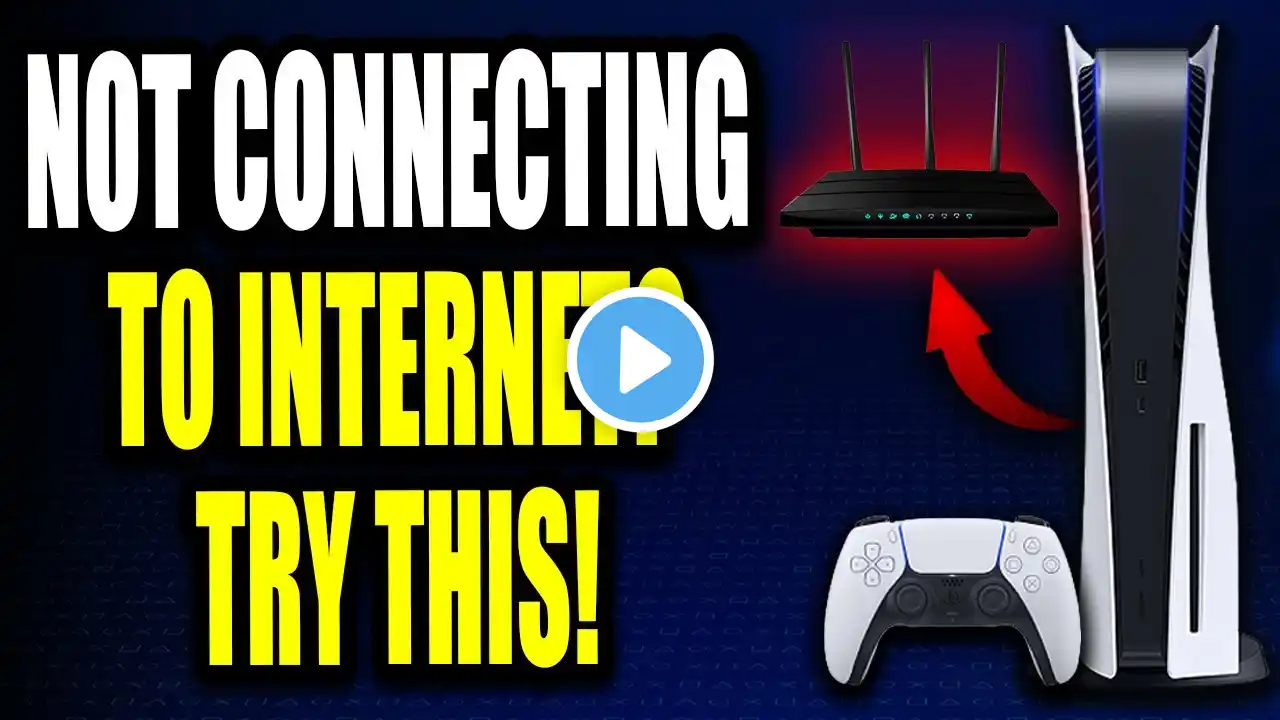How to Fix Bad Internet PS5 Not Working (Easy Guide)
How to Fix Bad Internet on PS5 Step 1: Test Your Connection Go to Settings → Network → Connection Status → Test Internet Connection Make sure NAT Type is Type 1 or 2 and speeds are stable. If the test fails, continue below. Step 2: Restart Devices Restart your PS5 Unplug your router or modem for 30 seconds, then plug it back in Step 3: Use Wired Connection Connect your PS5 to the router using an Ethernet cable. This gives the most stable and reliable connection. Step 4: Change DNS Settings Go to Settings → Network → Settings → Set Up Internet Connection Highlight your connection, press the Options button, select Advanced Settings Set DNS Settings to Manual and enter one of the following: Google DNS Primary DNS: 8.8.8.8 Secondary DNS: 8.8.4.4 Cloudflare DNS Primary DNS: 1.1.1.1 Secondary DNS: 1.0.0.1 Step 5: Improve Wi-Fi Signal Move your PS5 closer to the router Use 5GHz Wi-Fi if supported Use a Wi-Fi extender or mesh system for better coverage Step 6: Update Your PS5 Go to Settings → System → System Software → System Software Update Download and install any updates available ... Twitter: https://twitter.com/YourSixStudios?la... Twitch: / yoursixstudios Discord: / discord Instagram: / yoursixstudios - ((( Subscribe to my LIVE STREAMING ))) ((( Gaming Channel "YourSixGaming" ))) / @yoursixgaming ... ((( Subscribe to my ADVENTURE CHANNEL ))) ((( Travel, Cameras & More "YourSixAdventures))) / @yoursixadventures