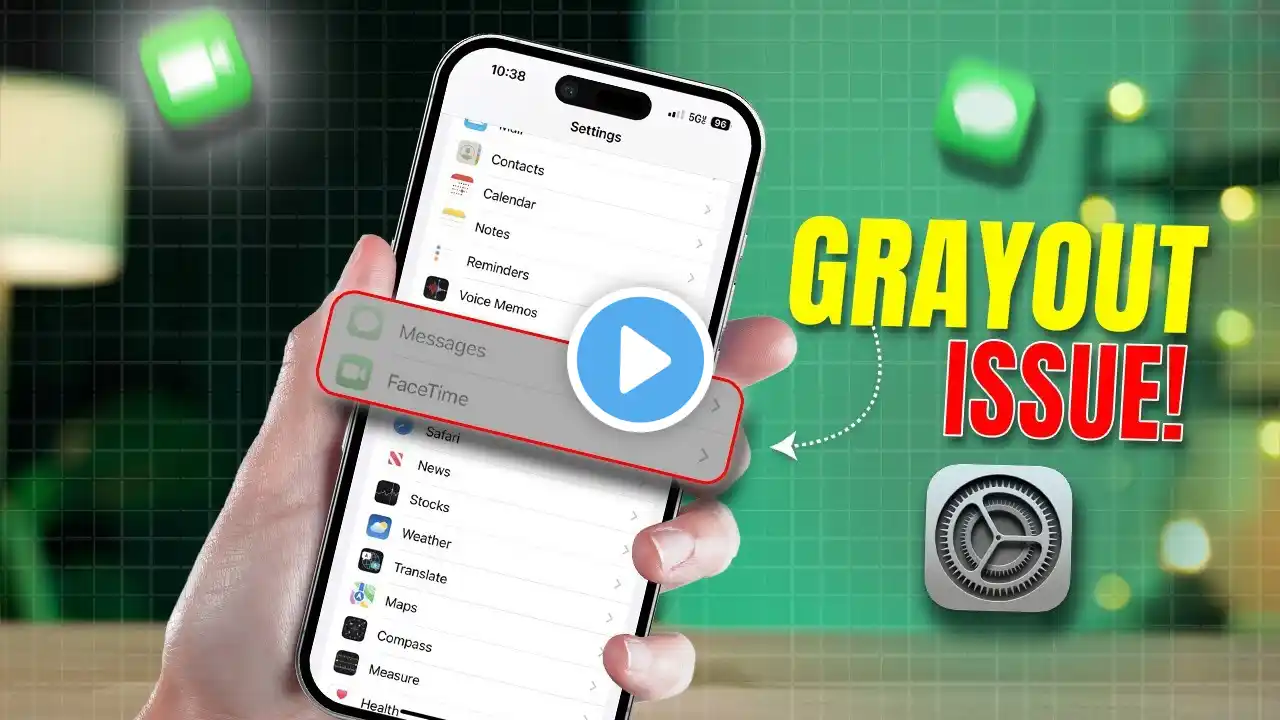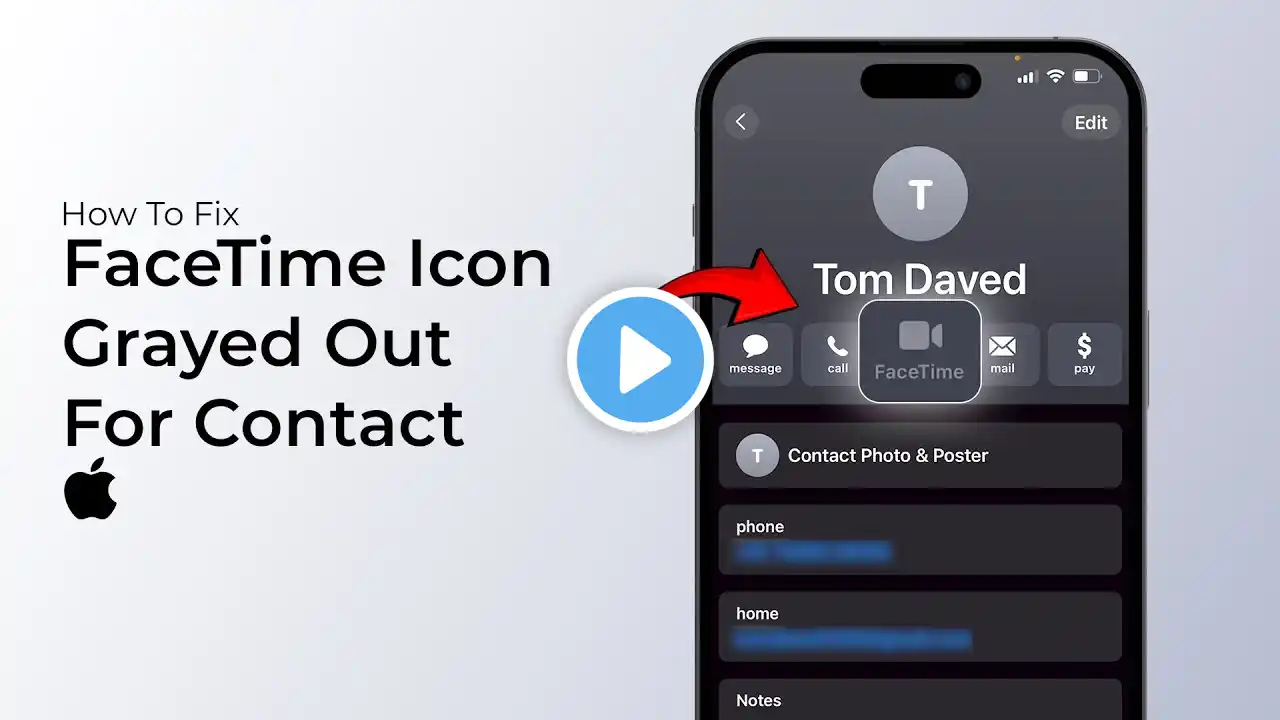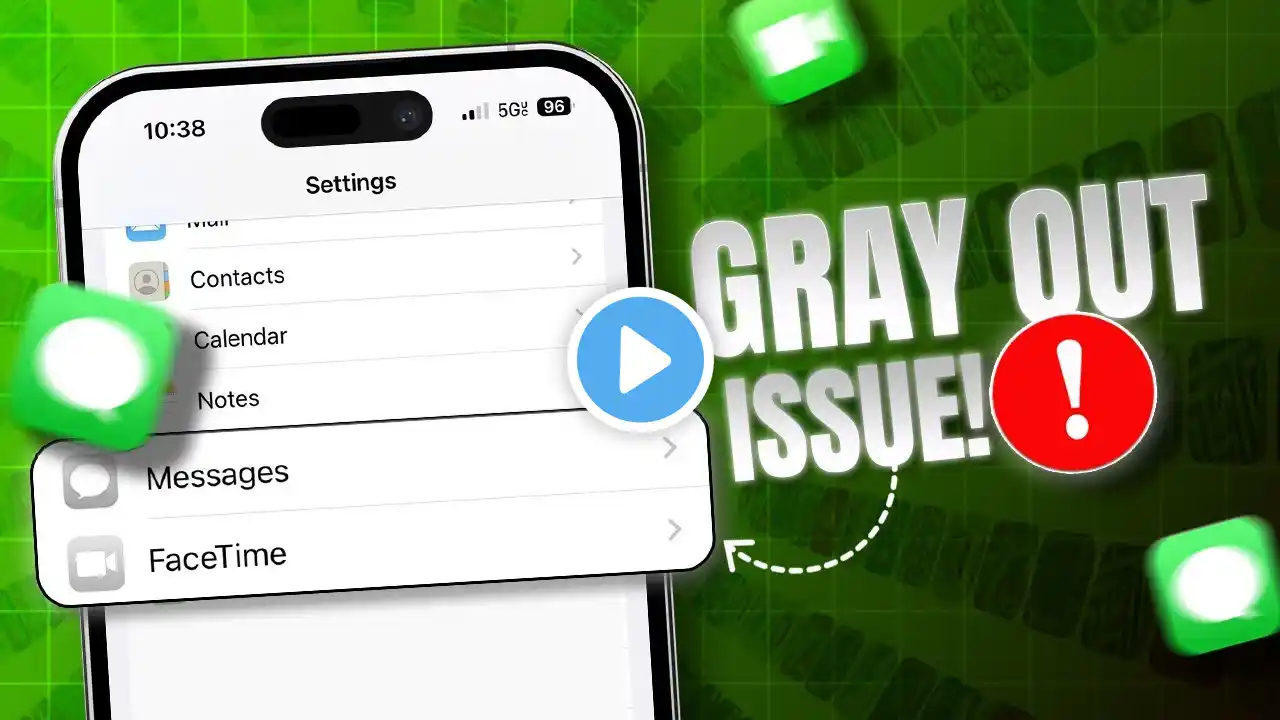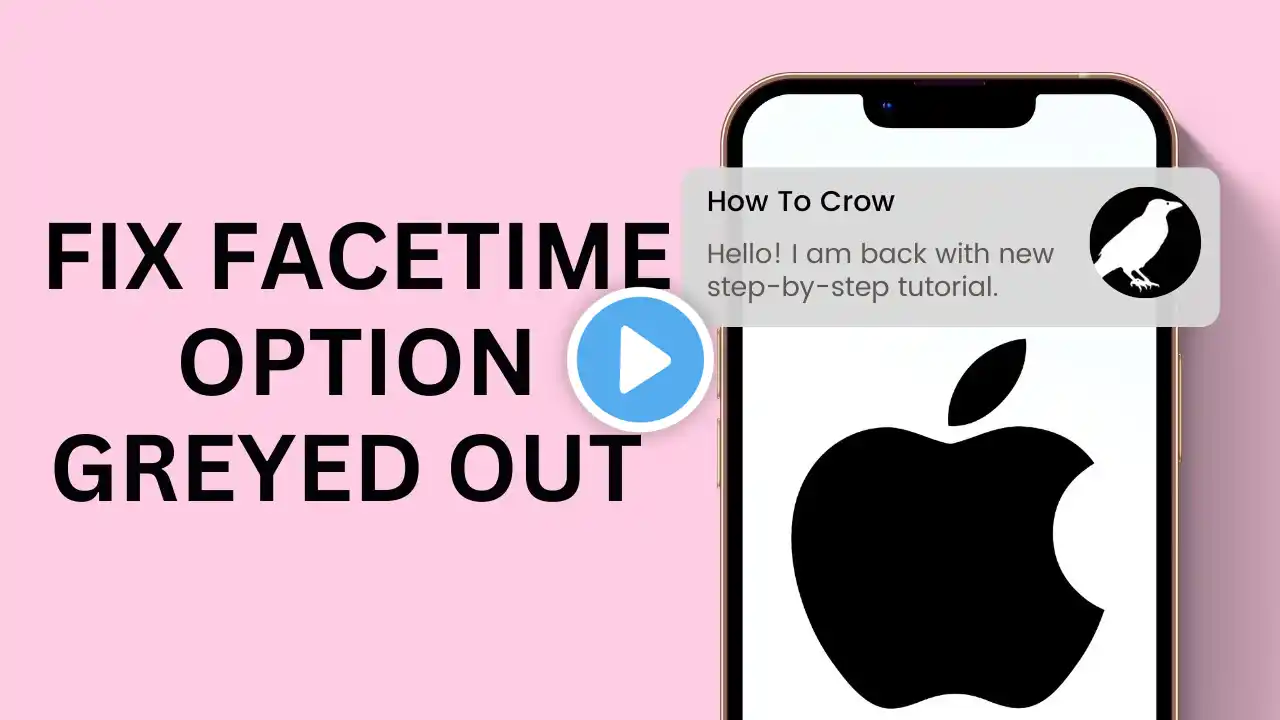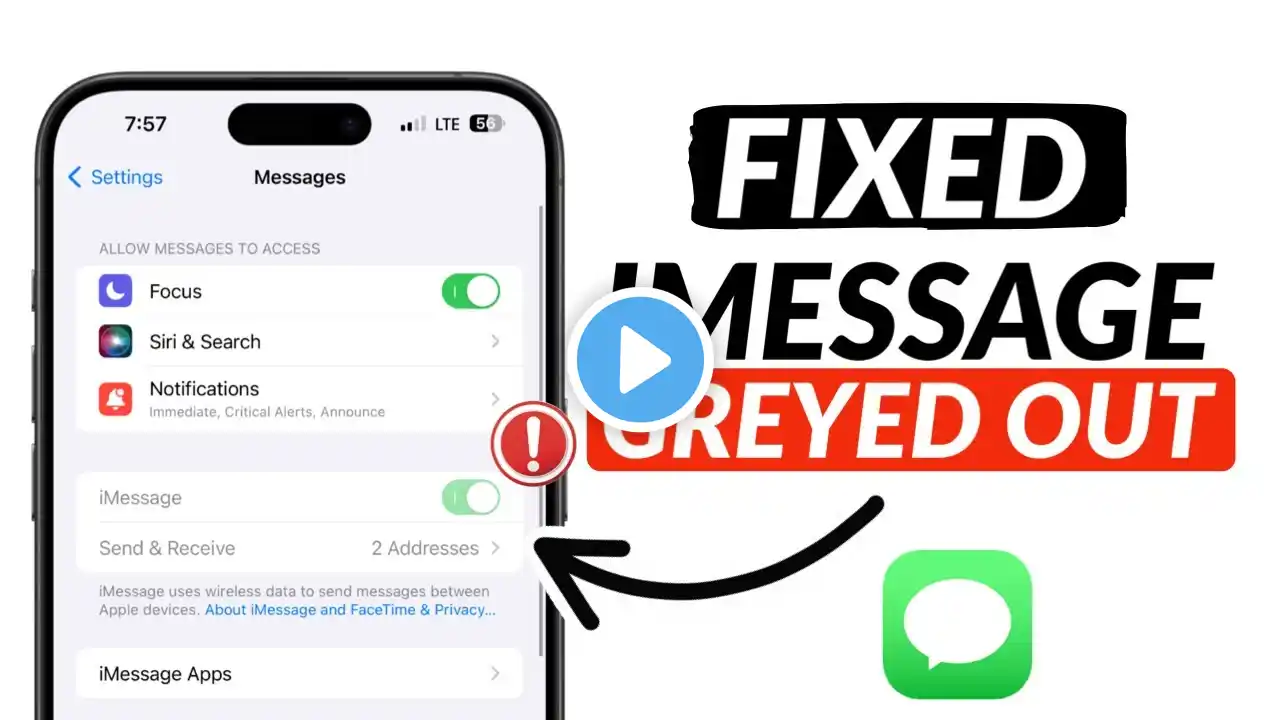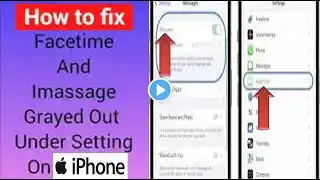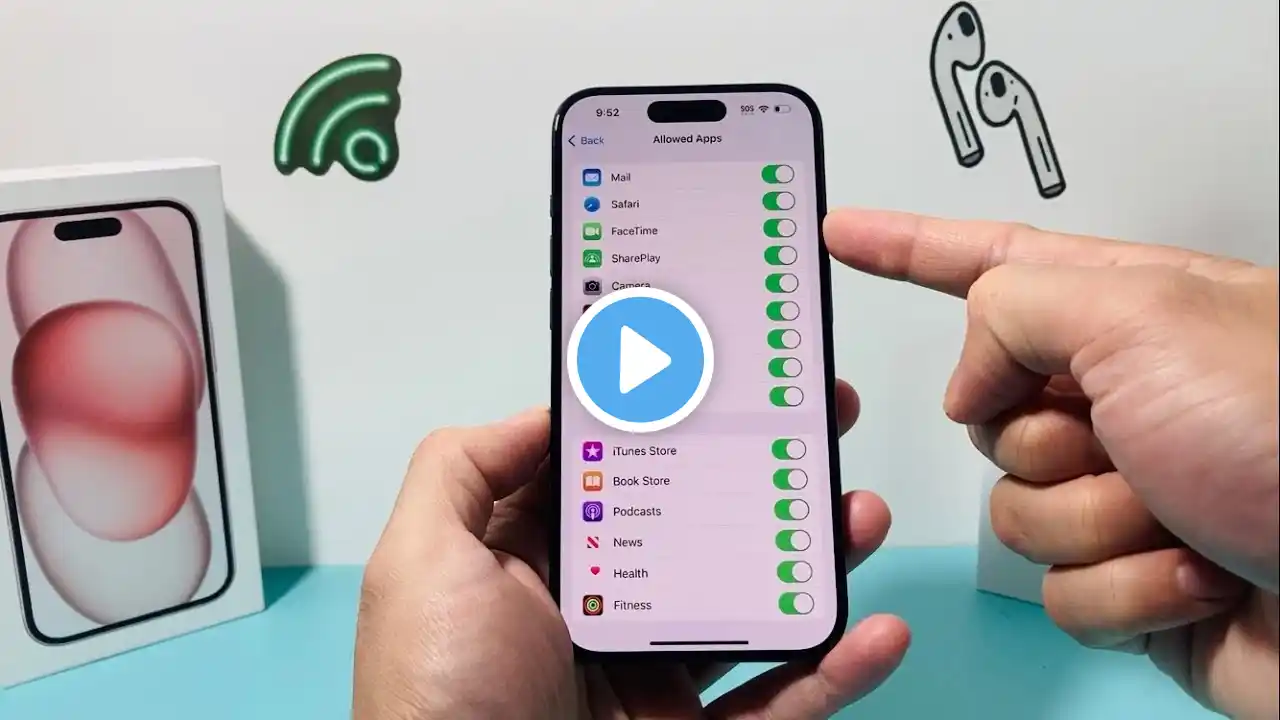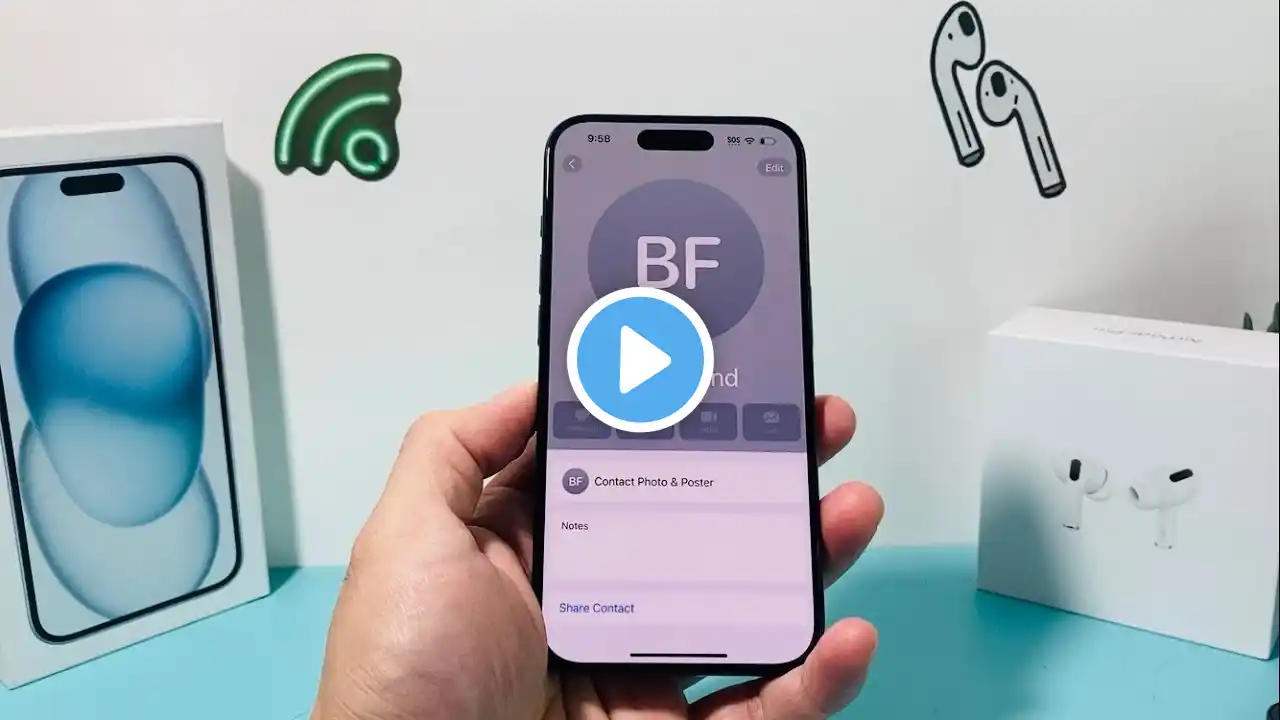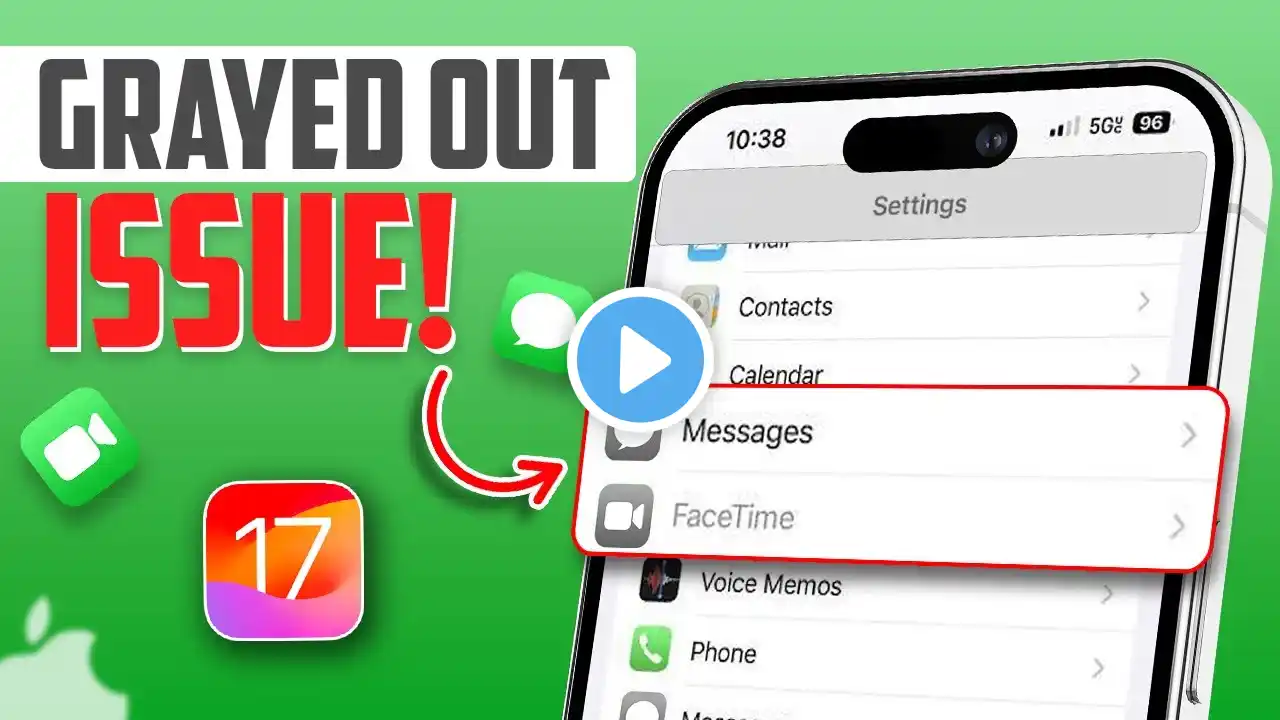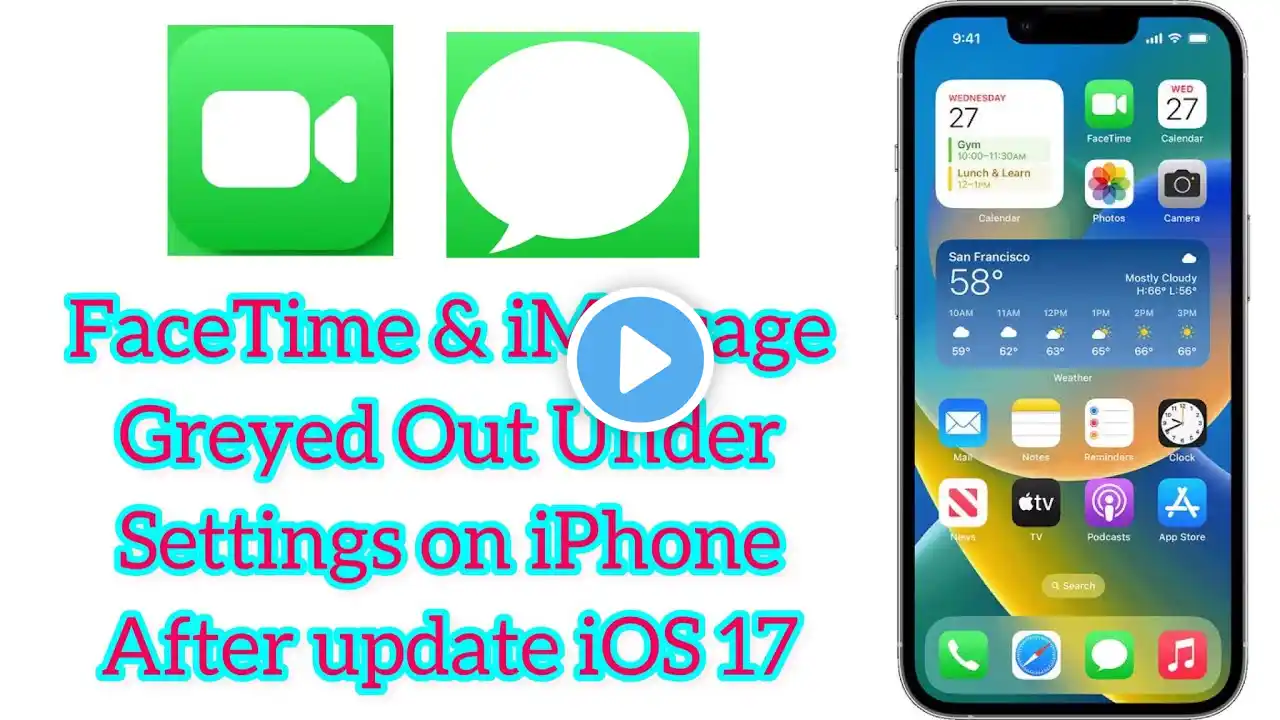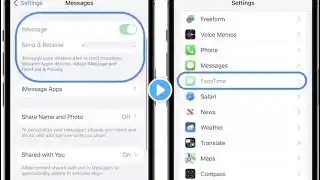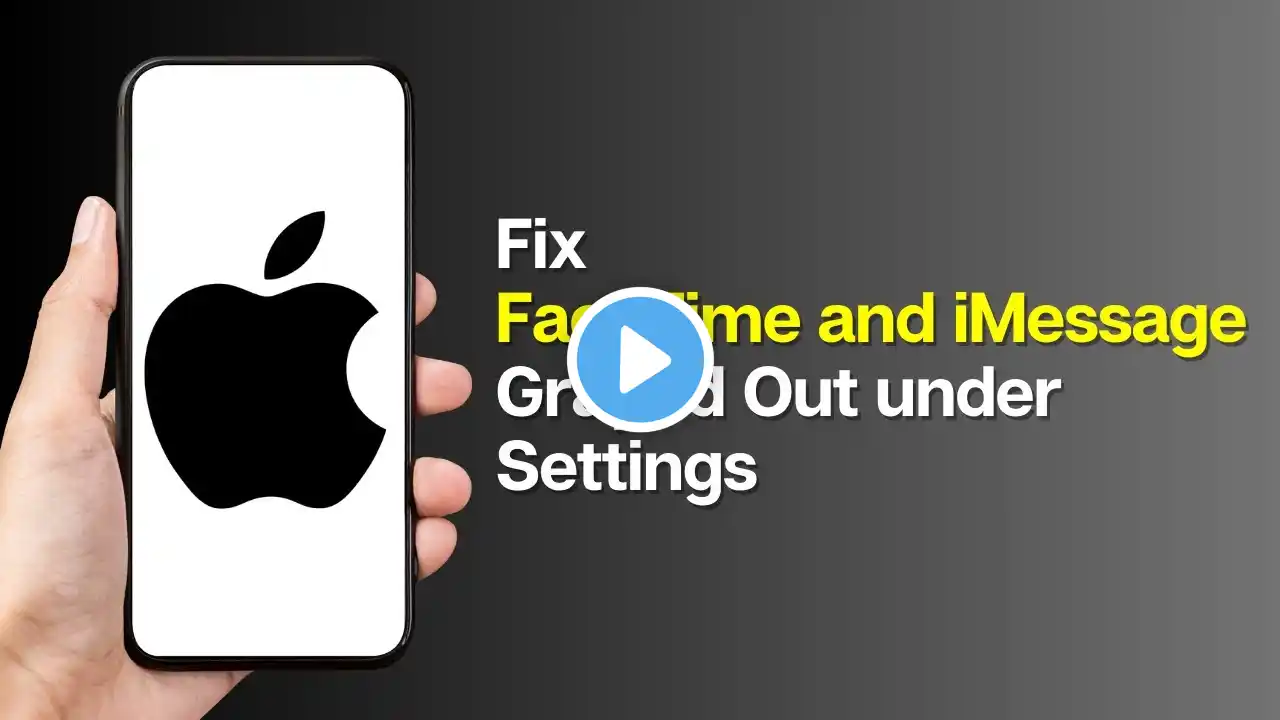
How to Fix FaceTime and iMessage Grayed Out under Settings on iPhone After IOS
Is your iPhone's FaceTime and iMessage stuck on gray in Settings after an iOS update? You're not alone! This quick fix video from @MiniProTips will show you simple steps to get them working again in no time. We'll cover restarting features, checking network settings, and more! Don't miss out on staying connected - follow these easy troubleshooting tips and get back to chatting with friends and family! 00:00:00 - Introduction Learn how to fix FaceTime and iMessage grayed out under settings on your iPhone after a new update. 00:00:10 - Open Settings Open the settings on your device. 00:00:15 - Enable FaceTime on Cellular Navigate to Cellular, find FaceTime, and ensure it is turned on for cellular. 00:00:25 - Go Back to Settings Return to the settings homepage. 00:00:30 - Screen Time Settings Go to Screen Time and hit on Content & Privacy Restrictions. 00:00:40 - Allowed Apps Check that FaceTime is turned on under Allowed Apps. 00:00:50 - General Settings If the issue persists, go to General settings. 00:00:55 - Reset iPhone Select Transfer or Reset iPhone and reset all settings. 00:01:05 - Conclusion Your issue should be resolved. Like and subscribe for more tips. Thank you for watching! #iphonetips #ios #fixproblem #facetime #iphonesettings #facetime #imessage #miniprotips