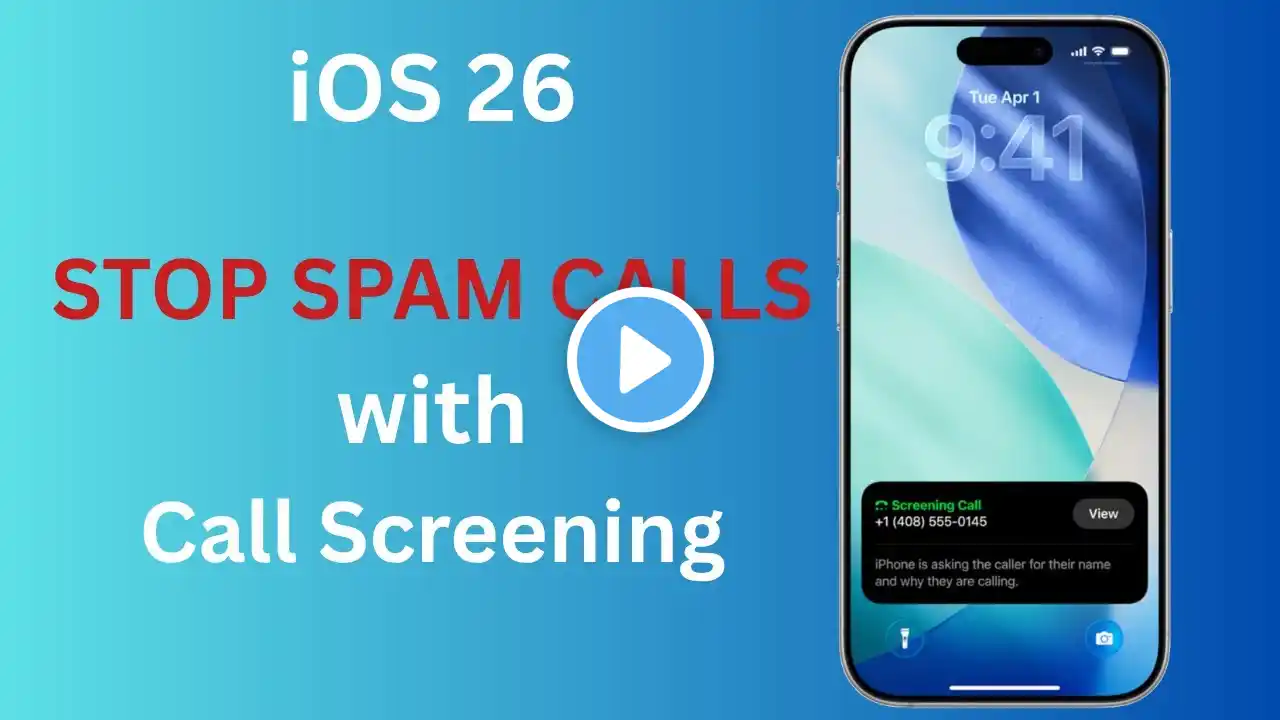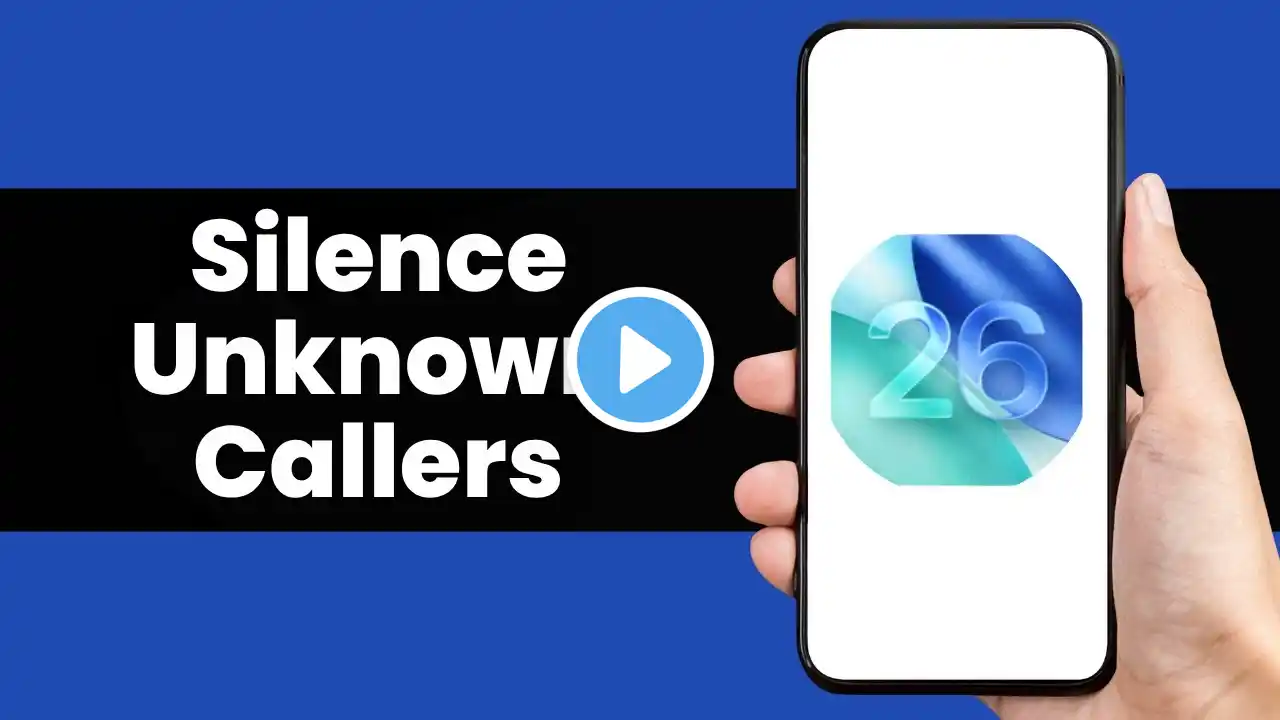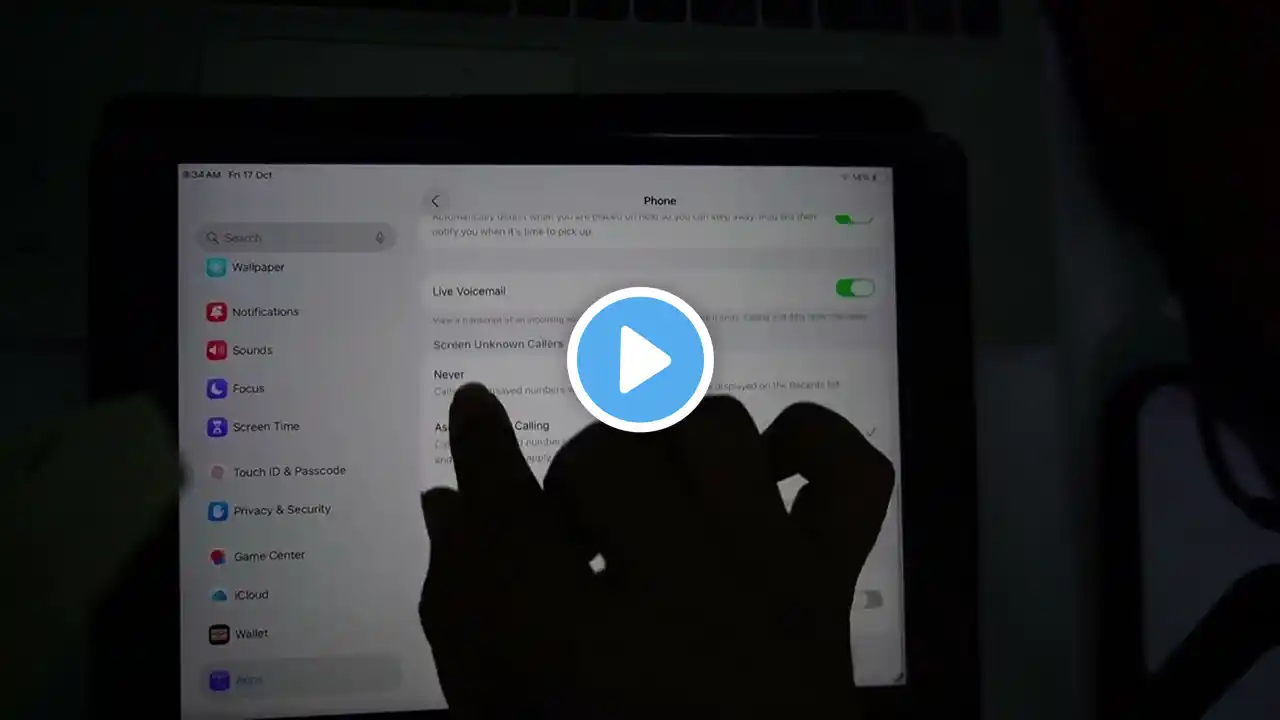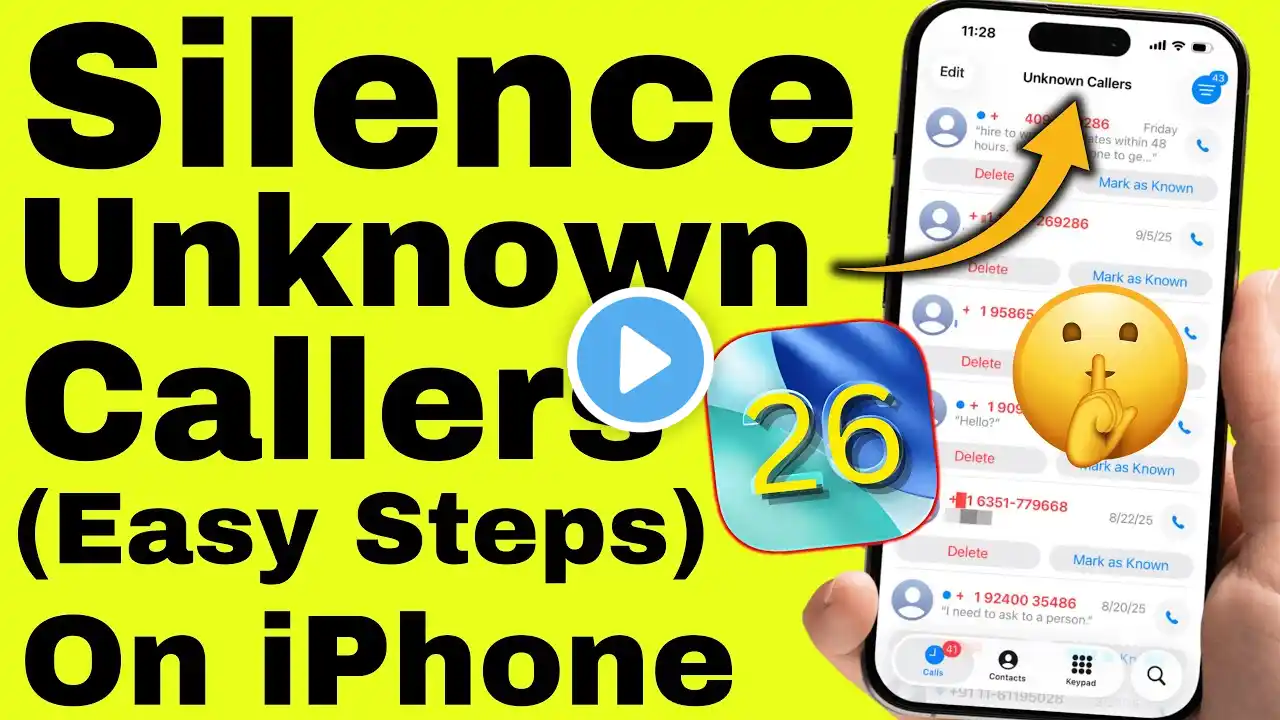
How to Silence Unknown Callers on iPhone in iOS 26 (Any iPhone)
Here's how to silence unknown callers on iPhone in iOS 26, any iPhone - on iPhone 17 (Pro, Pro Max), iPhone 17 Air, iPhone 16 (Pro, Max), iPhone 15, iPhone 14, iPhone 13 Series. 00:00 intro 00:27 Steps to Silence Unknown Callers 00:50 Block Silence Callers silence unknown or spam callers. To avoid unwanted calls and send their calls to voicemail. Please note that once you enable the Silence unknown callers settings, calls from unknown numbers, Siri suggestions and call vibration or ringing will be silenced. But they appear in your Phone app’s recents list. You can check their voicemail only. Now, let’s see how to enable the Silence Unknown Caller settings. Launch the settings app on your iPhone. Scroll down to the bottom and select Apps, and again scroll down and select the phone section. Afterward, scroll down and find the Screen Unknown Callers section. Three options are available here: Never, Ask Reason for calling, and Silence. Select the Silence option. That’s it. Alternatively, you can block contacts to permanently restrict them from calling you. For that, launch the phone app on your iPhone. Tap on the Info button next to the spam number and scroll down. You can see the Block caller option is available here. Just tap on it and confirm Block contact! Calls from unknown numbers are muted now. If you have mistakenly blocked the known caller, just open the caller info and select Unblock caller. That’s it. GET CHEAP iPHONES on Amazon (US): https://amzn.to/3NrhGmd GET CHEAP iPHONES on Amazon (CA): https://amzn.to/4h53UTU GET CHEAP iPHONES on Amazon (UK): https://amzn.to/40570Bj GET CHEAP iPAD on Amazon (US): https://amzn.to/4dP9XcC GET CHEAP AirPods on Amazon (US): https://amzn.to/3BJVIsd If you found this video helpful, give it a like! Need more help? Drop a comment below! Don’t forget to subscribe for regular updates! #iPhone, #silence #callers #ios26 Subscribe on YouTube: https://www.youtube.com/freetechguide...